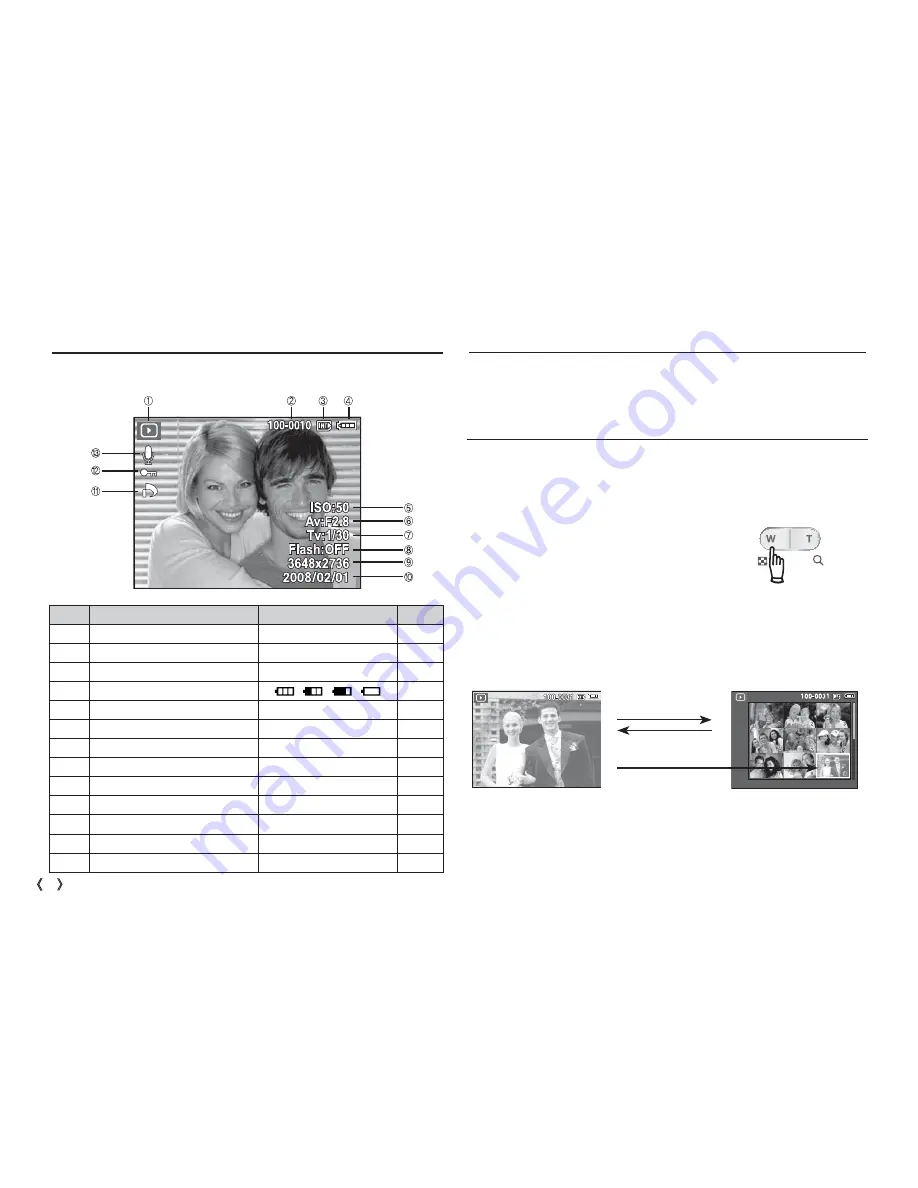
52 _PLAY
You can view multiple pictures, enlarge a selected picture, and crop and
save a selected area of an image.
Thumbnail (
º
) / Enlargement (
í
) button
LCD monitor Indicator
Using the camera buttons to set the camera
The LCD monitor displays shooting information about the displayed image.
In Play mode, you can use the buttons on the camera to conveniently set
up the Play mode functions.
Thumbnail display
1. While an image is displayed on full screen,
press the thumbnail button.
2. The thumbnail display will highlight the im-
age that had been showing at the time the
thumbnail mode was selected.
3. Press the 5 function button to move to a
desired image.
4. To view an image separately, press the enlargement button.
[ Thumbnail display mode ]
[Highlighted image]
Highlighted image
Pressing the enlargement
button (
í
)
Pressing the thumbnail
button (
º
)
No.
Description
Icon
Page
1
Playback mode
Î
p.50
2
Folder name & File name
100-0010
p.47
3
Memory card indicator
Ö
/
×
-
4
Battery
p.12
5
ISO
50 ~ 1600
p.36
6
Aperture value
F2.8 ~ F8.0
p.17
7
Shutter speed
15 ~ 1/2,000
p.17
8
Flash
ON / OFF
p.28
9
Image size
3648x2736 ~ 256x192
p.34
10
Recording date
2008/02/01
p.44
11
DPOF
Ñ
p.64
12
Protect
Ð
p.63
13
Voice Memo
Ï
p.39
















































