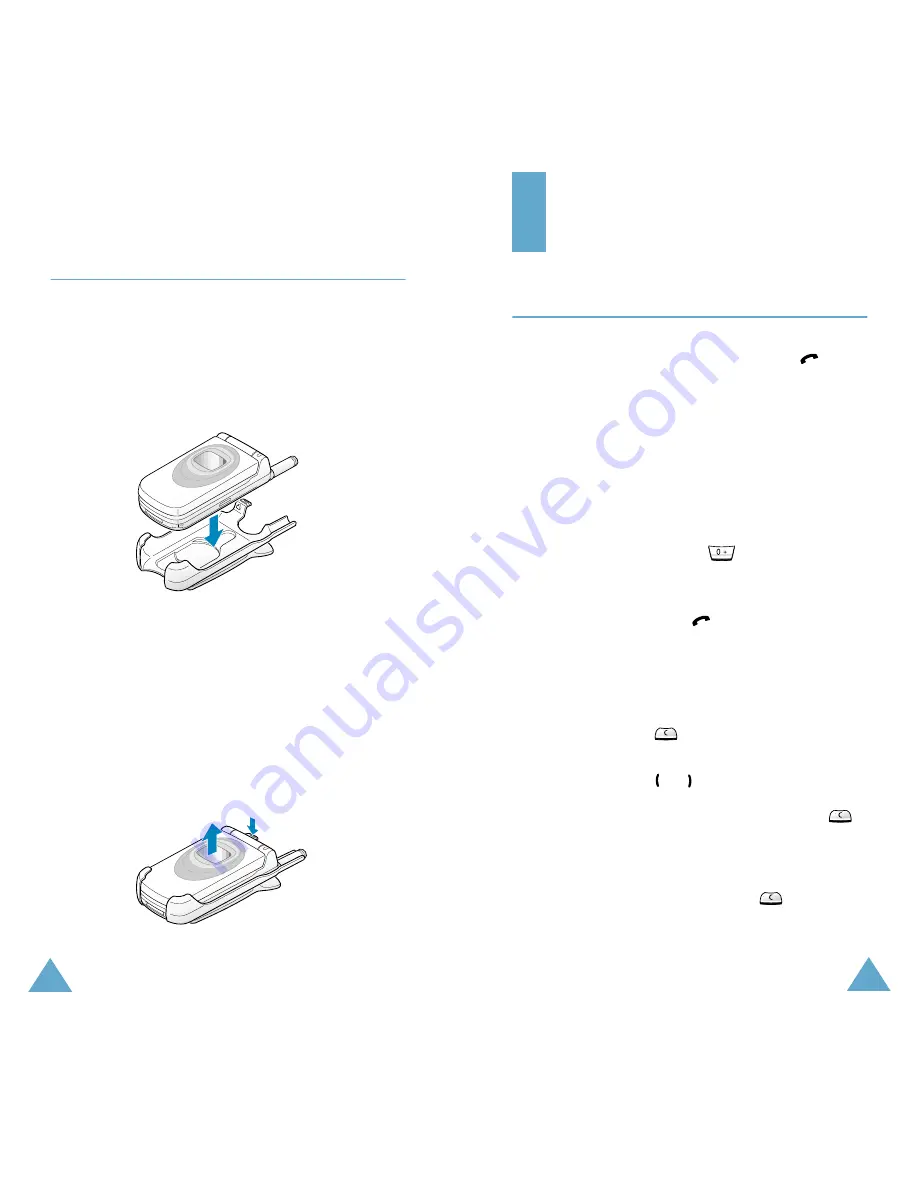
Getting Started
22
Using the Holster
The supplied holster allows you to conveniently
carry your phone with you.
To attach the phone to the holster:
1. Insert the phone into the slot of the holster and
press the antenna down until it locks into place.
2. Attach the holster to your belt or clothing where
it will convenient to reach and use.
Note:
If a handstrap is attached to the phone or there
is obstacle in the handstrap hole, the phone
may not be firmly inserted.
To remove the phone from the holster, first pull
the antenna, and then take the phone out of the
slot.
23
Call Functions
Making a Call
When the idle screen is displayed, key in the area
code and phone number, and press the
key.
Note:
If you have checked the
Auto Redial
option
in the
Extra Settings
menu (
Menu 4.8
),
the number is redialed automatically up to ten
times when the person does not answer the
call or is already on the phone; see page 85 for
further details.
Making a International Call
1. Press and hold down the
key.
The
+
character appears.
2. Key in the country code, area code and phone
number and press the
key.
Correcting the Number
To clear...
Press...
the last digit
displayed
the
key.
any other digit
in the number
the or key until the cursor is
immediately to the right of the
digit to be cleared. Press the
key. You can also insert a missing
digit simply by pressing the
appropriate key.
the whole
display
and hold down the
key for
more than one second.




























