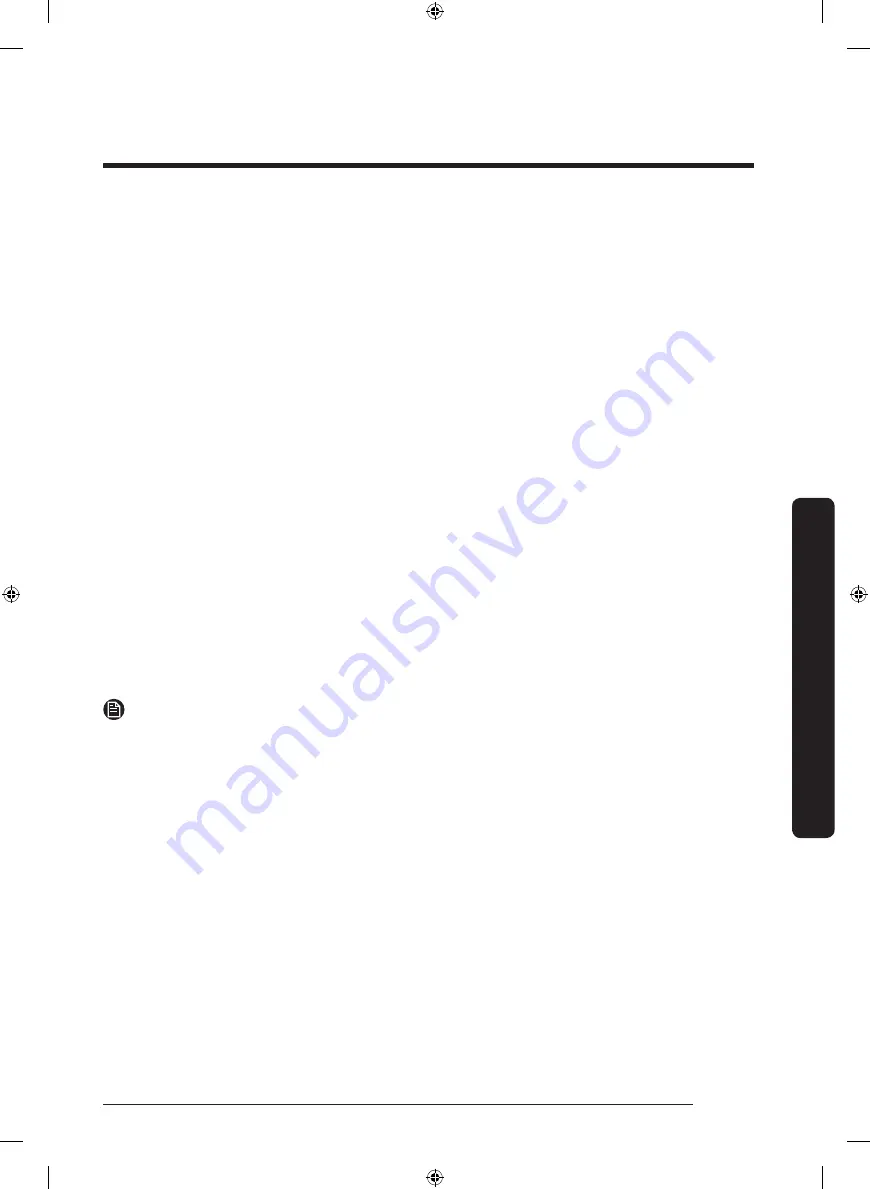
English
47
Operations
Samsung account
You are required to register your Samsung account to use the app. If you don’t have a
Samsung account, follow the app’s onscreen instructions to create a free Samsung account.
Getting started
Turn on the device you want to connect, open the SmartThings app on your phone, then
follow the instructions below.
If a pop-up appears saying that a new device has been found, tap
ADD NOW
.
If a pop-up doesn't appear, tap the
+
button, then select the device you want to connect
from the list of available devices.
If your device isn't in the list of available devices, tap
Supported Devices
, select the device
type (Refrigerator), and then select the specific device model.
Follow the instructions in the app to set up your device. Once setup is complete, your
refrigerator will appear as a "card" on your
Devices
screen.
Refrigerator app
Integrated control
You can monitor and control your refrigerator at home and on the go.
• Tap the refrigerator icon on the SmartThings Dashboard or tap the Devices icon at the
bottom of the Dashboard, and then tap the refrigerator "card" to open the Refrigerator
page.
• Check the operation status or notifications related to your refrigerator, and change
options or settings if necessary.
NOTE
Some options or settings of the refrigerator may not be available for remote control.
Untitled-8 47
2021-05-27 3:16:05
Summary of Contents for RS6HA Series
Page 1: ...Refrigerator User manual RS6HA SESG Free Standing Appliance Untitled 8 1 2021 05 27 3 15 57 ...
Page 77: ...Memo Untitled 8 77 2021 05 27 3 16 09 ...
Page 78: ...Memo Untitled 8 78 2021 05 27 3 16 09 ...
Page 79: ...Memo Untitled 8 79 2021 05 27 3 16 09 ...
Page 157: ...Mémo Untitled 9 77 2021 05 27 3 18 09 ...
Page 158: ...Mémo Untitled 9 78 2021 05 27 3 18 09 ...
Page 159: ...Mémo Untitled 9 79 2021 05 27 3 18 09 ...
Page 318: ...Memo Untitled 12 78 2021 05 27 3 38 39 ...






























