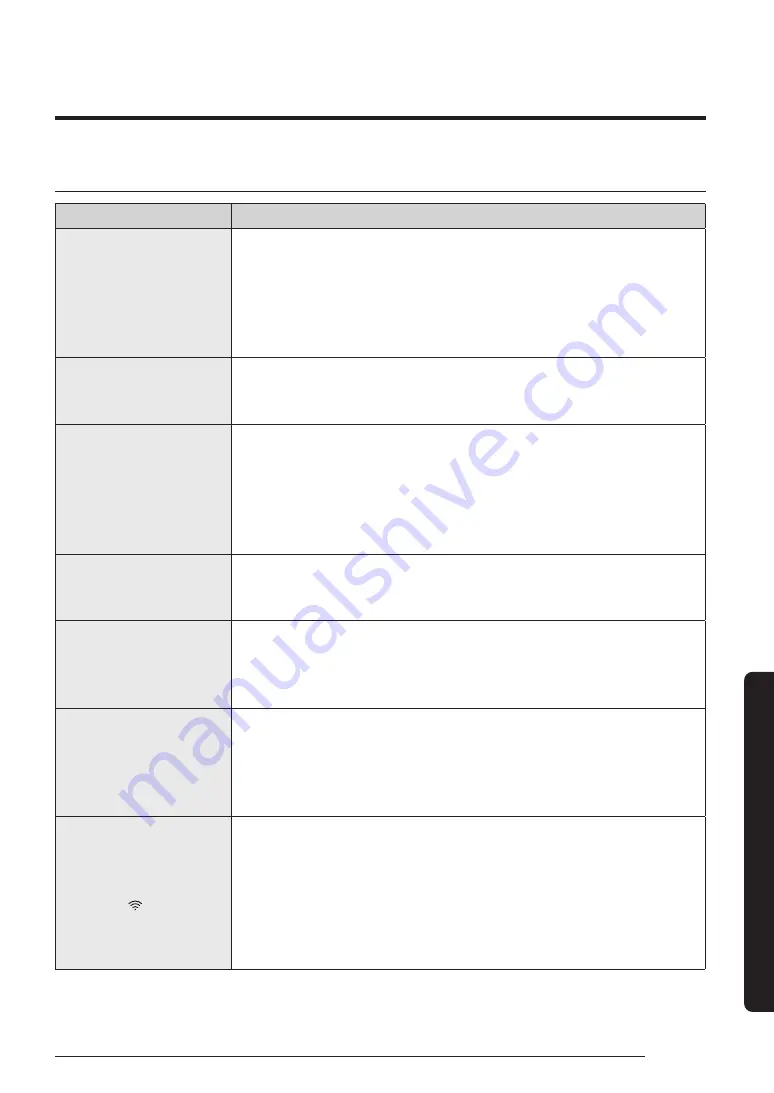
English
69
Troubleshooting
SmartThings
Symptom
Action
Could not find
“SmartThings” in the
app market.
• The supporting software version of the SmartThings app is
subject to change according to the OS supporting policy the
manufacturer provides. In addition, as for the SmartThings
app or the functions that the app supports, the new
application update policy on the existing OS version can be
suspended due to usability or security reasons.
The SmartThings app
fails to operate.
• The SmartThings app is available for applicable models only.
• The old Samsung Smart Refrigerator app cannot connect
with Samsung Smart Home models.
The SmartThings app
is installed but is
not connected to my
refrigerator.
• You must log into your Samsung account to use the app.
• Make sure that your router is operating normally.
• If you have not connected your refrigerator to the
SmartThings App after the app was installed, you must make
the connection using the device registration function of the
app.
Could not log into the
app.
• You must log into your Samsung account to use the app.
• If you don’t have a Samsung account, follow the app’s
onscreen instructions to create one.
An error message
appears when I
try to register my
refrigerator.
• Easy Connection may fail due to the distance from your
access point (AP) or electrical interference from the
surrounding environment. Wait a moment and try again.
The SmartThings
app is successfully
connected to my
refrigerator but does
not run.
• Exit and restart the SmartThings app or disconnect and
reconnect the router.
• Unplug the power cord of the refrigerator, and then plug it
in again after 1 minute.
The Wi-Fi icon is
blinking.( )
• Connect your refrigerator with the SmartThings app before
use. When the connection is made successfully, the indicator
stops blinking.
- If you fail to make connection or don’t want to use the
app, press and hold the
Lock
button for 10 seconds.
The indicator stops blinking with “O FF” shown on the
temperature display.








































