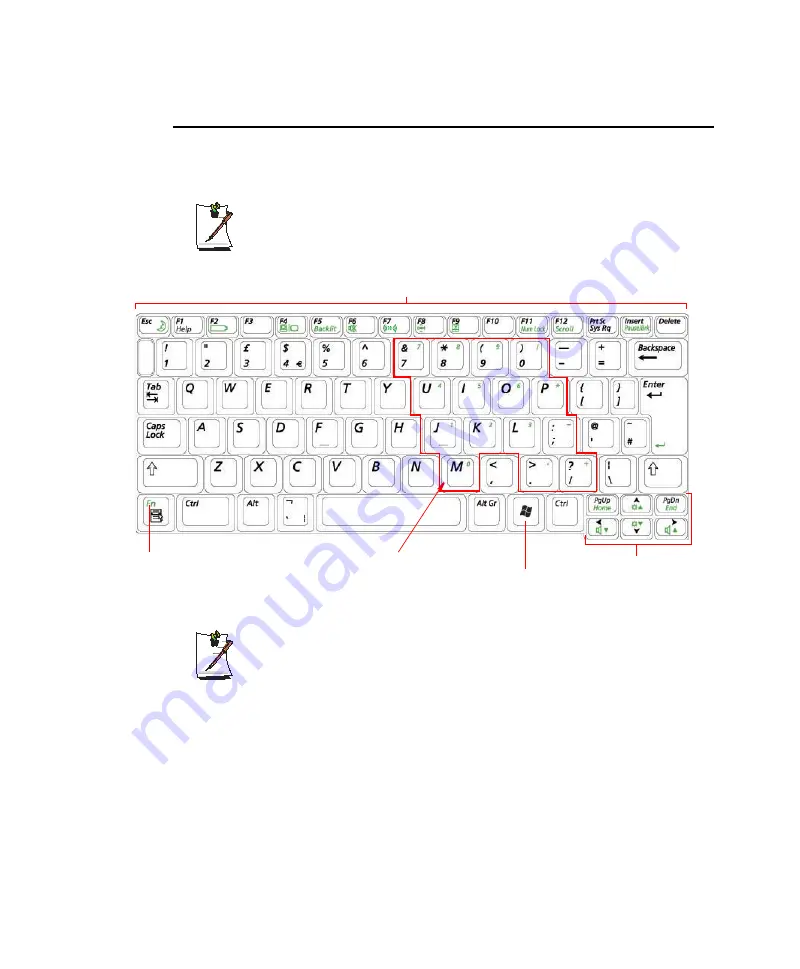
8 Users Manual
Using the Keyboard
Your computer has an 88-key keyboard. By pressing designated key combinations, you
can have access to all the key functions of a full-sized keyboard.
The keyboard is supplied according to the corresponding country. Refer to the
keyboard figure for the corresponding country.
Although the layout of the keys on your computer’s keyboard is different from
that on a desktop computer’s keyboard, the keyboard feels like a full-sized
keyboard when you use it.
Embedded Numeric Keypad
Screen Brightness and
Volume Adjustment /
Direction Keys
Windows
Key
Function Key /
Application Key
Function & Special Purpose Keys
<United Kingdom>






























