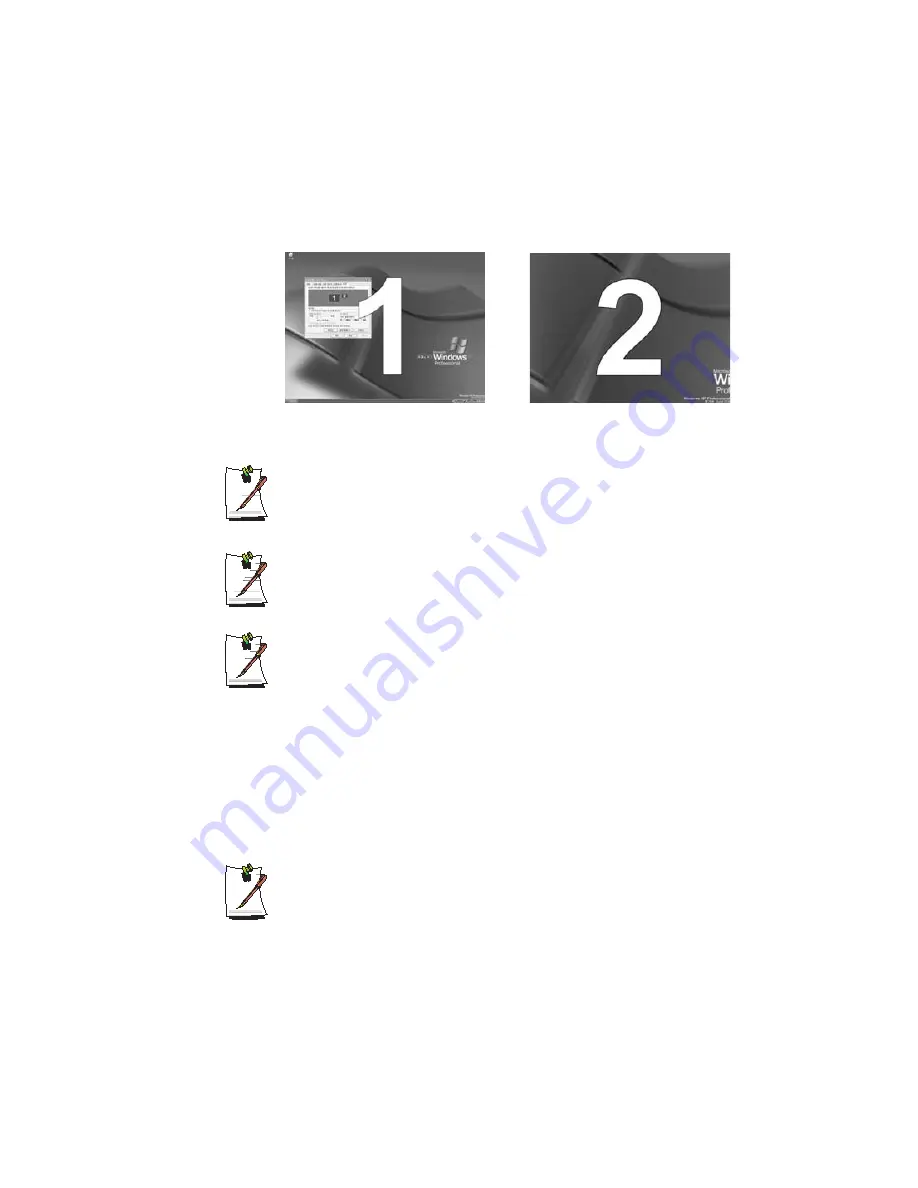
Customizing Your Computer 99
4.
When the configuration is complete, click
Identify
on the left side of Trouble-
shoot. The primary display device(the LCD) is indicated as '
1
', and the secondary
display device is indicated as '
2
'. Now you can view the screen through two mon-
itors.
When you use Dual View, configuring the LCD as the 'Primary' monitor is rec-
ommended.
If the screen of the secondary display device is displayed at 640x480 pixels,
with 256 colours, change the settings to the desired screen resolution and co-
lour quality in the [Display Properties] dialog box.
When Dual view is not properly set up, refer to Q&A. (
p117)
Deactivating Dual View Mode
Click the monitor '
2
' icon, clear the 'Extend my Windows desktop onto this monitor'
check box, and then click
Apply
.
To move a window between display devices in Dual View mode
Click the title bar of the window in the primary display device (1, the LCD), and
drag it to the secondary display device (2). The window is moved to the sec-
ondary display device.
2 : Secondary
1 : Primary






























