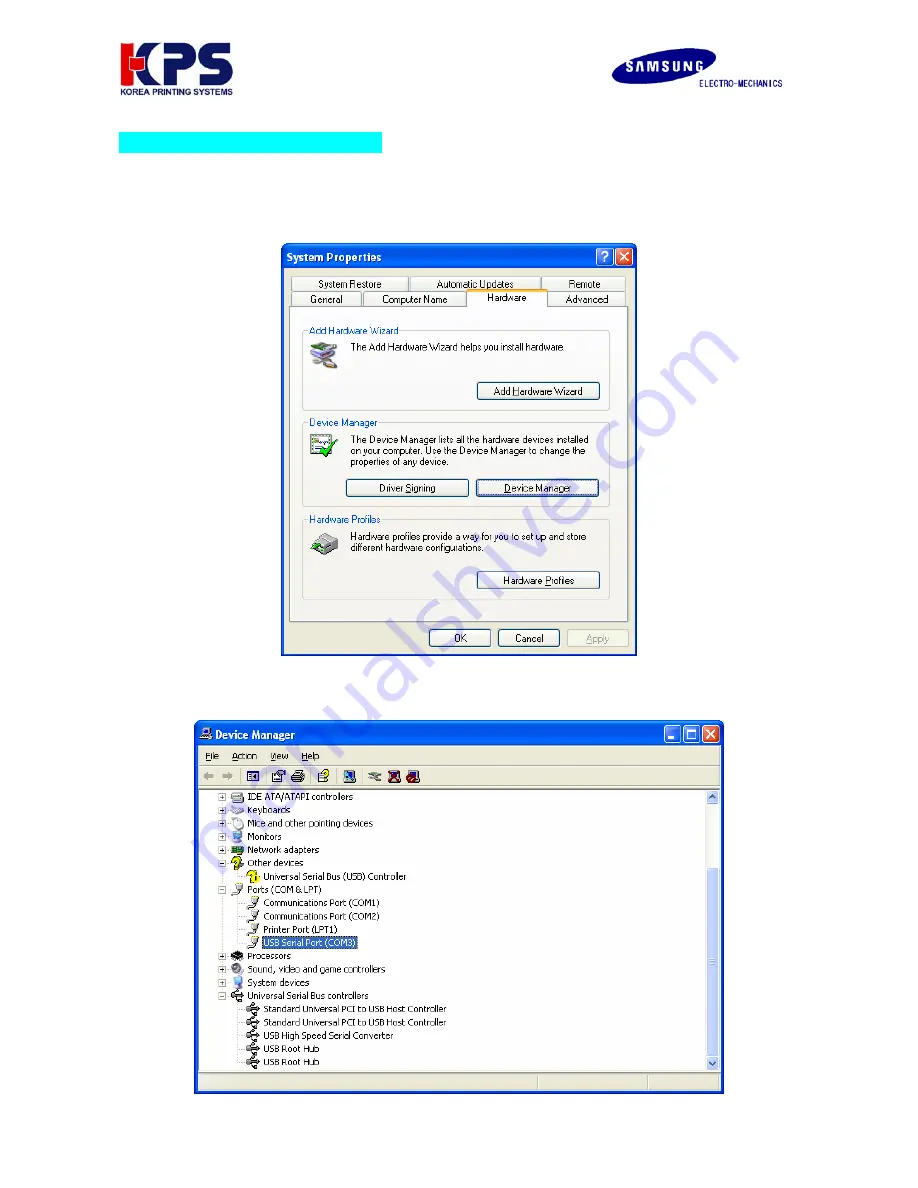
V1.00 WWW.SAMSUNGMINIPRINTERS.COM
8
Attachment 2. Virtual serial port setting
1. Open Device Manager as the below path:
: Start > Control Panel > System > Hardware > Device Manager
2. Select
“USB Serial Port (COM x)”
that is installed newly. Go to
“Properties”
by right button of mouse.