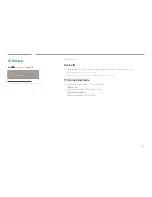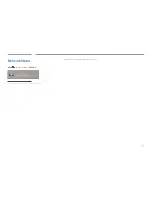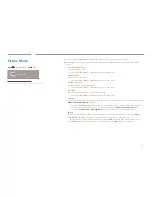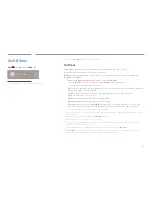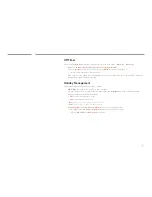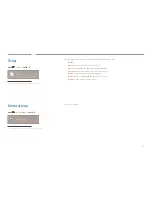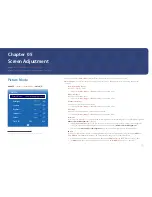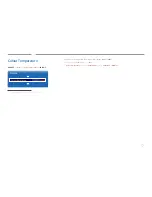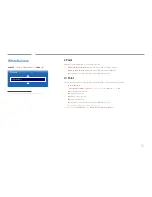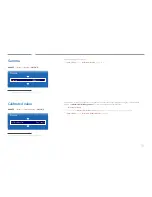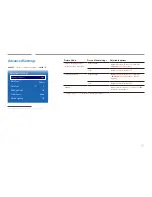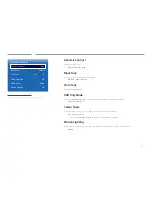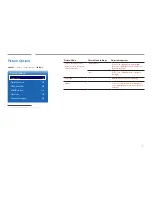60
Advanced Settings
MENU
m
→
Picture
→
Advanced Settings
→
ENTER
E
Advanced Settings
Dynamic Contrast
Black Tone
Flesh Tone
RGB Only Mode
Colour Space
Motion Lighting
High
Darkest
0
Off
Native
Off
-
The displayed image may differ depending on the model.
Picture Mode
Picture Mode settings
Adjustable options
Shops & Shopping Centres
,
Offices & Schools
,
Video Wall
Videos/Images
Dynamic Contrast
/
Black Tone
/
Flesh Tone
/
RGB Only Mode
/
Colour Space
Text
Dynamic Contrast
/
Black Tone
Terminals & Stations
Videos/Images
Dynamic Contrast
/
Black Tone
/
Flesh Tone
/
RGB Only Mode
/
Colour Space
/
Motion
Lighting
Text
Dynamic Contrast
/
Black Tone
BD Wise
Dynamic Contrast
/
Black Tone
/
Flesh Tone
/
RGB
Only Mode
/
Colour Space
―
If
Picture Mode
is set to
Calibration
,
Advanced Settings
is disabled.