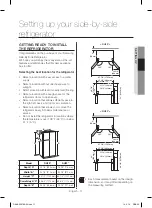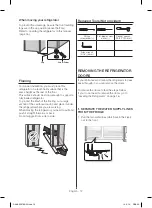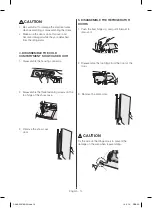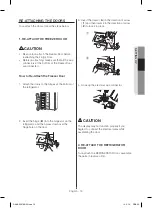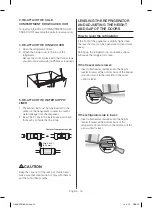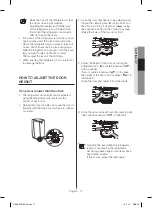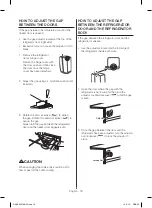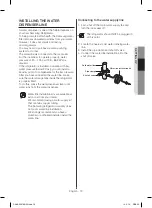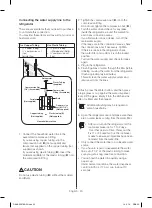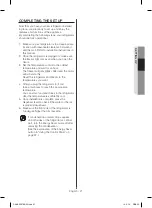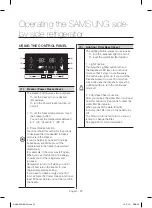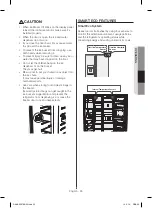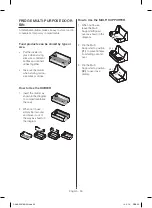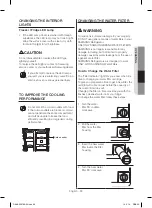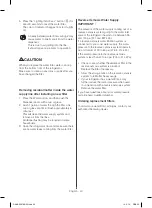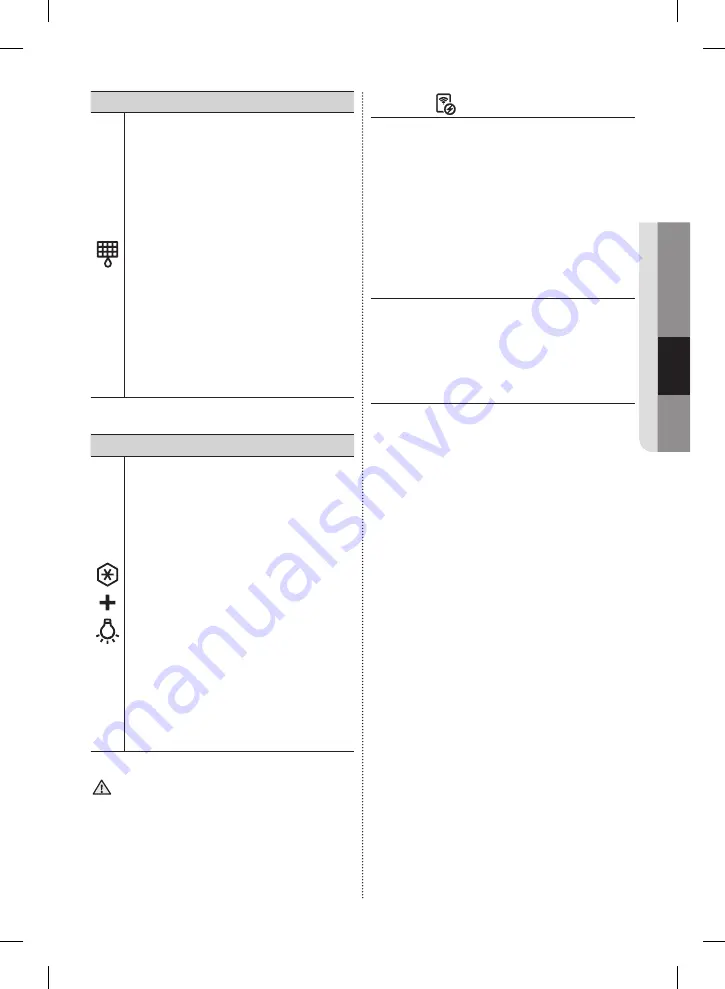
English - 25
OPERA
TING
( 10 ) Filter Icon
Water filter usage
This icon lights when you need to change
the filter, usually after the refrigerator has
dispensed about 300 gallons of water
(after about 6 months).
After you install the new water filter, reset
the filter indicator by touching and holding
the Hold 3sec for Filter Reset button for 3
seconds.
- If water is not dispensing or dispensing
slowly, you need to replace the water
filter because the water filter is clogged.
- Some areas have large amounts of lime
in their water, which causes the water
filter to clog more quickly.
If this is the case in your area, you will
need to change the water filter more
frequently than every six months.
Cooling Off Mode
- North American (US and Canadian)
Models Only:
Cooling Off mode (also called Shop mode),
is designed for use by retailers when they
are displaying refrigerators on the shop
floor.
In Cooling Off mode, the refrigerator’s
fan motor and lights work normally, but
the compressors do not run, and the
refrigerator and freezer do not get cold.
To start Cooling Off mode, touch and hold
the Lighting button and the Freezer button
for 5 seconds during normal operation.
The refrigerator chime sounds and the
temperature display flashes OFF.
To cancel Cooling Off mode, touch and
hold the Lighting and the Freezer buttons
again for 5 seconds.
CAUTION
If your refrigerator appears to be working, but
it is not cooling, and the Freezer and Fridge
Temperature Indicators are moving, the Fridge is in
Cooling Off mode.
To cancel Cooling Off mode, follow the directions
above.
E-Smart
The E-Smart icon lets you can check the status
of the refrigerator AP connection (network
connection).
• When connected to the AP : The E-Smart icon
is on.
• When not connected to the AP : The E-Smart
icon is off.
E-SMART Refrigerator Features
How to get the most out of your E-Smart
refrigerator.
Getting Connected
To use the Smart Grid (Demand Response) and
E-Smart function on your Refrigerator, you need
the following devices and apps:
• Devices: 1) Wireless Router, 2) Samsung
E-Smart Refrigerator, 3) Smartphone
(Recommended: Galaxy S4,Galaxy Note3/
Android OS Jelly bean).
• Applications: 1) “Samsung E-Smart App” from
the Google Play Store or Samsung Apps.
In addition, you need to:
- Connect the Refrigerator and the Smartphone
to the same Wi-Fi network in your home.
- Install and run Samsung E-Smart App on your
Smartphone.
In addition, to use the Smart Grid (Demand
Response) function, you must register for the
service with your electric company.
The company must have an EMS (Energy
Management System) that supports SEP (Smart
Energy profile).
DA68-02976A-03.indb 25
14. 5. 14. �� 9:25