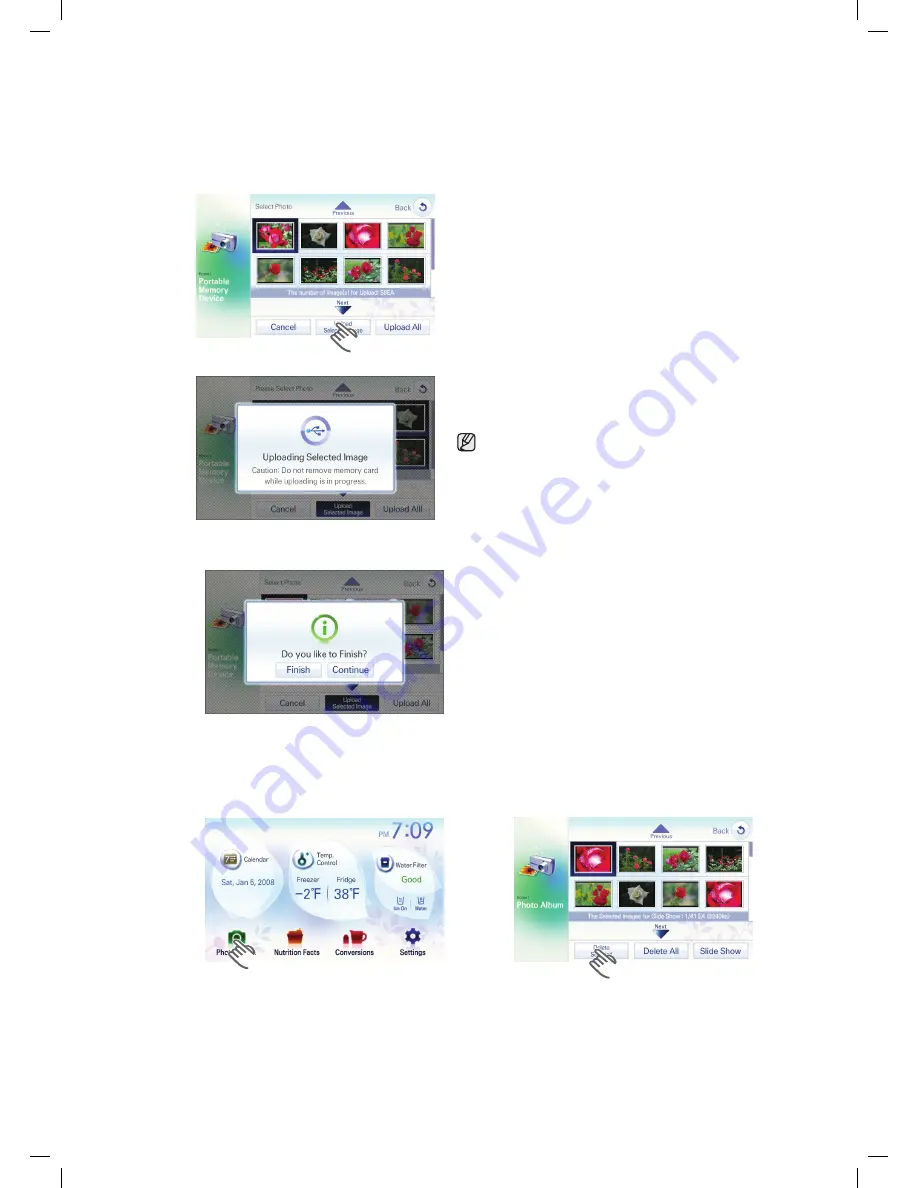
3. Choose the [Upload Selected Image] button.
▶
To save all the images in the Memory Card to the Photo
Album, press the [Upload All] button.
▶
When the [Cancel] button is selected, it goes to the screen
before the Memory Card connection.
▶
Photos can be saved up to 60 of them.
4. It says “Uploading Selected Image” on the screen during uploading the photos from the Memory Card.
High definition or side way images could be distorted.
▶
When the images saved in the Memory Card are larger in
file size, it could drag down the data uploading speed. So,
scale down the file sizes as low as possible.
6. When it says “Please Remove Memory Card.”, take out the Memory Card from the slot.
5. When all the images are transferred, select the [Finish] button and when there are more images to save,
select the [Continue] button.
▶
When the [Continue] button is selected, it goes to the No.2
screen.
How to delete the images.
1. Choose the [Photo Album] button.
2. Select images to delete and select the [Delete
Selected] button.
▶
Multiple selection is possible.
▶
To delete the entire photos in the Photo Album,
select the [Delete All] button.
▶
The default 8 photos are not to be deleted even
though the [Delete All] button is selected.
▶
When there are only the default 8 photos, the
[Delete Selected]/[Delete All]/[Slide Show] buttons
does not show on the screen.









































