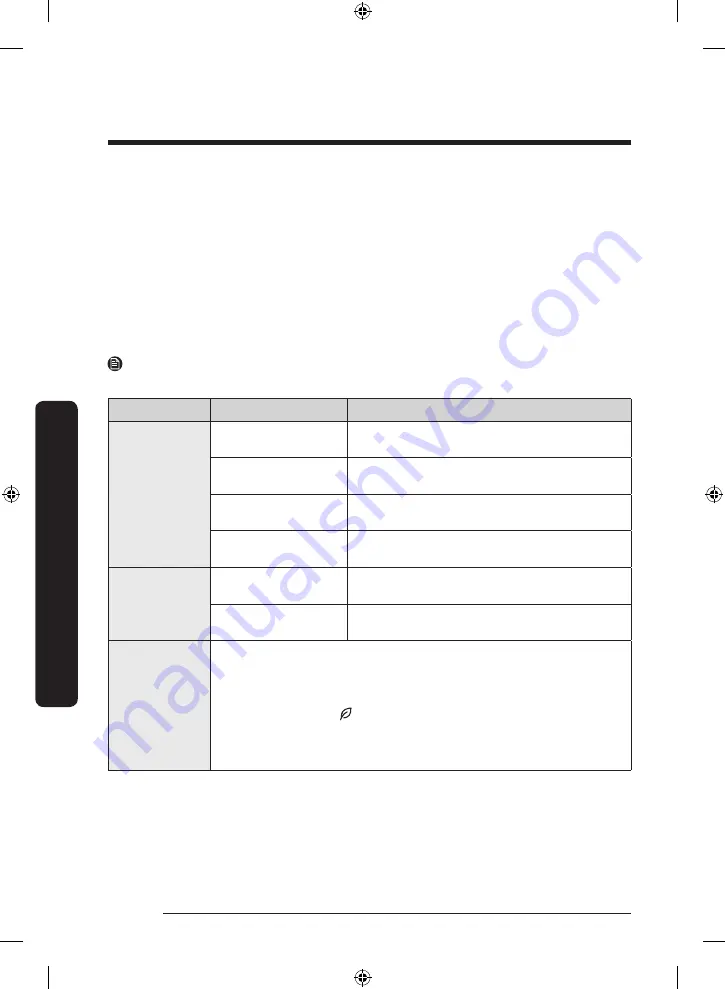
Operations
English
52
Oper
ations
Follow the instructions in the app to set up your device. Once setup is complete, your
refrigerator will appear as a "card" on your
Devices
screen.
Refrigerator app
Integrated control
You can monitor and control your refrigerator at home and on the go.
• Tap the refrigerator icon on the SmartThings Dashboard or tap the Devices icon at the
bottom of the Dashboard, and then tap the refrigerator "card" to open the Refrigerator
page.
• Check the operation status or notifications related to your refrigerator, and then change
options or settings if necessary.
NOTE
Some options or settings of the refrigerator may not be available for remote control.
Category
Item
Description
Monitor &
Control
Fridge Temperature
You can set and monitor the desired
temperature of the fridge.
Freezer Temperature
You can set and monitor the desired
temperature of the freezer.
Power Cool
You can turn Power Cool on or off, and check
the current settings.
Power Freeze
You can turn Power Freeze on or off, and check
the current settings.
Alarms
Abnormally high
temperature
This alarm is triggered when the fridge, or the
freezer has abnormally high temperatures.
Door opening
This alarm is triggered if the fridge door, or
the freezer drawer is open for a specific time.
AI Energy
Mode
(applicable
models only)
You can turn on or off the AI Energy Mode under the Energy menu in
the SmartThings app.
You can check the status of the AI Energy Mode on the SmartThings
app.
On some models, the icon appears on the main panel to indicate
that AI Energy Mode is on. (applicable models only)
Turning on the AI Energy Mode decreases energy consumption, but it
may also reduce the cooling performance.
Untitled-8 52
2023-02-22 4:52:06
















































