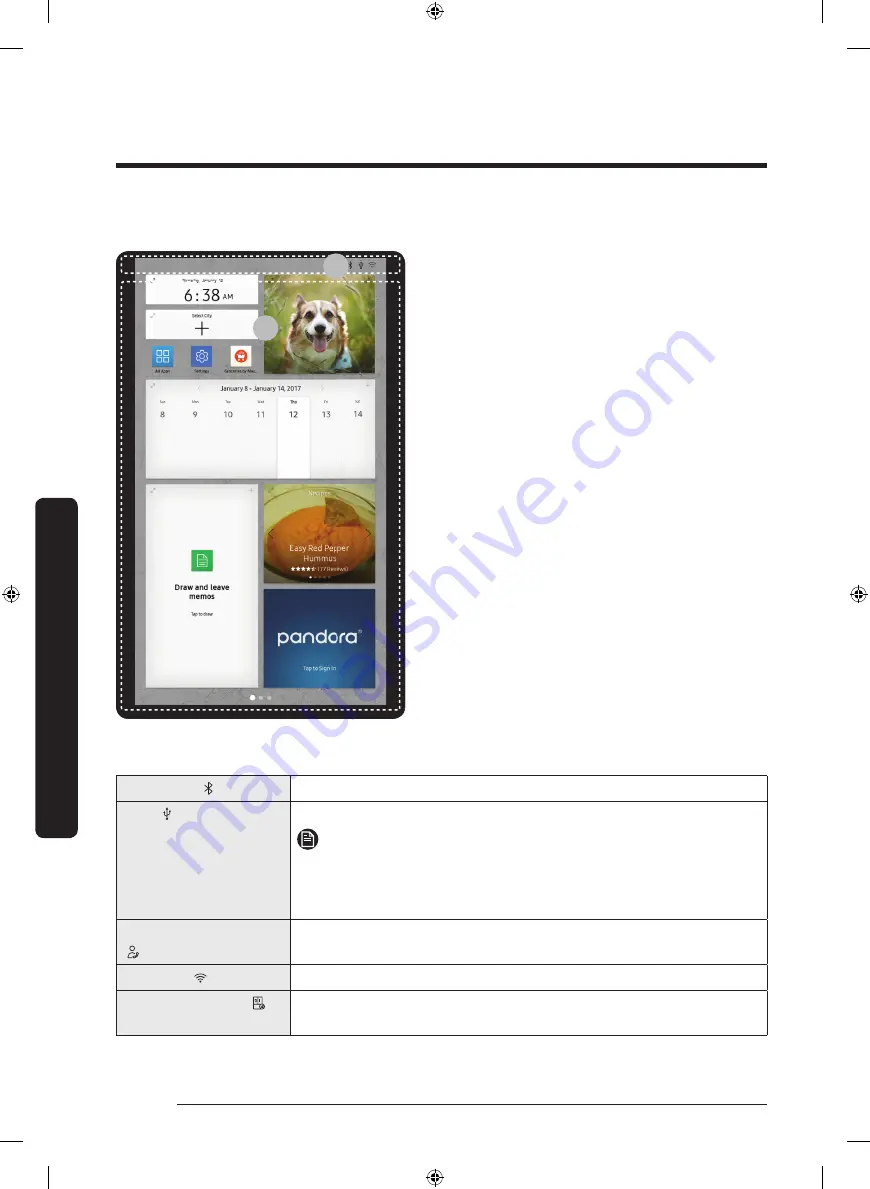
Operations
English
36
Operations
01 Home screen
01
02
01
Apps & Widgets
• Tap a desired app or widget to launch
it.
• Tap and hold an app or widget to enter
Edit mode. A grid appears. In Edit mode,
you can drag and drop an app or widget
to a new position on the grid. When you
move the app or widget to a new grid
location, the location turns blue if it is
available. If it is not available, it turns
red.
• You can add an app or widget that has
been removed from the All Apps list.
02
Status bar
• Displays the status of various functions.
(Refer to the following Icon descriptions
table.)
Icon descriptions
Bluetooth
( )
Indicates Bluetooth connection status.
USB
( )
Indicates USB connection status.
NOTE
The refrigerator supports USB memory that is formatted in the
FAT32 or exFAT file systems. NTFS is not supported. Be sure to
convert NTFS to FAT32 or exFAT before use.
Remote Management
( )
Turns on when Remote Management is enabled and running.
Network
( )
Indicates network connection status in 5 levels (Off, 1-4).
Software Update
( )
Indicates the newest version of software has been downloaded
from the server and is ready to update.
Untitled-1 36
4/26/2017 9:54:33 PM
Summary of Contents for RF265B Series
Page 1: ...Refrigerator User manual RF265B Free Standing Appliance Untitled 1 1 4 26 2017 9 54 26 PM ...
Page 82: ...Memo Untitled 1 82 4 26 2017 9 54 38 PM ...
Page 83: ...Memo Untitled 1 83 4 26 2017 9 54 38 PM ...
Page 165: ...Notas Untitled 2 81 4 26 2017 9 56 11 PM ...
Page 166: ...Notas Untitled 2 82 4 26 2017 9 56 11 PM ...
Page 167: ...Notas Untitled 2 83 4 26 2017 9 56 11 PM ...
Page 169: ...Réfrigérateur Guide d utilisation RF265B Appareil amovible Untitled 3 1 4 26 2017 9 57 28 PM ...
















































