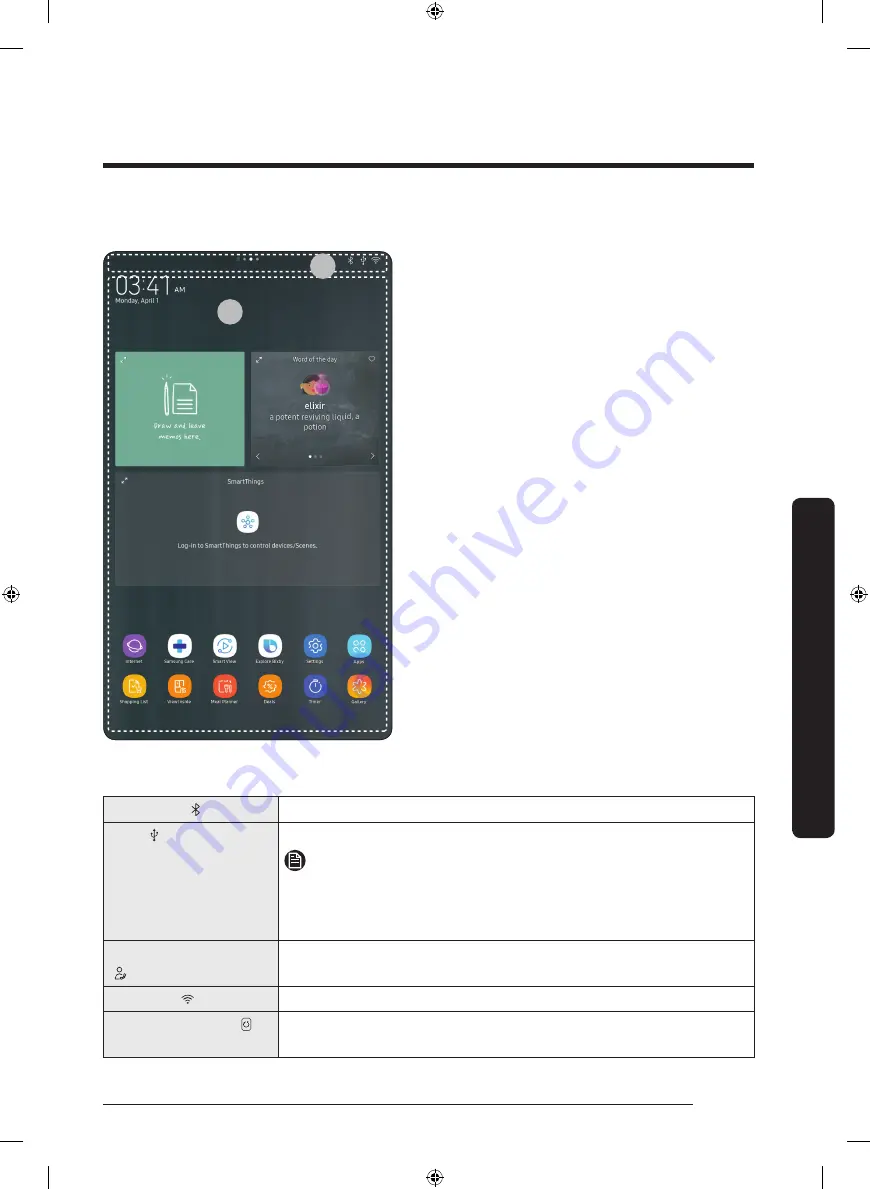
English
35
Operations
01 Home screen
01
02
01
Apps & Widgets
• Tap a desired app or widget to launch
it.
• Tap and hold an app or widget to enter
Edit mode. A grid appears. In Edit mode,
you can drag and drop an app or widget
to a new position on the grid. When you
move the app or widget to a new grid
location, the location turns grey if it is
available. If it is not available, it turns
red.
• You can add an app or widget that has
been removed from the Apps list.
02
Status bar
• Displays the status of various functions.
(Refer to the following Icon descriptions
table.)
Icon descriptions
Bluetooth
( )
Indicates Bluetooth connection status.
USB
( )
Indicates USB connection status.
NOTE
The refrigerator supports USB memory that is formatted in the
FAT32 or exFAT file systems. NTFS is not supported. Be sure to
convert NTFS to FAT32 or exFAT before use.
Remote Management
( )
Turns on when Remote Management is enabled and running.
Network
( )
Indicates network connection status in 5 levels (Off, 1-4).
Software Update
( )
Indicates that the newest version of the refrigerator's software
has been downloaded from the server and is ready to update.
Untitled-1 35
2020-04-09 AM 10:49:04
Summary of Contents for RF23M8570SG
Page 1: ...Refrigerator User manual Free Standing Appliance Untitled 1 1 2020 04 09 AM 10 48 47 ...
Page 86: ...Memo Untitled 1 86 2020 04 09 AM 10 49 18 ...
Page 87: ...Memo Untitled 1 87 2020 04 09 AM 10 49 18 ...
Page 174: ...Notas Untitled 2 86 2020 04 09 AM 10 54 48 ...
















































