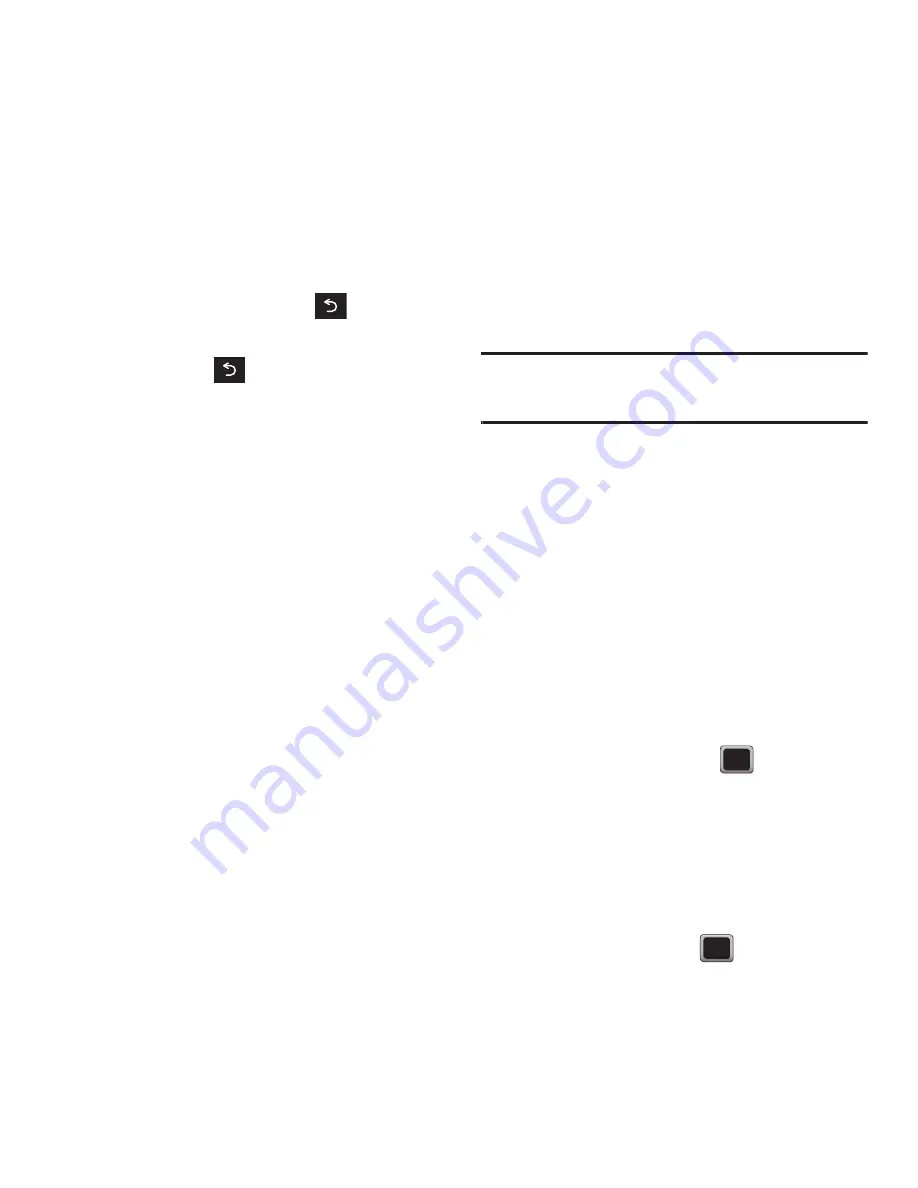
Entering Text 41
To edit specific text using the on-screen navigation
keys:
1.
Use the navigation keys to place your cursor in
the desired location.
2.
If you make a mistake, press
to erase a
single character.
3.
Press and hold
to erase an entire word or
all entered characters.
Setting Text Options
The Text Options menu allows you to specify more
automated features during the text entry process.
These options can help streamline the text entry
process by correcting for capitalization, spelling,
spacing, and completing the most commonly entered
words for you.
1.
From a screen where you can enter text, press
OPTIONS
➔
Text Mode
➔
Text Settings
and
then use your navigation key to scroll down the
list and activate the desired text entry option:
• Auto-Capital
: allows you to turn on or off the
capitalization of the next character after a full stop
punctuation is followed by a space.
• Auto-Space
allows you to turn on or off the ability to
insert a space automatically after a word is selected
from the candidate list.
• Dual Language
allows you to select word candidates
to display in English only (None) or in Spanish.
• Word Choice List
allows you to display an on-screen
list of available word choices.
• Word Prediction
allows you to configure the phone
to display possible word candidates after a preset
number of characters have been entered.
• Word Completion
allows you to turn on or off the
ability to insert predictive words into the text.
• Use My Words
allows you to turn on or off the ability
to use words from your own custom dictionary.
Note:
You can also access Text Entry options from the
Settings
menu. Press
Menu
➔
Tools + Settings
➔
Settings
➔
Text Entry
.
Entering Characters In Dual Language
By enabling the Dual Language text option, you can
use the keys for both English and Spanish text entry.
If the Word Prediction and Word Completion text
options are enabled, the available word choices
presented are from both language sets (English/
Spanish).
To enter characters in dual language mode:
1.
From a screen where you can enter text, press
OPTIONS
➔
Text Mode
➔
Text Settings
➔
Dual Language
.
2.
Select
Spanish
and press
. (See
“Selecting a Text Input Mode” on page 38.)
To disable dual language mode:
1.
From a screen where you can enter text, press
OPTIONS
➔
Text Mode
➔
Text Settings
➔
Dual Language
.
2.
Select
None
and press
.






























