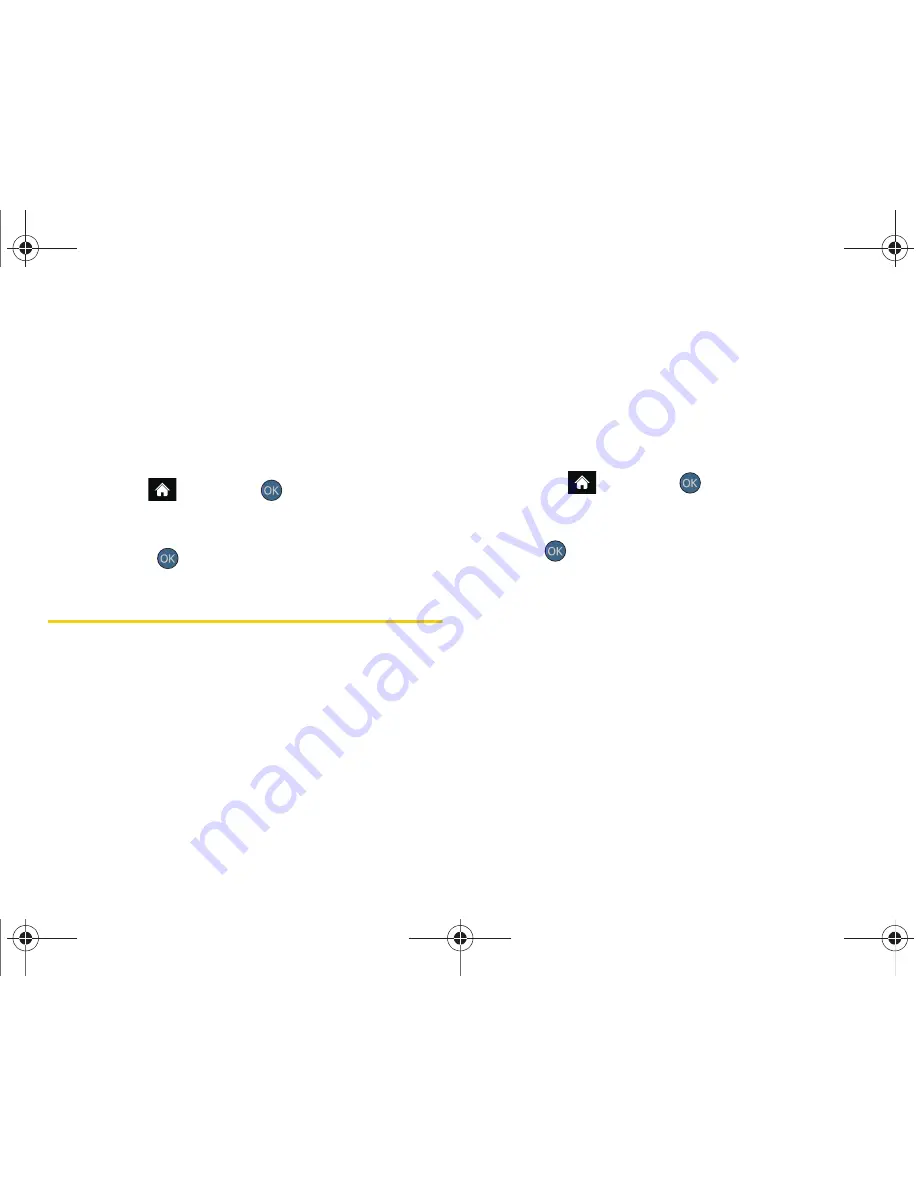
124
2J. Bluetooth
Pairing With a Computer
If you are going to be pairing with a computer’s
Bluetooth interface, you will need to allow the computer
to initiate pairing with your phone.
To allow your phone to be paired with another Bluetooth
device:
1.
Highlight
and press
> Tools > Bluetooth >
Add a New... > PC.
2.
Follow the onscreen prompts to enter your passkey
and press
.
Voice Routing
By separating both the incoming and outgoing call
routing features, you can now choose the call transfer
behavior most appropriate for your current use.
Configuring Incoming Voice Routing
Similarly, you may choose to have the incoming call
(and associated audio) routed according to which
device answers the call, rather than having the audio
automatically routed to the headset when it is
connected (paired).
1.
Highlight
and press
> Settings > Bluetooth >
Voice Routing Incoming.
2.
Highlight an incoming routing option and
press
.
䡲
Handsfree
allows you to answer the incoming call
only from the paired Bluetooth device if it is paired
and active.
䡲
Phone
allows you to answer the incoming call only
from the phone, even if there is an actively paired
hands-free Bluetooth device.
䡲
Device Answered
allows you to answer the
incoming call via either the phone or paired
Bluetooth device. Whichever device is used to
receive the incoming call will have all associated
audio routing made to it.
Sprint M560.book Page 124 Tuesday, March 2, 2010 3:37 PM
Summary of Contents for Reclaim
Page 16: ...Sprint M560 book Page x Tuesday March 2 2010 3 37 PM...
Page 17: ...Section 1 Getting Started Sprint M560 book Page 1 Tuesday March 2 2010 3 37 PM...
Page 22: ...Sprint M560 book Page 6 Tuesday March 2 2010 3 37 PM...
Page 23: ...Section 2 Your Phone Sprint M560 book Page 7 Tuesday March 2 2010 3 37 PM...
Page 143: ...Section 3 Sprint Service Sprint M560 book Page 127 Tuesday March 2 2010 3 37 PM...
Page 214: ...Sprint M560 book Page 198 Tuesday March 2 2010 3 37 PM...






























