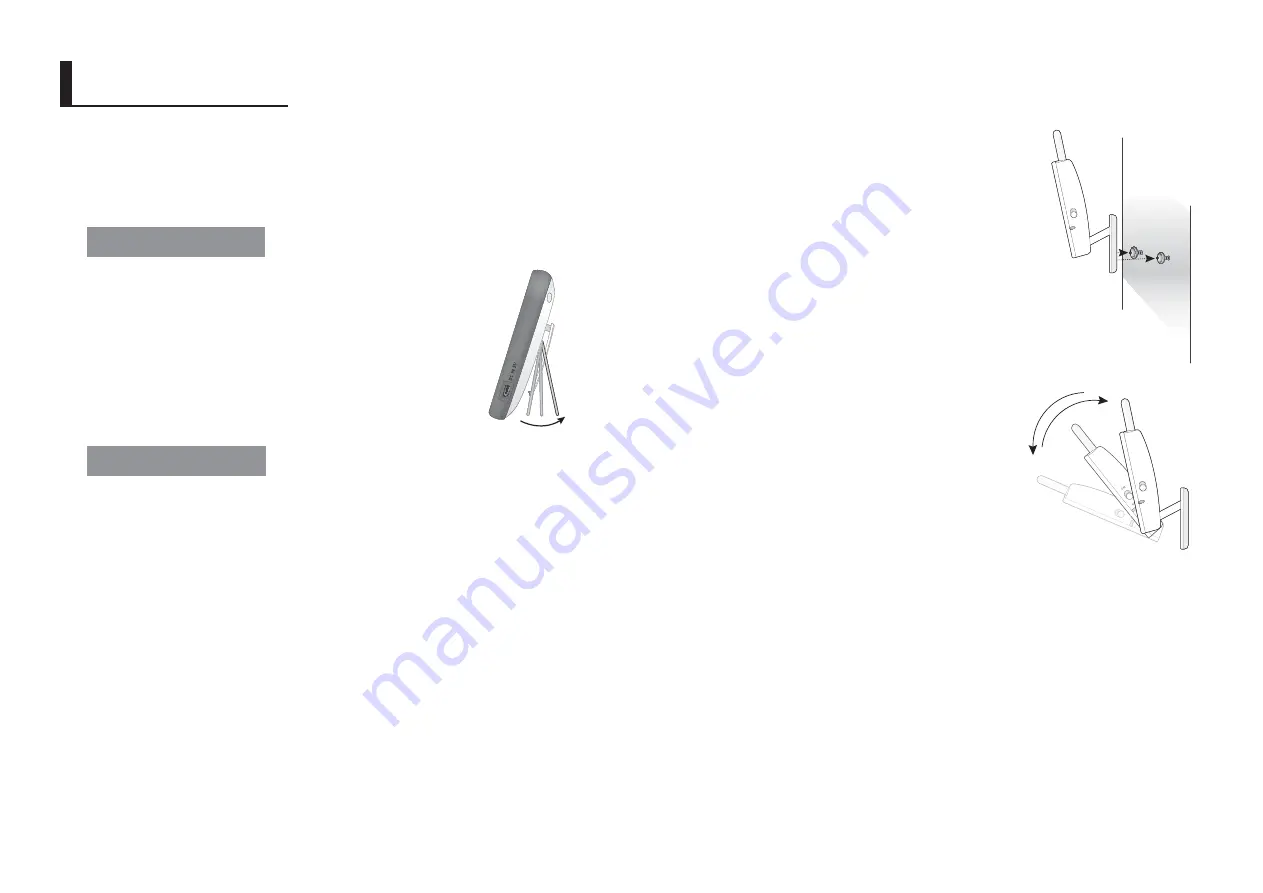
14
· Installation
How to Install
CAUTION: If you use the system to watch a young child, do not place the camera in the
child's reach.
Wireless Monitor
1.
Place the monitor in a place that will have clear
reception with your camera(s).
2.
Pull out the stand.
n
`
Do not pull up the stand lever with an excessive
force.
Wireless Camera
Before you install the camera, carefully plan where and how it will be positioned, and
where you will route the cable that connects the camera to the power adapter.
Before starting permanent installation, verify its performance by observing the image
on the monitor when camera is positioned in the same location/position where it will be
permanently installed and the monitor is placed in the location where it will be used
most of the time.
Installation Warnings
Aim the camera(s) to best optimize the viewing area: Select a location for the camera
that provides a clear view of the area you want to monitor, which is free from dust, and
is not in line-of-sight to a strong light source or direct sunlight.
Avoid installing the camera where there are thick walls or obstructions between the
camera and the monitor.
STRANGULATION HAZARD - Keep cord out of child's reach. NEVER place camera or
cords within 3 feet of crib or playpen. Never use extension cords with AC Adapters.
Only use the AC Adapters provided.
1.
Carefully unpack the camera.
If you are installing cameras that did not come with the system, please see the
pairing camera section of this manual for details on installation.
2.
Mount the camera to the wall.
Mark the position of the screw holes on the wall, and
drill holes and insert 2 screws, then firmly attach the
camera to the wall by placing the stand over the
installed screws and pushing the base downwards.
n
`
To install on a concrete wall, drill a hole and use plastic
anchor to fix.
`
Use the drilling template to drill holes on the wall for
camera installation. (Page 18)
`
The camera can also be placed on a flat surface, such
as a table or shelf, and no mounting hardware is
required.
3.
Adjust the viewing angle of the camera.
n
`
Adjusting the camera with excessive force may
damage the unit.
I
NSTALLATION
ON
OFF
ON
OFF
F
ON
ON
OFF
OFF
O
O
OF
OF
FF
ON
OFF
Summary of Contents for RealVIEW SEW-3042WN
Page 1: ...SEW 3042W RealVIEW User Manual English ...
Page 19: ...MEMO ...




















