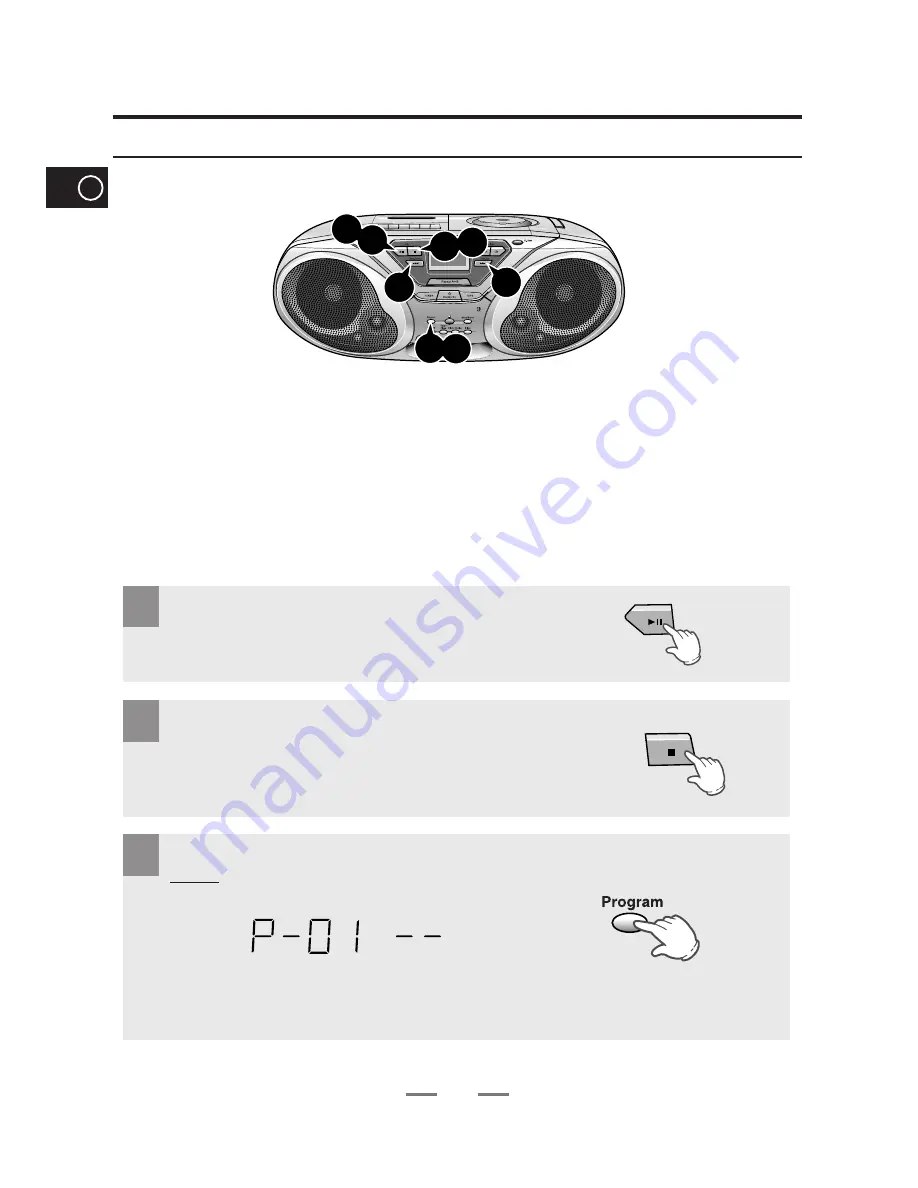
13
GB
Programming the order of Playback
2
3
If necessary, stop the player by pressing Stop (
■
).
You can decide for yourself:
◆
The order in which you listen to the tracks.
◆
The tracks to which you do not wish to listen
You can programme up to 24 tracks.
◆
You must stop the compact disc player before selecting the tracks.
◆
This feature can be combined with the Repeat function.
Press Program button.
Result: The following indications are displayed:
(01 = Programme No, – – = Track No. on the disc)
3 5
4
4
1 7
2 8
PROGRAM
1
Select the CD Function by pressing CD (
√»
).





























