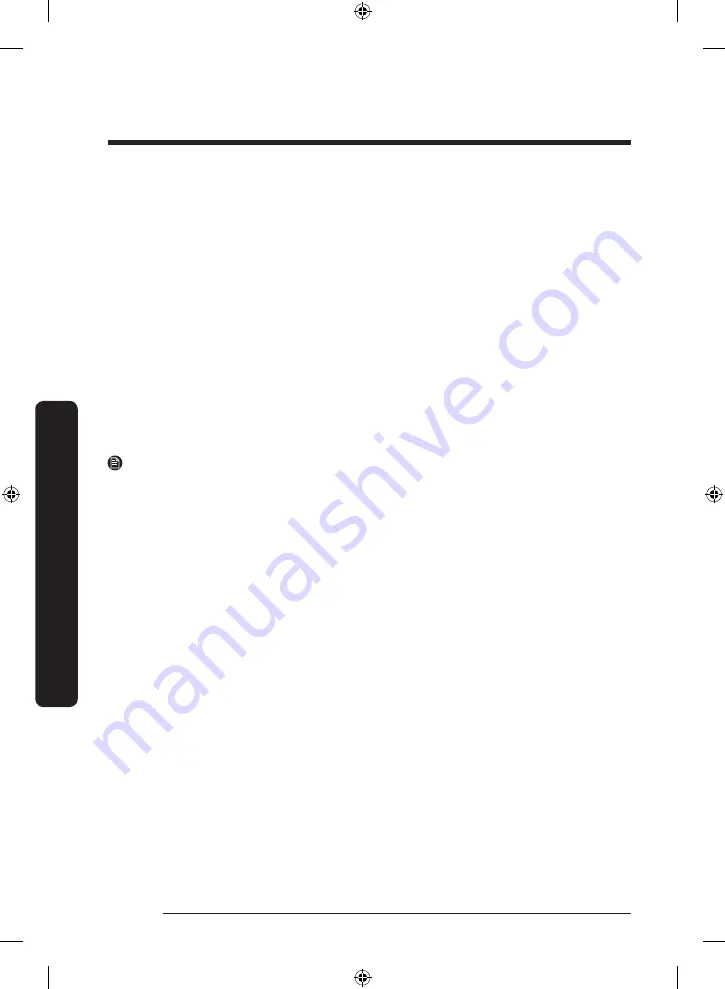
Operations
English
40
Oper
ations
Getting started
1.
Run the Samsung Smart Home app and log in with your Samsung account. iPhone users
are required to provide the login information each time they access the app.
2.
Select
Devices
> the
+
icon, and then tap
Refrigerator
.
3.
Follow the onscreen instructions to provide the necessary information about the router,
and then tap
Next
.
4.
On the display of the refrigerator, access
Settings
, and then select
Easy Connection
.
5.
When device registration is complete, the refrigerator icon will appear on the Samsung
Smart Home app.
6.
Tap the refrigerator icon to open the refrigerator page.
Refrigerator app
Integrated control
You can monitor and control your refrigerator at home and on the go.
• Tap the
refrigerator
icon in the Samsung Smart Home to open the Refrigerator page.
• Check the operation status or notifications related to your refrigerator, and change
options or settings if necessary.
NOTE
Some options or settings of the refrigerator may not be available for remote control.
Untitled-19 40
2017-05-18 6:43:36
Summary of Contents for RB38K Series
Page 71: ...Memo Untitled 19 71 2017 05 18 6 43 45 ...
Page 149: ...Notizen Untitled 20 77 2017 05 18 6 45 11 ...
Page 150: ...Notizen Untitled 20 78 2017 05 18 6 45 11 ...
Page 151: ...Notizen Untitled 20 79 2017 05 18 6 45 11 ...
Page 227: ...Memo Untitled 21 75 2017 05 18 6 46 27 ...
Page 305: ...Mémo Untitled 22 77 2017 05 18 6 47 35 ...
Page 306: ...Mémo Untitled 22 78 2017 05 18 6 47 35 ...






























