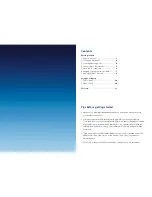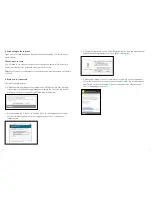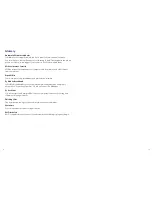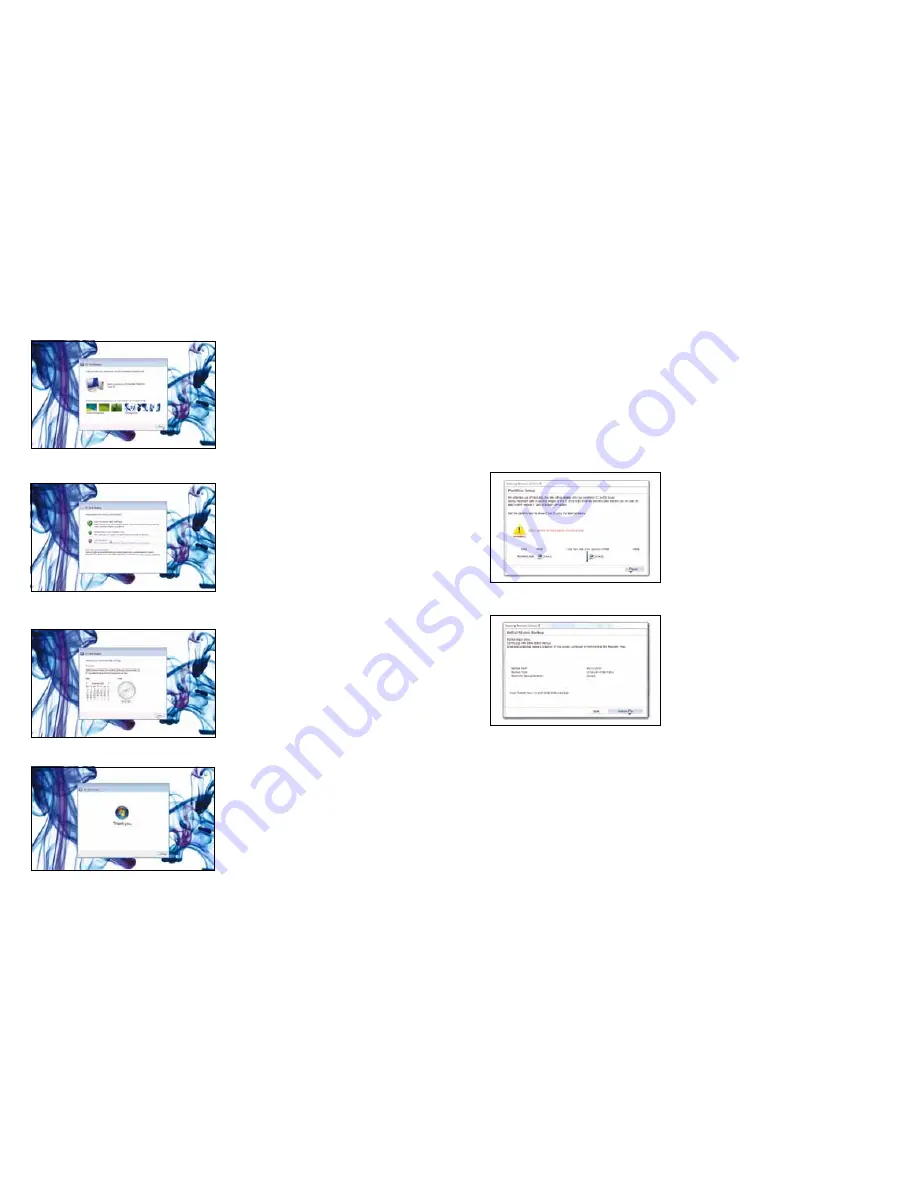
4. Type in a computer name (without any spaces) for example 'Cavan-laptop'. If you
want, you can choose your background too. Click
Next
.
5. Choose
Ask me later
. We'll tell you how to turn windows updates on later.
6. Set your time and date. Click
Next
.
7. Click
Start
.
Wait for about five minutes while Windows checks your computer.
3. Creating a backup point
This will take about twenty minutes.
A backup point is a saved 'snapshot' of your laptop's data. It's used as a backup so if
anything goes wrong you can go back to that point.
Samsung Recovery Solution III software will set your backup point for you.
Tip:
Only set the partition size for drive C and D using the slide bar if you are an
advanced user.
1. To start click
Next
.
2. Click
Restart Now
. This will restart your computer.
3. Once the backup point has been created click
OK
to restart your laptop.
4. Close the welcome centre window, click
Restart Now
.
5. When Windows restarts, type in your password, if you have one, and click the
arrow to go to your Windows desktop.
3
4