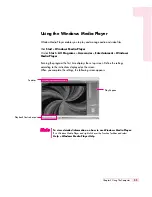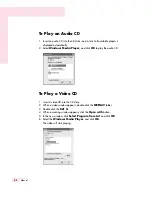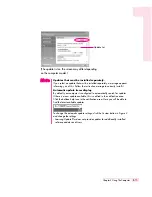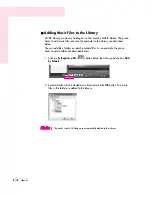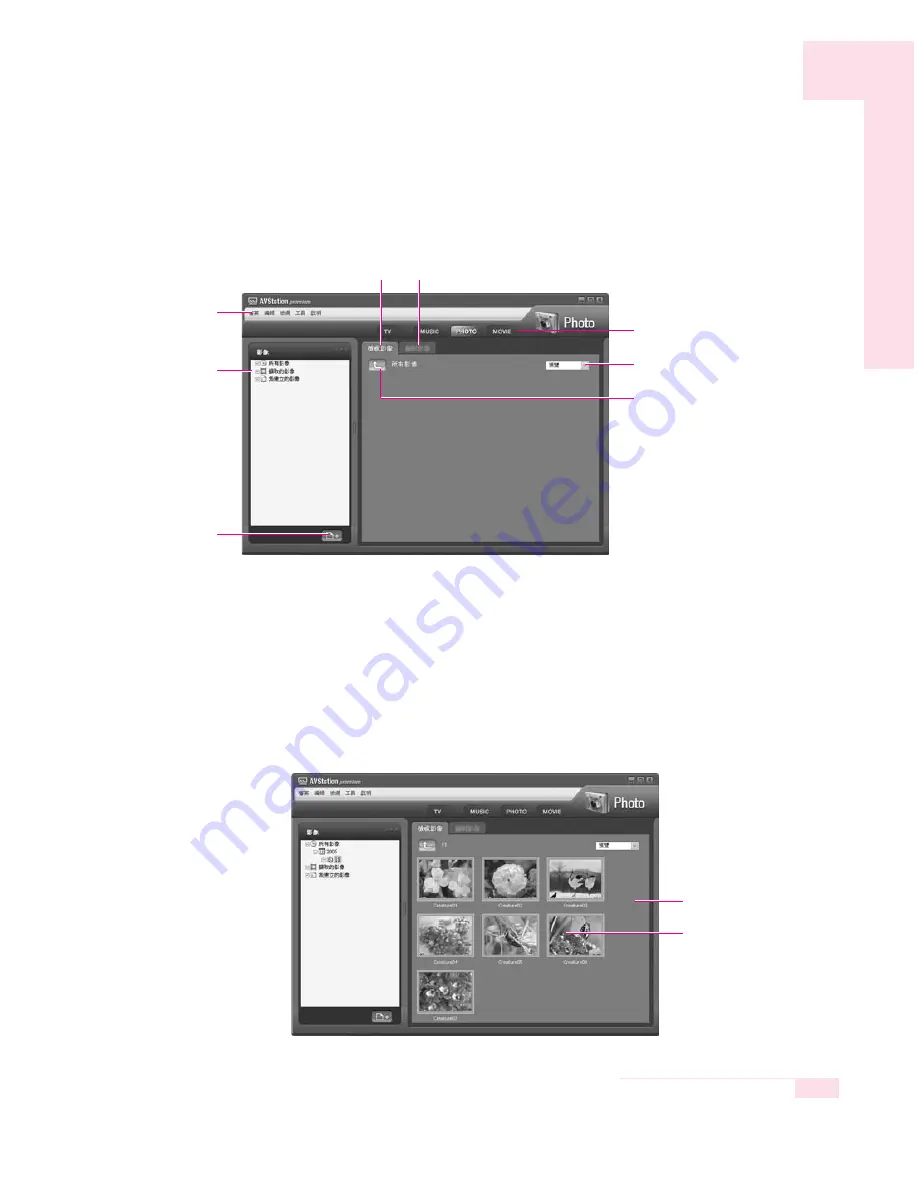
3-17
Chapter 3.Using The Computer
PHOTO Station
Launch AVStation premium and click
PHOTO
on the Station Bar.
■
Viewing an Image
The procedures to view images registered to the PHOTO Library one by one and
through a SlideShow are described below.
For the procedures to register image files to the Library, refer to (P. 3-20).
1. Move to
PHOTO Station
and double-click on
All Images
.
2. Click on a folder which includes images, and the images in the folder are dis-
played in the Image Viewer window.
Station Bar
PHOTO Library
Register a File
PHOTO Menu Bar
Image Viewer Tab
Image Editor Tab
Move to a Higher-Level
Folder
Preview/Zoom-in
Image
Image Viewer
Window