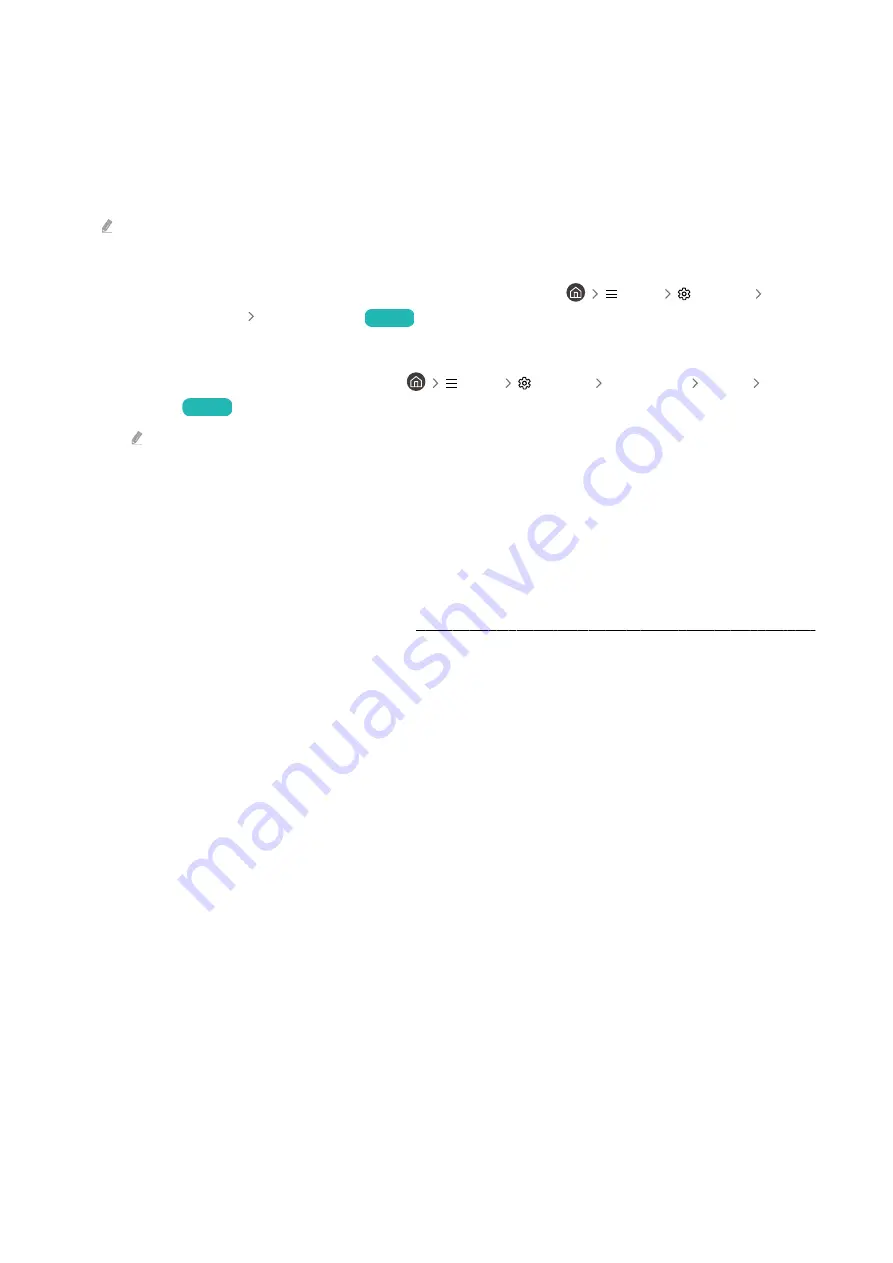
Connection notes for audio devices
• To obtain better TV audio quality, connect a sound bar or A/V receiver to the TV.
• If you connect an external audio device using an optical cable, the
Sound Output
setting automatically changes
to the connected device. However, to make this happen, you must turn on the external audio device before
connecting the optical cable. To manually change the
Sound Output
setting, do one of the following
This function may not be supported depending on the model.
– Use the
Quick Settings
screen to change to the connected device:
Use the Select button to select
Optical
on the
Sound Output
menu. (
Menu
Settings
down
directional button
Sound Output
)
Try Now
– Use the
Settings
screen to change to the connected device:
Select
Optical
on the
Sound Output
menu. (
Menu
Settings All Settings Sound Sound
Output
)
Try Now
Refer to the sound bar's user manual when connecting it to the TV.
• An unusual noise coming from a connected audio device while you are using it, may indicate a problem with the
audio device itself. If this occurs, ask for assistance from the audio device's manufacturer.
• Digital audio is only available with 5.1 channel broadcasts.
Connection notes for computers
• For the resolutions supported by the TV, refer to "Read Before Connecting a Computer (Supported Resolutions)."
• If you want to connect your PC and TV wirelessly, both of them must be connected to each other on the same
network.
• When sharing content with other network-based devices such as those in an IP (Internet Protocol) storage
system, sharing may not be supported due to the network’s configuration, quality, or functionality, for example,
if the network has an NAS (Network-Attached Storage) device.
- 22 -
















































