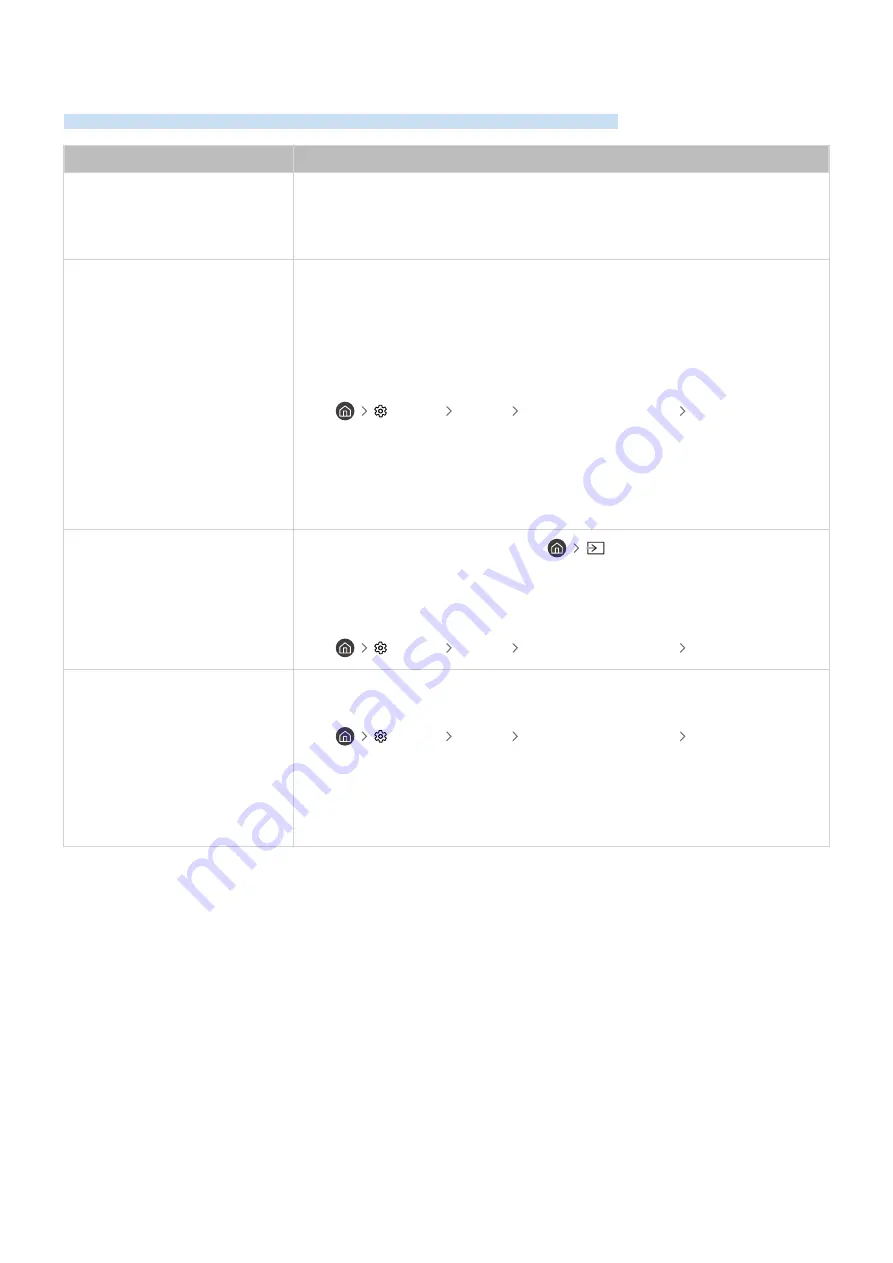
(HDMI-CEC) Issues
When (HDMI-CEC) isn't working, these steps may help resolve the problem.
The problem
Try this!
What is ?
You can use the TV's remote control to control external devices that support
(HDMI-CEC) and that are connected to the TV via an HDMI cable. For example, if a
connected external device supports , you can have the connected device turn
on or off when you turn the TV on or off.
does not work.
Confirm that the device is an device. The system supports
devices only.
Check if the power cord of the device is properly connected.
Check the cable connections of the device.
Go to
(HDMI-CEC)
and see if
(HDMI-CEC)
has been set to
On
.
•
Settings
General
External Device Manager
(HDMI-CEC)
may not function when some other functions are active, including Channel
Search, Smart Hub, Initial Setup, etc.
If you have disconnected and then reconnected the HDMI cable, scan for devices again
or turn your TV off and on.
I want to start .
I also want the connected devices
to turn on when the TV is turned
on.
Move the focus to the device at
Source
, press the up directional
button to move to
(HDMI-CEC)
, and then press the Select button.
Check if the device is properly connected to the TV, and then select
(HDMI-CEC)
menu to see if
(HDMI-CEC)
is set to
On
.
•
Settings
General
External Device Manager
(HDMI-CEC)
I want to exit .
It is inconvenient to turn on other
devices because the TV also turns
on. It is inconvenient because the
connected devices (e.g. set-top
box) turn off together.
To turn off the function of a device connected to the TV, turn off the
(HDMI-CEC)
function of the device.
•
Settings
General
External Device Manager
(HDMI-CEC)
When
(HDMI-CEC)
is turned off, the sound bar connected via the HDMI
(eARC) port does not turn off and on together with the TV. To prevent a specific device
connected to the TV from turning off automatically, turn off the HDMI-CEC function
on a specific device connected to the TV.
- 177 -
















































