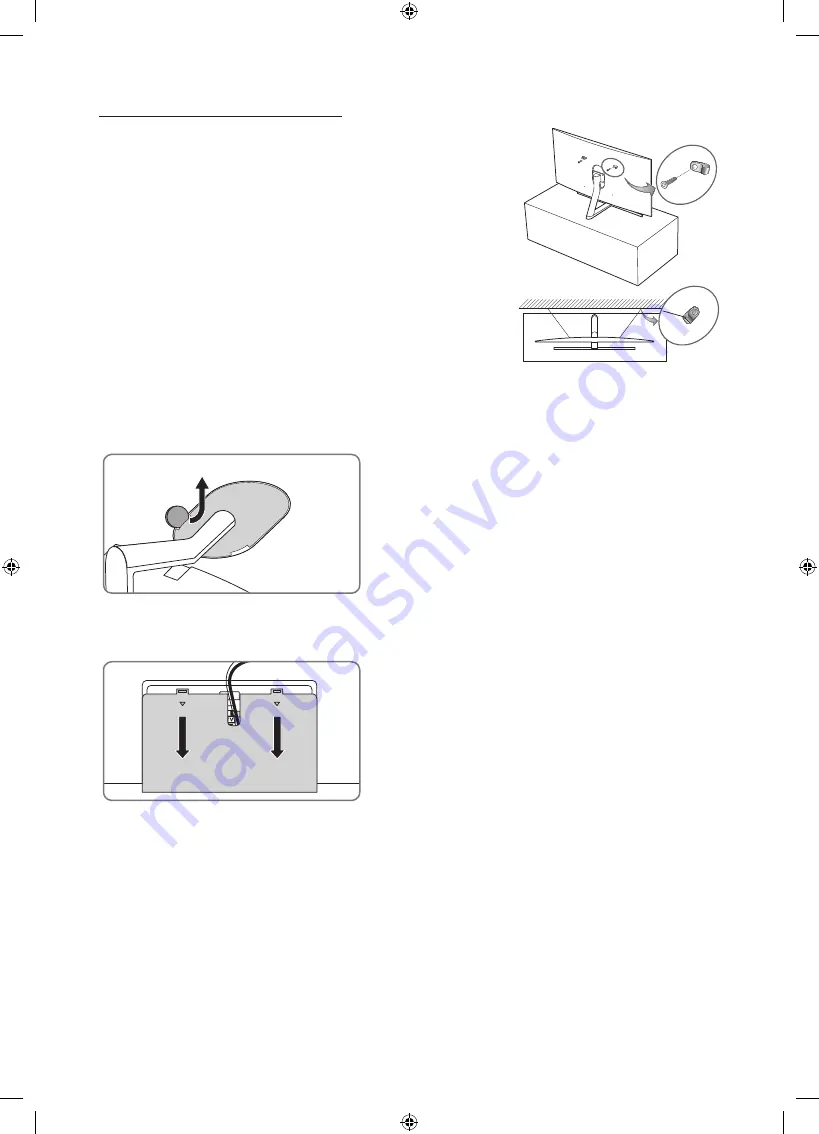
Para impedir que el televisor se caiga
1.
Use los tornillos adecuados, ajuste firmemente los soportes a la pared.
Confirme que los tornillos estén bien fijados a la pared.
–
Es posible que necesite materiales adicionales, como anclajes, según
el tipo de pared.
2.
Use los tornillos del tamaño adecuado, ajuste firmemente los soportes
al televisor.
–
Para las especificaciones de los tornillos, consulte "Tornillo
estándar" en la tabla de la página anterior.
3.
Conecte los soportes fijados al televisor y los soportes fijados a la pared
con una cadena duradera y resistente y ténsela firmemente.
–
Instale el televisor cerca de la pared para evitar que se caiga hacia
atrás.
–
Conecte la cadena de modo que los soportes fijados a la pared estén
a la misma altura o más bajos que los fijados al televisor.
Separe la tapa de los terminales del soporte del televisor
Separe la tapa protectora trasera de los terminales del televisor
Español - 11
Summary of Contents for QN55Q7FBMF
Page 21: ...Thispageisintentionally leftblank...
Page 41: ...Thispageisintentionally leftblank...
Page 42: ...Thispageisintentionally leftblank...




























