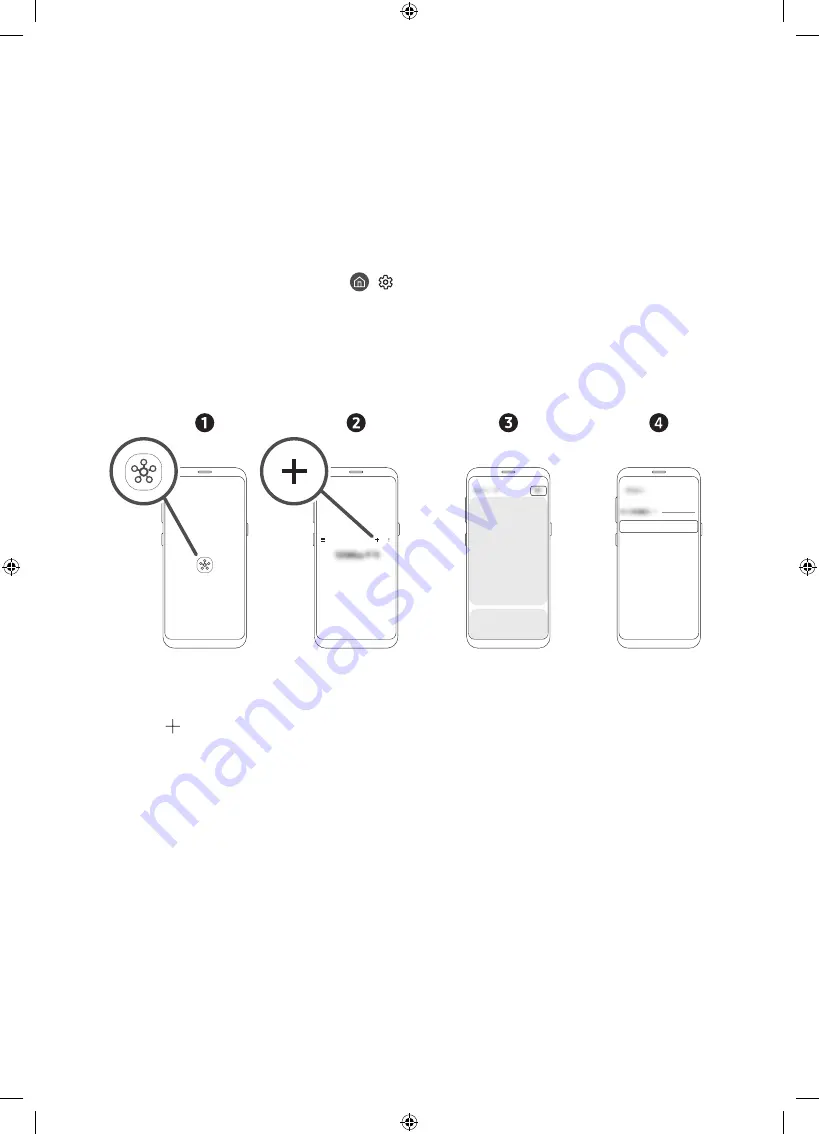
English - 9
02 Connection of SmartThings App
You can connect The Sero via the SmartThings app on your mobile device to control the
Portrait Mode
and the related
functions on the TV.
The SmartThings app can be installed from App Store or Google Play Store.
•
Update the SmartThings app on your mobile device to the latest version. Available screens or functions may differ
depending on the version of the app.
•
To connect between The Sero and SmartThings app, they must be on the same network.
– For the device name of The Sero, find in
>
Settings
>
General
>
System Manager
>
Device Name
.
Connecting between The Sero and SmartThings app
When The Sero connection pop-up appears after launching the SmartThings app on your mobile device, press Add now
to connect the product following the screen instructions.
If the pop-up does not appear, you can register the product as follows:
[TV] The Sero
<
Samsung
– The screen image of your mobile device may differ from the actual one.
1.
Launch the SmartThings app on your mobile device.
2.
Tap the button in the middle on the right and then tap
Device
.
3.
Tap Scan at the upper right corner.
4.
Tap The Sero when it appears in the device list to connect.
– If The Sero does not appear in the list, add it manually.
5.
Register it following the screen instructions.










































