Reviews:
No comments
Related manuals for QN43LS05T

LCD3233NEU
Brand: Hisense Pages: 50

KALCD39FHDXA
Brand: Kogan Pages: 41

IQB50M90W
Brand: Zenith Pages: 52

SV49UHD17BS
Brand: Saba Pages: 44

SL2783BT
Brand: Zenith Pages: 44

TX-14JT1F
Brand: Panasonic Pages: 16

Viera TH-42PE7
Brand: Panasonic Pages: 50

188G-GB-5B-FTCU-UK
Brand: Blaupunkt Pages: 23

0402-Ki-NV-JMT
Brand: JVC Pages: 212
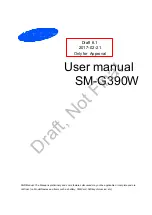
SM-G390W
Brand: Samsung Pages: 40

SM-T705W
Brand: Samsung Pages: 203

TXN 2030F
Brand: Samsung Pages: 60

TXL 2791F
Brand: Samsung Pages: 60

TXK2754
Brand: Samsung Pages: 58

TXL 2767
Brand: Samsung Pages: 59

TXK2550X/XAC
Brand: Samsung Pages: 56

TXM2796HF
Brand: Samsung Pages: 75

TXN2745FP
Brand: Samsung Pages: 81

















