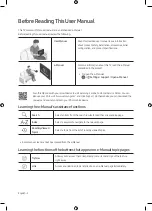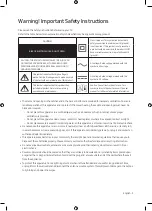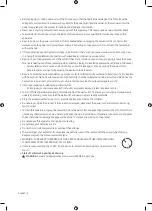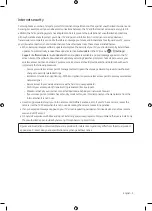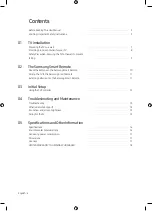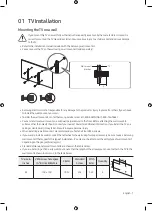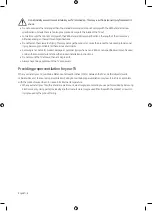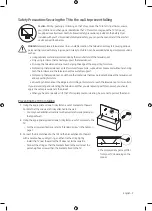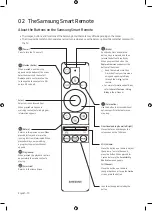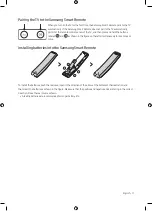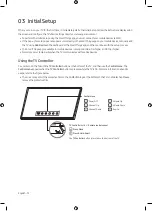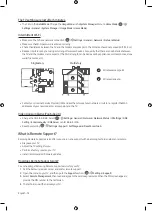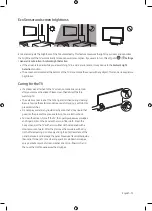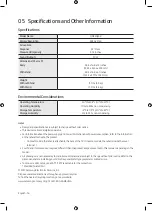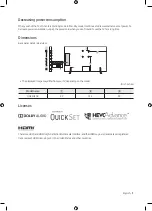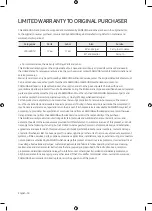02 The Samsung Smart Remote
About the Buttons on the Samsung Smart Remote
•
The images, buttons, and functions of the Samsung Smart Remote may differ depending on the model.
•
The Universal Remote function operates normally only when you use the Samsung Smart Remote that comes with
the TV.
Select
Selects or runs a focused item.
When pressed while you are
watching content, detailed program
information appears.
(Power)
Press to turn the TV on or off.
(Number button)
When pressed, a number strip
appears on the bottom of the screen.
Select numbers and then select
Done
to enter a numeric value. Use
to change the channel, enter a PIN,
enter a ZIP code, etc.
(Return)
Returns to the previous menu. When
pressed for 1 second or more, the
running function is terminated. When
pressed while you are watching
a program, the previous channel
appears.
(Play/pause)
When pressed, the playback controls
appear while the media content is
playing.
(Smart Hub)
Returns to the Home Screen.
VOL (Volume)
Move the button up or down to adjust
the volume. To mute the sound,
press the button. When pressed for
1 second or more, the
Accessibility
Shortcuts
menu appears.
CH (Channel)
Move the button up or down to
change the channel. To see the
Guide
screen, press the button.
Launches the app indicated by the
button.
Directional pad (up/down/left/right)
Moves the focus and changes the
values seen on the TV's menu.
(Bixby)
Runs Bixby. Press and hold the
button, say a command, and then
release the button to run Bixby.
When you press the button, the
Explore Now
menu appears at the
bottom of the screen.
[
Keep the remote more than
0.6 inches from your face when
using and speaking to Bixby
through the mic(
) on the
remote.
•
For more information about Bixby,
refer to
Smart Features
>
Using
Bixby
in the e-Manual.
(Color button)
Use this button to access additional
options specific to the feature you
are using.
English - 10