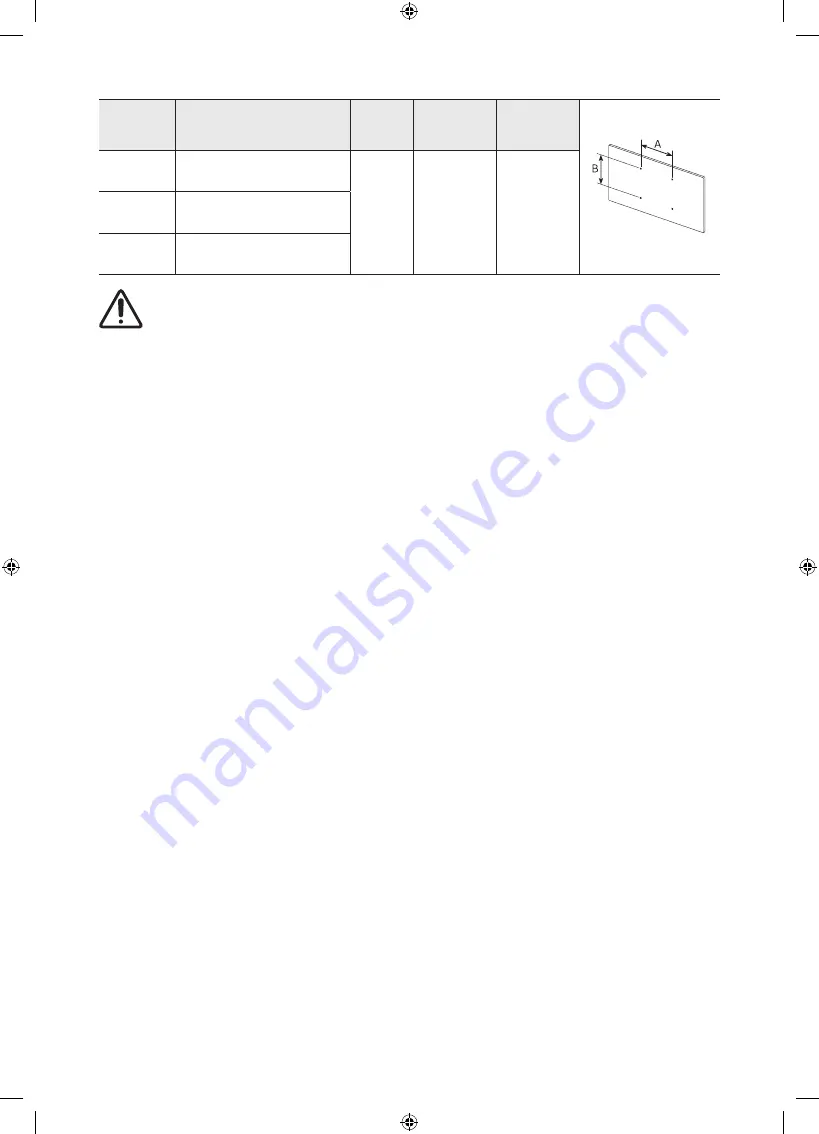
TV size in
inches
VESA screw hole specs
(A * B) in millimetres
C (mm)
Standard
Screw
Quantity
65
400 x 300
5-7
M8
4
75
400 x 400
85
600 x 400
Do not install your wall mount kit while your TV is turned on. This may result in
personal injury from electric shock.
•
Do not use screws that are longer than the standard dimension or do not comply with the
VESA standard screw specifications. Screws that are too long may cause damage to the
inside of the TV set.
•
For wall mounts that do not comply with the VESA standard screw specifications, the
length of the screws may differ depending on the wall mount specifications.
•
Do not fasten the screws too firmly. This may damage the product or cause the product to
fall, leading to personal injury. Samsung is not liable for these kinds of accidents.
•
Samsung is not liable for product damage or personal injury when a non-VESA or non-
specified wall mount is used or when the consumer fails to follow the product installation
instructions.
•
When you install the wall mount, maintain a gap of more than 40 mm between the TV and
wall.
•
Do not mount the TV at more than a 15 degree tilt.
•
Always have two people mount the TV onto a wall.
– For 82 inch or larger models, have four people mount the TV onto a wall.
Providing proper ventilation for your TV
When you install your TV and One Connect, maintain a distance of at least 10 cm between the
One Connect with other objects (walls, cabinet sides, etc.) to ensure proper ventilation. Failing
to maintain proper ventilation may result in a fire or a problem with the product caused by an
increase in its internal temperature.
•
When you install your TV with a stand or a wall mount, we strongly recommend you use
parts provided by Samsung only. Using parts provided by another manufacturer may cause
difficulties with the product or result in injury caused by the product falling.
English - 14















































