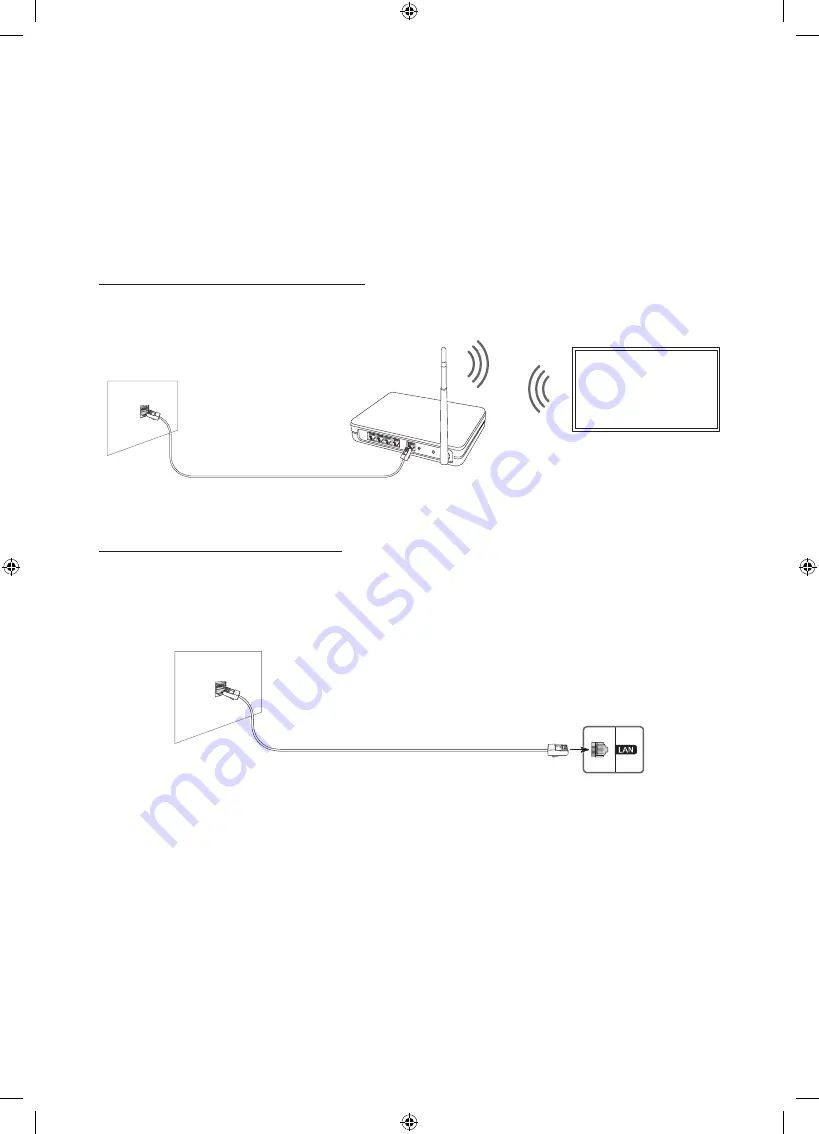
Connecting to the Internet
Connecting the TV to a network gives you access to online services such as the Smart Hub, as
well as software updates.
•
For more information about Smart Hub, see the e-Manual chapter, "
Smart Features
>
Using
Smart Hub
".
•
The shape of the rear panel differs among the models.
Network Connection - Wireless
Connect the TV to the Internet using a standard access point or modem.
Wireless IP access point
or modem with a DHCP
Server
LAN Cable (Not Supplied)
The LAN Port on the Wall
Network Connection - Wired
There are three main ways to connect your TV to your network using cable, depending on your
network setup. They are illustrated starting below:
The LAN Port on the Wall
LAN Cable (Not Supplied)
•
The TV will not be able to connect to the Internet if your network speed is below 10 Mbps.
•
Use Cat7 (*STP Type) cable for the connection.
* Shielded Twisted Pair
English - 26











































