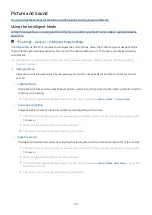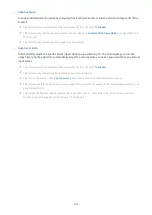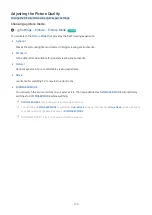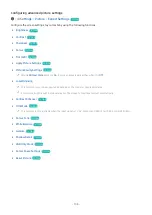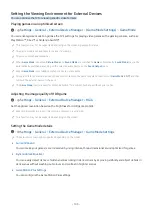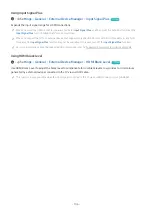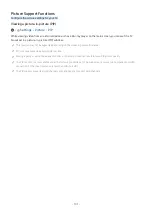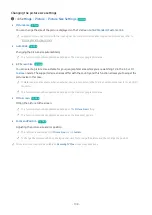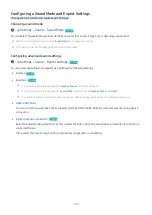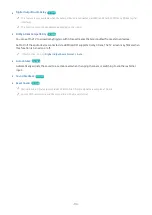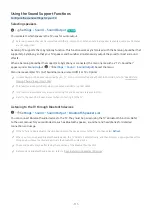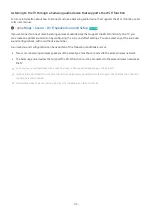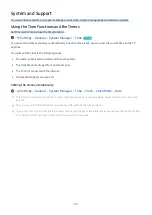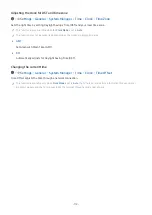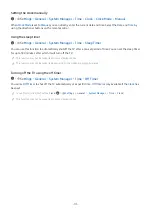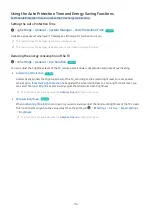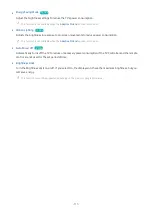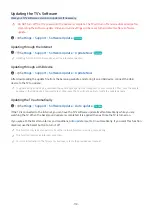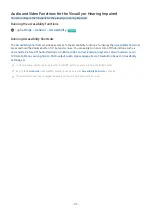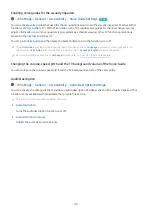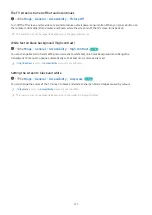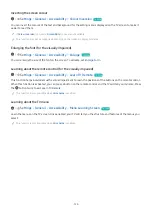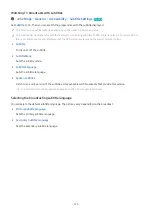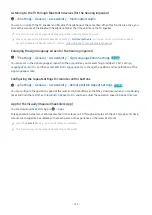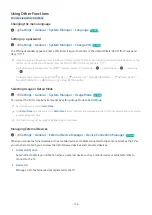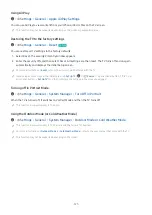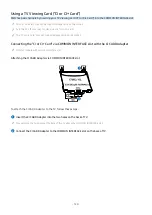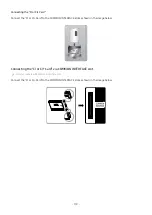Setting the clock manually
Settings General System Manager Time Clock Clock Mode Manual
When
Clock Mode
is set to
Manual
, you can directly enter the current date and time. Select the
Date
and
Time
by
using the directional buttons on the remote control.
Using the sleep timer
Settings General System Manager Time Sleep Timer
You can use this function to automatically shut off the TV after a pre-set period of time. You can set the sleep timer
for up to 180 minutes after which it will turn off the TV.
This function may not be supported in some viewing modes.
This function may not be supported depending on the model or geographical area.
Turning off the TV using the off timer
Settings General System Manager Time Off Timer
You can set
Off Timer
to shut off the TV automatically at a specific time.
Off Timer
is only available if the
Clock
has
been set.
To use this function, first set the
Clock
(
Settings
General
System Manager
Time
Clock
).
This function may not be supported in some viewing modes.
- 115 -