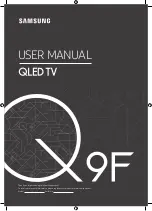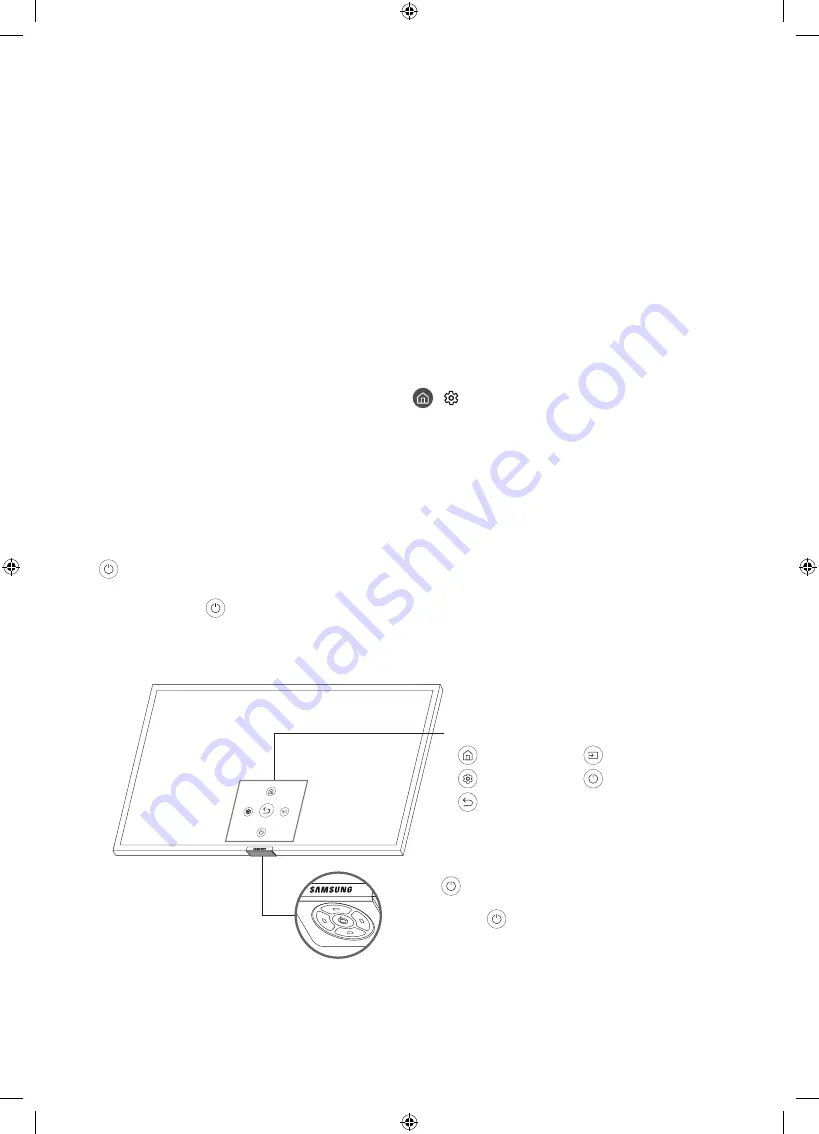
05 Running the Initial Setup
When you turn on your TV for the first time, it immediately starts the Initial Setup. The Initial Setup allows you
to configure the basic settings for the TV to operate, such as broadcast reception, channel search, and network
connection, at one time.
•
Before starting the Initial Setup, be sure to connect external devices first.
•
To use the TV's smart features, the TV must be connected to the Internet.
•
Noise may occur temporarily when the TV communicates with mobile devices.
•
The SmartThings app is available on mobile devices for Android 6.0 or higher and iOS 10 or higher.
•
To perform initialisation by using the SmartThings app, the mobile device must have been connected via
Wi-Fi.
•
When the pop-up for setup does not appear automatically on the SmartThings app of your mobile
device, proceed with the process after manually adding the TV using
Add Device
on the dashboard of the
SmartThings app.
You can also start the Initial Setup using the TV's menu (
>
Settings
>
General
>
Start Setup
).
Follow the instructions displayed on the Initial Setup screen and configure the TV's basic settings to suit your
viewing environment.
Using the TV Control Stick
You can use the
Control Stick
on the bottom of the TV instead of the remote control to control most of the
functions of your TV. While watching TV, you can change the channel by pressing the up and down directional
buttons on the
Control Stick
or adjust the volume by pressing the left and right directional buttons. Press the
on the
Control Stick
to display the Control menu.
To run an item on the menu, press the directional buttons on the
Control Stick
to move the focus to the item,
and then press the
button on the
Control Stick
.
•
The screen may dim if the protective film on the SAMSUNG logo or the bottom of the TV is not detached.
Please remove the protective film.
Control Stick / Remote control sensor
•
Press
button: Display the
Control menu
. / Select or run
a focused item on the menu.
•
Press and hold
button: The running function is
terminated.
•
Up/Down button: Changes the channel.
•
Left/Right button: Changes the volume.
The
Control Stick
is located on the bottom of the TV.
Control menu
: Smart Hub
: Source
: Settings
: Power off
: Return
English - 14
Summary of Contents for QE55Q9FN
Page 23: ...This page is intentionally left blank ...
Page 45: ...Diese Seite wurde absichtlich leer belassen ...
Page 67: ...Cette page est laissée intentionnellement vierge ...
Page 89: ...Questa pagina è stata lasciata intenzionalmente vuota ...
Page 90: ...Questa pagina è stata lasciata intenzionalmente vuota ...
Page 91: ...Questa pagina è stata lasciata intenzionalmente vuota ...