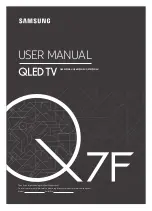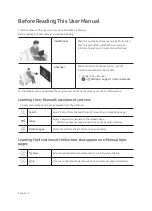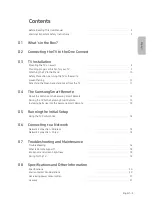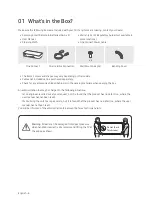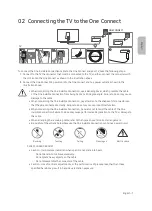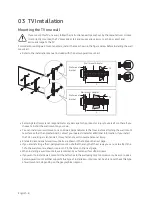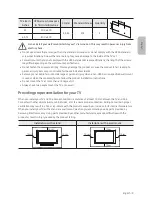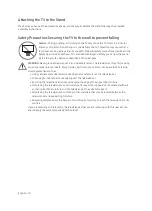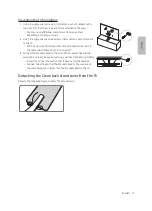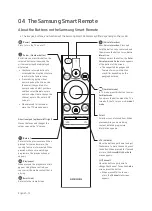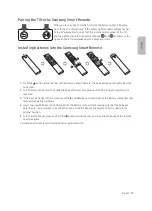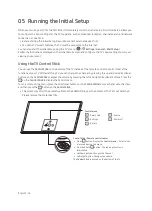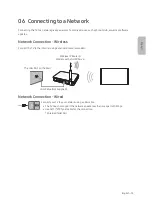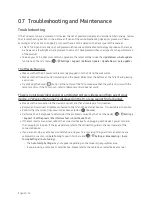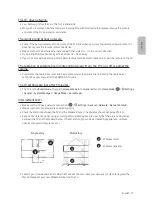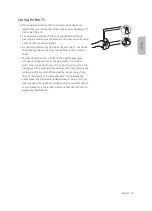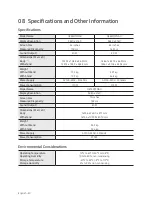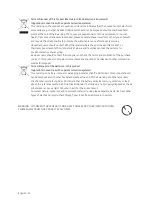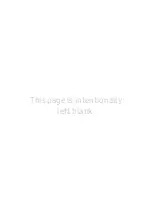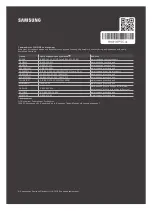05 Running the Initial Setup
When you turn on your TV for the first time, it immediately starts the Initial Setup. The Initial Setup allows you
to configure the basic settings for the TV to operate, such as broadcast reception, channel search, and network
connection, at one time.
• Before starting the Initial Setup, be sure to connect external devices first.
• To use the TV's smart features, the TV must be connected to the Internet.
You can also start the Initial Setup using the TV's menu (
>
Settings
>
General
>
Start Setup
).
Follow the instructions displayed on the Initial Setup screen and configure the TV's basic settings to suit your
viewing environment.
Using the TV Control Stick
You can use the
Control Stick
on the bottom of the TV instead of the remote control to control most of the
functions of your TV. While watching TV, you can change the channel by pressing the up and down directional
buttons on the
Control Stick
or adjust the volume by pressing the left and right directional buttons. Press the
on the
Control Stick
to display the Control menu.
To run an item on the menu, press the directional buttons on the
Control Stick
to move the focus to the item,
and then press the
button on the
Control Stick
.
• The screen may dim if the protective film on the SAMSUNG logo or the bottom of the TV is not detached.
Please remove the protective film.
Control Stick / Remote control sensor
• Press
button: Display the
Control menu
. / Select or run
a focused item on the menu.
• Press and hold
button: The running function is
terminated.
• Up/Down button: Changes the channel.
• Left/Right button: Changes the volume.
The
Control Stick
is located on the bottom of the TV.
Control menu
: Smart Hub
: Source
: Settings
: Power off
: Return
English - 14
Summary of Contents for QE55Q7FNAU
Page 1: ...Samsung www samsung com QE55Q7FNAU QE65Q7FNAU QE75Q7FNAU QE55Q7FN QE65Q7FN QE75Q7FN...
Page 2: ...e Manual e Manual e Manual 2...
Page 3: ...II 3...
Page 4: ...Samsung 4...
Page 6: ...01 Samsung AAA 2 One Connect x 4 One Connect One Invisible Connection Bending Cover 6...
Page 8: ...03 Samsung C C Samsung Electronics C VESA Samsung 8...
Page 10: ...10...
Page 11: ...1 2 3 11...
Page 13: ...Samsung Samsung Samsung Samsung 3 Samsung 1 Samsung 2 3 r l 4 1 5 5 13...
Page 14: ...05 SAMSUNG Smart Hub 14...
Page 15: ...06 Smart Hub IP DHCP 10 7 STP Shielded Twist Pair 15...
Page 16: ...07 www samsung com TFT 16...
Page 19: ...19...
Page 22: ...USB Hg Cd Pb 2006 66 22...
Page 23: ...005 2011 OOO 123242 31 1 2 Samsung Electronics ltd 129 16677 A E 23...
Page 24: ......