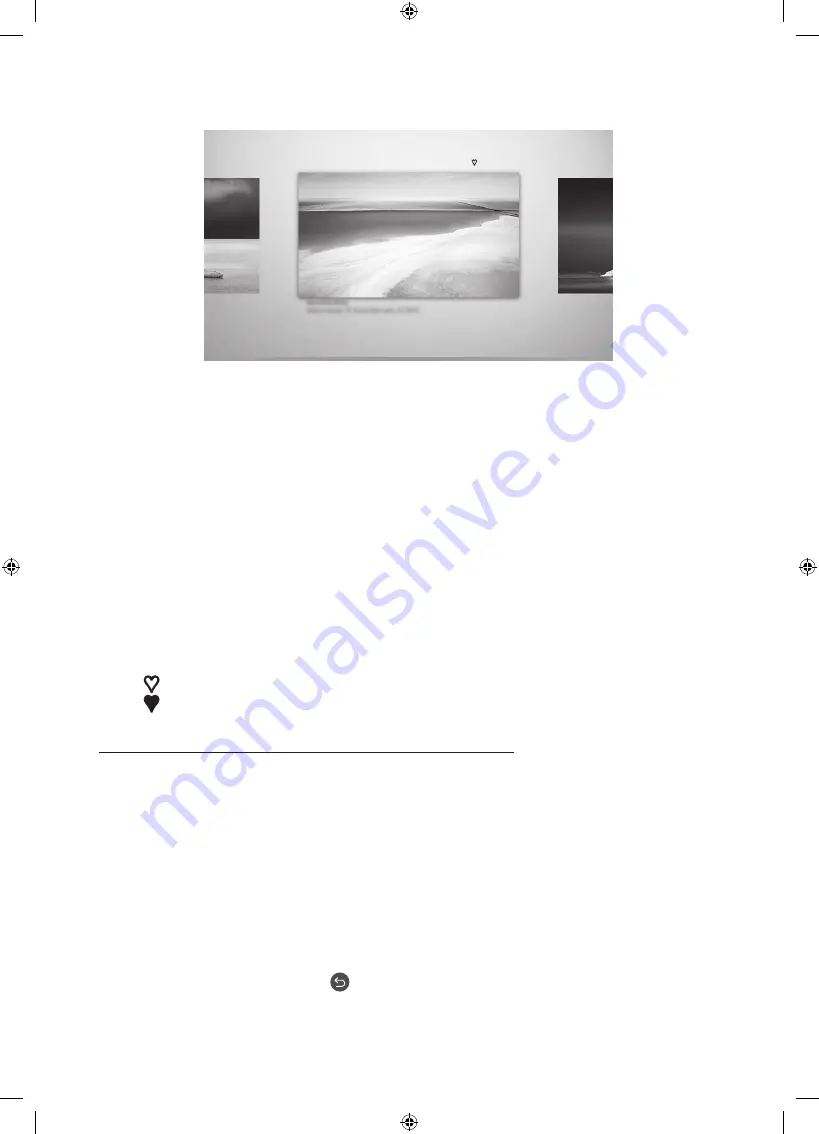
Deutsch - 16
Hiermit stellen Sie den Stil des ausgewählten Bildes ein
Details
Rand
Favoriten
Cantemporary
•
Das Bild auf dem Fernsehgerät kann je nach Modell und Region von der obigen Abbildung abweichen.
Verwenden Sie die Richtungstasten auf der Fernbedienung, um zu
O
am oberen Bildschirmrand zu
wechseln. Sie können die folgenden Menüs verwenden:
•
Details
Sie können weitere Informationen über das Bild finden.
•
Foto-Filter
Sie können den Effekt des gewählten Filters ganz nach Ihren Vorlieben auf das Bild anwenden.
– Diese Funktion steht nur bei gespeicherten Bildern auf
Eigene Fotos
zur Verfügung.
•
Rand
Sie können ganz nach Ihren Vorlieben verschiedene Rahmenstile und Farben auf das Bild anwenden.
– Diese Funktion steht nur bei gespeicherten Bildern auf
Eigene Fotos
zur Verfügung.
•
Favorit
Sie können ein Bild, das Sie bevorzugen, als Favoriten festlegen (oder nicht festlegen), indem Sie die
Auswählen-Taste auf der Fernbedienung drücken. Sie können eine Liste der Elemente anzeigen, die Sie in
Meine Sammlung
>
Favoriten
als Favoriten festgelegt haben.
–
Favorit
: Nicht als Favorit eingestellt.
–
Favorit
: Als Favorit eingestellt.
Wenden Sie einen Rahmenstil und eine Farbe auf ein Bild an
1.
Verwenden Sie die Richtungstasten auf der Fernbedienung, um zu dem Bild zu wechseln, dessen
Rahmenstil und Farbe Sie ändern möchten. Wechseln Sie zu
O
am oberen Rand des Bildschirms,
und wählen Sie dann
Rand
.
2.
Verwenden Sie die Richtungstasten auf der Fernbedienung, um den Rahmenstil und die Farbe zu wählen,
die Sie wünschen.
3.
Ändern Sie den Rahmenstil und die Farbe. Drücken Sie dann die Taste Auswählen, um den Fokus auf das
Bild zu verschieben.
– Wenn Sie nur den Rahmenstil oder die Farbe ändern möchten, nehmen Sie die gewünschten
Änderungen vor und drücken Sie dann auf die Taste Auswählen, um sie zu speichern.
4.
Um den ausgewählten Rahmenstil und die ausgewählte Farbe zu speichern, drücken Sie erneut auf die
Taste Auswählen Taste.
– Wenn Sie zum Beenden die Taste
drücken, werden Ihre Änderungen für Rahmenstil und Farbe nicht
gespeichert.
















































