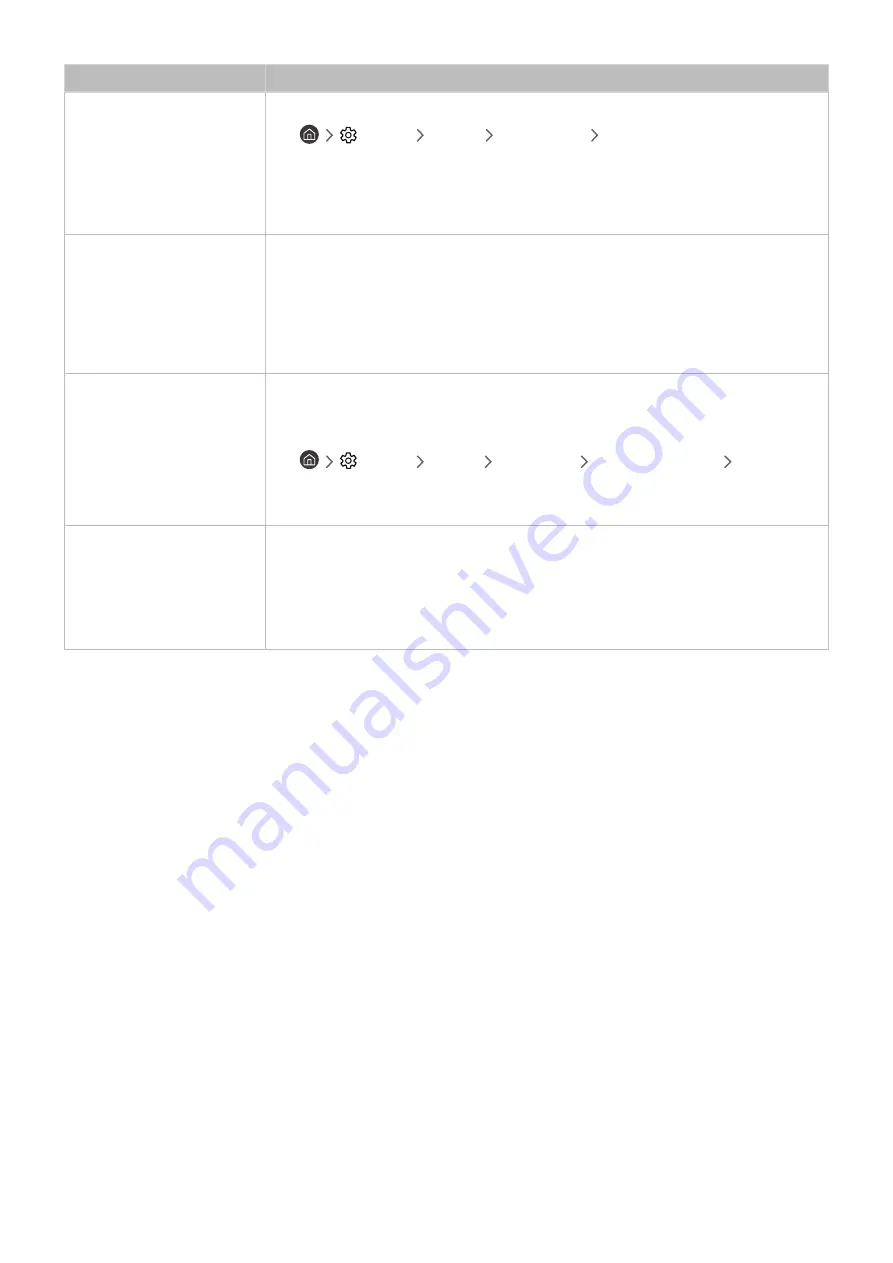
- 139 -
The problem
Try this!
The speakers are making an
odd sound.
Run
Start Sound Test
.
•
Settings
Support
Self Diagnosis
Start Sound Test
Make sure that the audio cable is connected to the correct audio output connector on the
external device.
For antenna or cable connections, check the signal information. A low signal level may
cause sound distortions.
The sound is interrupted.
The sound may frequently be interrupted when a Bluetooth speaker is used. Make sure
that the Bluetooth speaker and the wireless access point are on a straight line, and the
Bluetooth speaker is placed as close as possible to the TV.
To minimise interruptions, we recommend a wireless access point that uses a 5 GHz
frequency.
If the problem persists, we recommend that you use a wired connection.
Whenever a function is used
on the TV or the channel is
changed, the TV voices the
activity.
The TV explains in voice-over
the video scenes displayed
on the screen.
Turn off the
Voice Guide
function in
Voice Guide Settings
.
•
Settings
General
Accessibility
Voice Guide Settings
Voice Guide
The TV audio is not being
played through the AV
receiver.
Connect an optical cable to the TV and the AV receiver.
ARC enables the TV to output digital sound via the HDMI (ARC) port.
However, ARC is only available when the TV is connected to an AV receiver that supports
ARC.
"
The HDMI (ARC) port may support eARC in some models.
















































