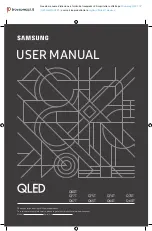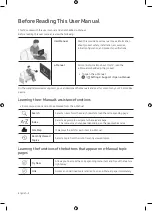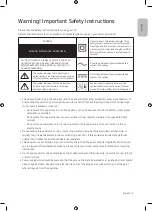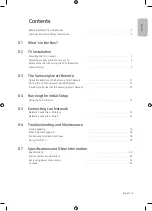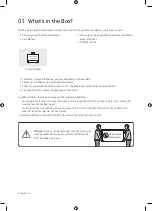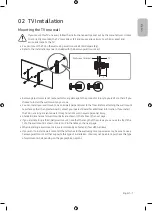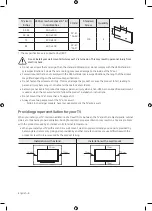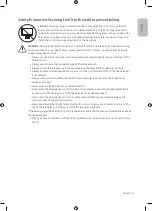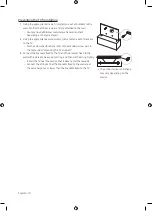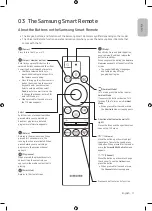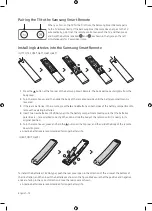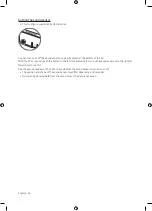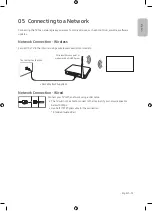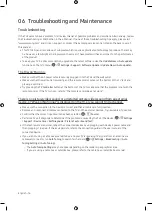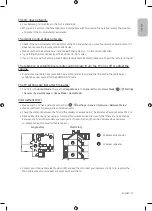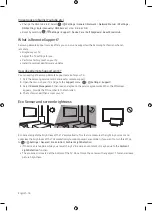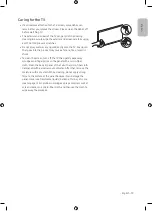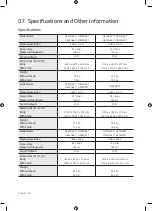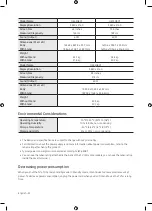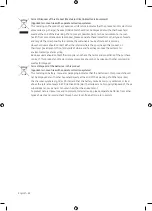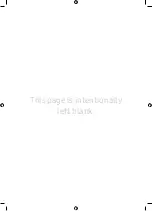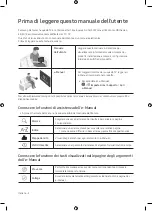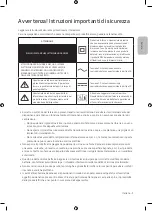English - 13
Engl
ish
04 Running the Initial Setup
When you turn on your TV for the first time, it immediately starts the Initial Setup. The Initial Setup allows you
to configure the basic settings for the TV to operate, such as broadcast reception, channel search, and network
connection, at one time.
•
Before starting the Initial Setup, be sure to connect external devices first.
•
To use the TV's smart features, the TV must be connected to the Internet.
•
To perform Initial Setup using the SmartThings app, you must connect your mobile device via Wi-Fi.
•
If the pop-up for setup does not appear automatically on the SmartThings app on your mobile device,
continue setup manually after adding the TV using
Add Device
on the dashboard of the SmartThings app.
•
The SmartThings app is available for mobile devices running Android 6.0 or higher or iOS 10 or higher.
•
Noise may occur temporarily when the TV communicates with mobile devices.
You can also start the Initial Setup using the TV's menu (
>
Settings
>
General
>
Reset
).
Follow the instructions displayed on the Initial Setup screen and configure the TV's basic settings to suit your
viewing environment.
Using the TV Controller
You can turn on the TV with the
TV Controller
button at the bottom of the TV, and then use the
Control menu
.
The
Control menu
appears when the
TV Controller
button is pressed while the TV is On. For more information
about its usage, refer to the figure below.
•
The screen may dim if the protective film on the SAMSUNG logo or the bottom of the TV is not detached.
Please remove the protective film.
Control menu
:Power off
:Volume Up
:Channel Up
:Volume Down
:Channel Down
:Source
TV Controller
button /
Remote control sensor
Press: Move
Press & Hold: Select
The
TV Controller
button is located on the bottom of the TV.