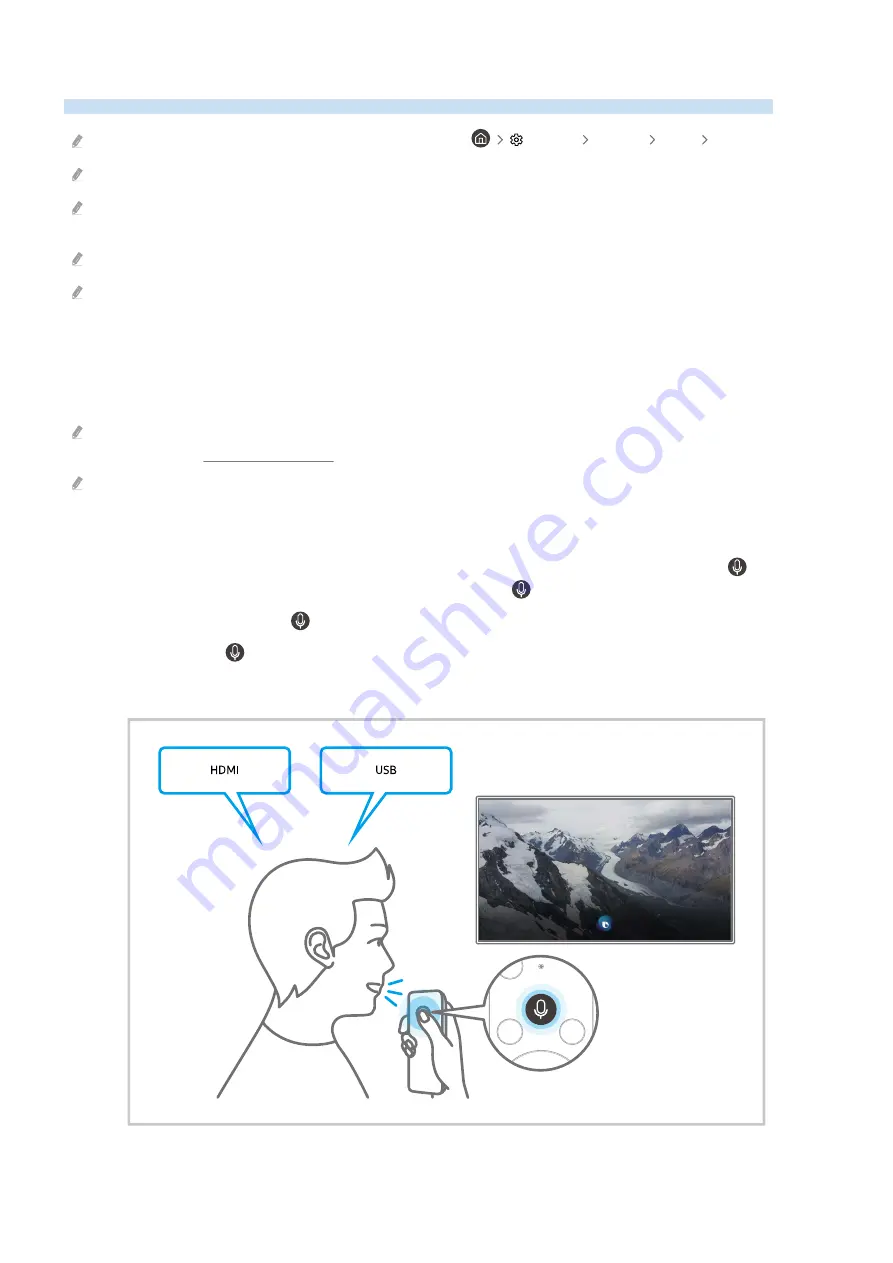
Using Bixby
Set Voice Assistant to Bixby. Speak into the microphone on your Samsung Smart Remote to control your TV.
This function is available only if Voice Assistant is set to Bixby. (
Settings
General
Voice
Voice Assistant
)
Bixby is available only when the TV is connected to the Internet.
To use Bixby, you must register and sign in to your Samsung account. Some functions may not be supported if you are not
signed in to your Samsung account.
Bixby only supports some languages and the supported functions may differ depending on the geographical area.
Bixby may not be supported depending on the geographical area.
Starting Bixby with voice
You can immediately start a conversation with Bixby by saying "
Hi, Bixby
". Say "
Hi, Bixby
", and the Bixby icon at the
bottom of the TV screen is activated in Listen mode. Continue speaking.
The appropriate distance between user and the Samsung Smart Remote is 1.5 m. For more information on how to use this
function, refer to "Voice Assistant Issues".
This function may not be supported depending on the model or geographical area.
Starting Bixby using buttons on the Samsung Smart Remote
You can have conversation with Bixby using the Samsung Smart Remote buttons. Press and hold the button on
your Samsung Smart Remote, say a command, and then release the button.
To view the Bixby guide, press the button once:
• When you press the button, the
Explore Now
button appears at the bottom of the screen. Press the Select
button to go to the
Explore Bixby
screen.
- 78 -
















































