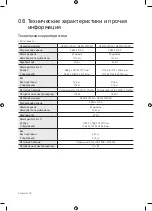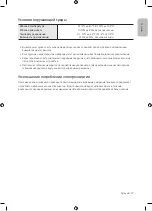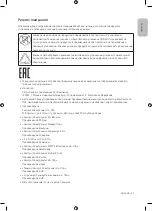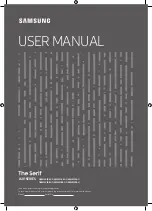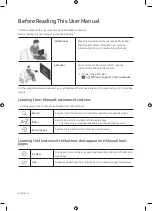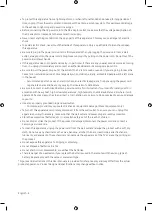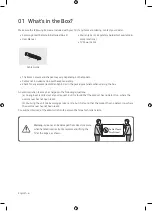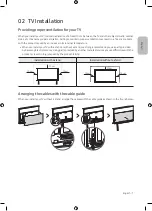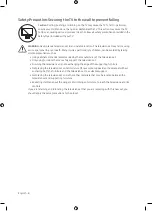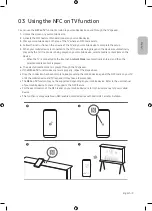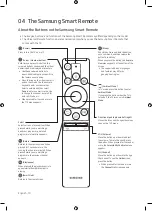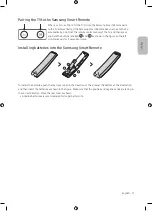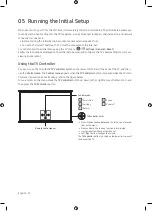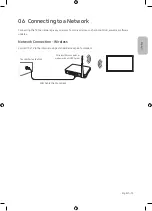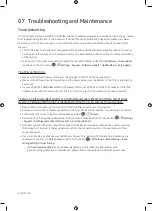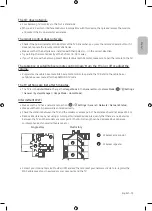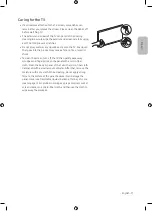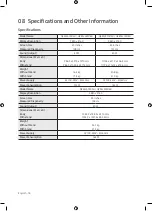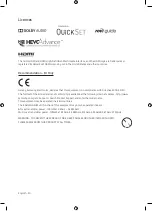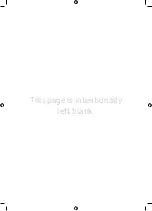04 The Samsung Smart Remote
About the Buttons on the Samsung Smart Remote
• The images, buttons, and functions of the Samsung Smart Remote may differ depending on the model.
• The Universal Remote function operates normally only when you use the Samsung Smart Remote that
comes with the TV.
(Power
)
Press to turn the TV on or off.
(Colour / Number button)
Each time you press this button, the
coloured buttons window and the virtual
numeric pad are displayed alternately.
• Use these coloured buttons to
access additional options specific to
the feature you are using.
• Press to bring up the virtual numeric
pad on the screen. Use the numeric
keypad to enter numeric values.
Select numbers and then select
Done
to enter a numeric value. Use
to change the channel, enter a PIN,
enter a ZIP code, etc.
• When pressed for 1 second or more,
the
TTX
menu appears.
(Return
)
Returns to the previous menu. When
pressed for 1 second or more, the
running function is terminated. When
pressed while you are watching a
programme, the previous channel
appears.
(Play/pause)
When pressed, the playback controls
appear while the media content is
playing.
(Smart Hub
)
Returns to the Home Screen.
VOL (Volume
)
Move the button up or down to adjust
the volume. To mute the sound, press
the button. When pressed for 1 second or
more, the
Accessibility Shortcuts
menu
appears.
CH (Channel
)
Move the button up or down to change
the channel. To see the
Guide
screen,
press the button.
• When pressed for 1 second or more,
the
Channel List
screen appears.
Select
Selects or runs a focused item. When
pressed while you are watching a
broadcast programme, detailed
programme information appears.
Directional pad (up/down/left/right)
Moves the focus and changes the values
seen on the TV's menu.
(Bixby
)
Runs Bixby. Press and hold the button,
say a command, and then release the
button to run Bixby.
When you press the button, the
Explore
Now
menu appears at the bottom of the
screen.
• The supported Bixby's languages
and features may differ by
geographical region.
(Ambient Mode
)
In TV mode, press this button to enter
Ambient Mode
.
If you press the button when the TV is
turned off, the TV turns on in
Ambient
Mode
.
English - 10