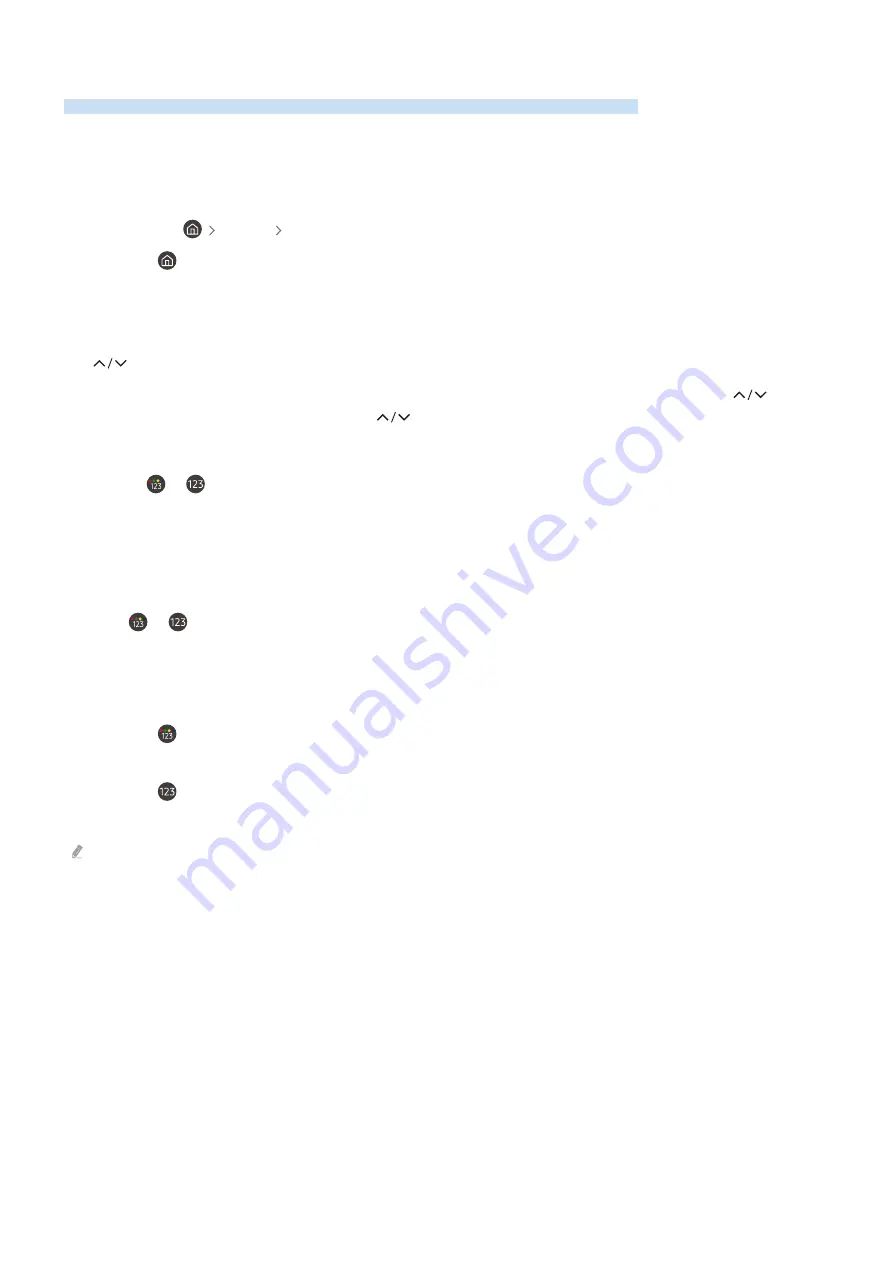
Using the TV with Voice Guide on
Turn on Voice Guide that describes the menu options aloud to aid the visually impaired.
Changing channel
There are 3 ways to change the channel. Every time you change channels, the new channel details will be
announced. The ways to change the channel are below.
•
Channel List
(
Live TV
Channel List
)
Press the
button. The Smart Hub home screen appears. Use the left or right directional buttons to move to
Live TV
, press the up directional button to move to the top row, press the directional button to move to
Channel
List
, and then press the Select button. When
Channel List
is displayed, use the up or down directional buttons to
move to the desired channel, and then press the Select button.
•
(Channel) button
Of the 2 buttons that protrude from the center of the Samsung Smart Remote, the right one is the
(Channel) button. Push up or pull down the
(Channel) button to change the channel.
• Number button
Use the
or
button on the Samsung Smart Remote to open the virtual numeric pad, enter a number, and
then select
Done
.
Using on-screen number entry via the Samsung Smart Remote
Use the virtual numeric pad to enter numbers (e.g., to enter a channel number or to enter a PIN).
Press the
or
button on the Samsung Smart Remote and the virtual numeric pad with 2 rows appears on
screen. Voice Guide speaks “
virtual numeric pad, 6
” which indicates that the number strip is on screen and the focus
is on the number 6. This strip has the following buttons:
• The top row has one option,
Done
.
• Press the
button: On the bottom row: From the far left:
More
,
1
,
2
,
3
,
4
,
5
,
6
,
7
,
8
,
9
,
0
,
-
, Delete,
Move to the
top
(
Move to the bottom
)
• Press the
button: On the bottom row: From the far left:
1
,
2
,
3
,
4
,
5
,
6
,
7
,
8
,
9
,
0
,
-
, Delete,
Move to the top
(
Move to the bottom
)
The options that you can select in the virtual numeric pad may vary depending on the viewing mode.
- 212 -















































