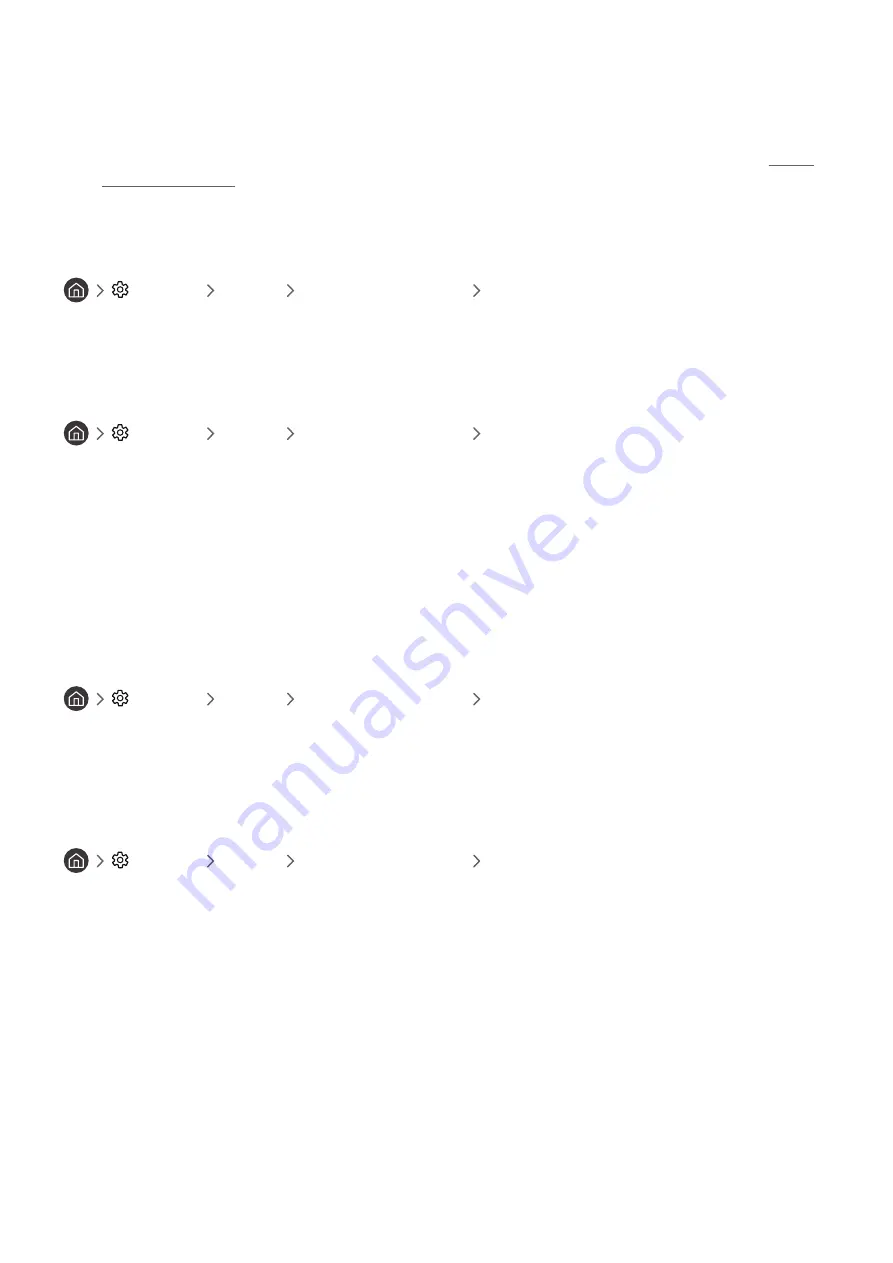
- 76 -
[
Do not watch TV in 4:3 mode for an extended period of time. This may cause black bars to appear and rest for a
while at the top, bottom, left, and right sides of the screen. Note that this information is not presented on the
warranty.
"
Supported picture sizes differ with the input signal. For more information about supported picture sizes, refer to "Picture
sizes and input signals."
Changing the picture size automatically
Settings
Picture
Picture Size Settings
Auto Wide
"
This function is not available on certain models in specific geographical areas.
Changing the picture size in 4:3 or Screen Fit mode
Settings
Picture
Picture Size Settings
4:3 Screen Size
You can select a picture size suitable for your geographical area while you are watching TV in the
4:3
or
Fit to screen
mode. The supported screen sizes differ with the country and this function allows you to adjust the picture size in
this case.
"
The
4:3
mode is not available when an external device is connected to the TV via a Component connector or an HDMI
connector.
"
This function is not available on certain models in specific geographical areas.
Fitting the picture to the screen
Settings
Picture
Picture Size Settings
Fit to screen
"
The availability of this function depends on the
Picture Size
.
"
The availability of this function depends on broadcasting signals.
Adjusting the picture size and/or position
Settings
Picture
Picture Size Settings
Zoom and Position
"
This function is available only if
Picture Size
is set to
Custom
.
"
To change the picture position on analogue channels, first enlarge the picture and then change the position.






























