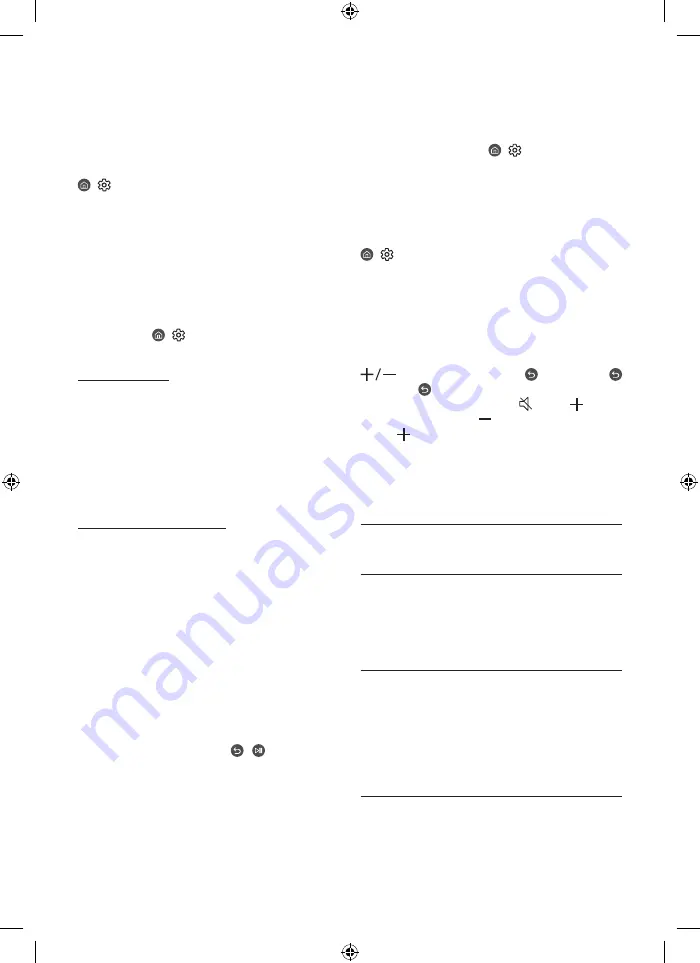
03 Troubleshooting and
Maintenance
Troubleshooting
For more information, see "Troubleshooting" or "FAQ" in the
e-Manual.
>
Settings
>
e-Manual
>
Troubleshooting
or
FAQ
If none of the troubleshooting tips apply, please visit "www.
samsung.com" and click Support or contact the Samsung service
centre.
•
This TFT LED panel is made up of sub pixels which require
sophisticated technology to produce. There may be, however,
a few bright or dark pixels on the screen. These pixels will
have no impact on the performance of the product.
•
To keep your TV in optimum condition, upgrade to the latest
software. Use the
Update Now
or
Auto update
functions on
the TV's menu ( >
Settings
>
Support
>
Software Update
>
Update Now
or
Auto update
).
The TV won’t turn on.
•
Make sure that the AC power cable is securely plugged in to
the TV and the wall outlet.
•
Make sure that the wall outlet is working and the remote
control sensor at the bottom of the TV is lit and glowing a
solid red.
•
Try pressing the
TV Controller
button at the bottom of the TV
to make sure that the problem is not with the remote control.
If the TV turns on, refer to "The remote control does not work".
The remote control does not work.
•
Check if the remote control sensor at the bottom of the TV
blinks when you press the remote's Power button.
– AU Series or Standard Remote Control: If it does not blink,
replace the remote control's batteries. Make sure that the
batteries are installed with their poles (+/–) in the correct
direction. Alkaline batteries are recommended for longer
battery life.
– Q Series (except for Standard Remote Control): When the
remote's battery is discharged, charge the battery using
the USB charging port, or turn over the remote to expose
the solar cell to light.
•
Try pointing the remote directly at the TV from 1.5-1.8 m away.
•
If your TV came with a Samsung Smart Remote (Bluetooth
Remote), make sure to pair the remote to the TV. To pair a
Samsung Smart Remote, press the + buttons together
for 10 seconds.
Eco Sensor and screen brightness
Eco Sensor adjusts the brightness of the TV automatically. This
feature measures the light in your room and optimises the
brightness of the TV automatically to reduce power consumption.
If you want to turn this off, go to >
Settings
>
General
>
Power and Energy Saving
>
Brightness Optimisation
.
•
The eco sensor is located at the bottom of the TV. Do not
block the sensor with any object. This can decrease picture
brightness.
Changing the TV’s password
>
Settings
>
General
>
System Manager
>
Change PIN
Run
Change PIN
and then enter the current password in the
password field. The default password is “0000” (France: “1111”).
Enter a new password and then enter it again to confirm it. The
password change is complete.
If you forgot your PIN code, press the buttons in the following
sequence to reset the PIN to “0000” (France: “1111”):
On the Samsung Smart Remote or Remote Control: Press
(Volume) button. >
Volume Up
> >
Volume Down
>
>
Volume Up
> .
On the Standard Remote Control: Press button. > (Volume
Up) > Press
RETURN
button. > (Volume Down) > Press
RETURN
button. > (Volume Up) > Press
RETURN
button.
04 Specifications and Other
Information
Specifications
Display Resolution
Q5*A Series: 1920 x 1080
AU7-AU9/Q6*A-QN9*A Series: 3840 x 2160
Sound (Output)
AU7/AU8/AU9/Q5*A/Q6*A/Q7*A Series: 20 W
Q8*A Series (50"): 40 W, Q8*A Series (55"-85"): 60 W
QN8*A Series: 60 W
QN9*A Series (43"): 20 W, QN9*A Series (50"): 40 W
QN9*A Series (55"-98"): 60 W
Operating Temperature
10 °C to 40 °C (50 °F to 104 °F)
Operating Humidity
10 % to 80 %, non-condensing
Storage Temperature
-20 °C to 45 °C (-4 °F to 113 °F)
Storage Humidity
5 % to 95 %, non-condensing
English - 6
Summary of Contents for Q67A
Page 9: ...This page is intentionally left blank ...
Page 17: ...Diese Seite wurde absichtlich leer belassen ...
Page 25: ...Cette page est laissée intentionnellement vierge ...
Page 33: ...Questa pagina è stata lasciata intenzionalmente vuota ...
Page 41: ...Deze pagina is opzettelijk leeg gelaten ...
Page 42: ...Deze pagina is opzettelijk leeg gelaten ...







































