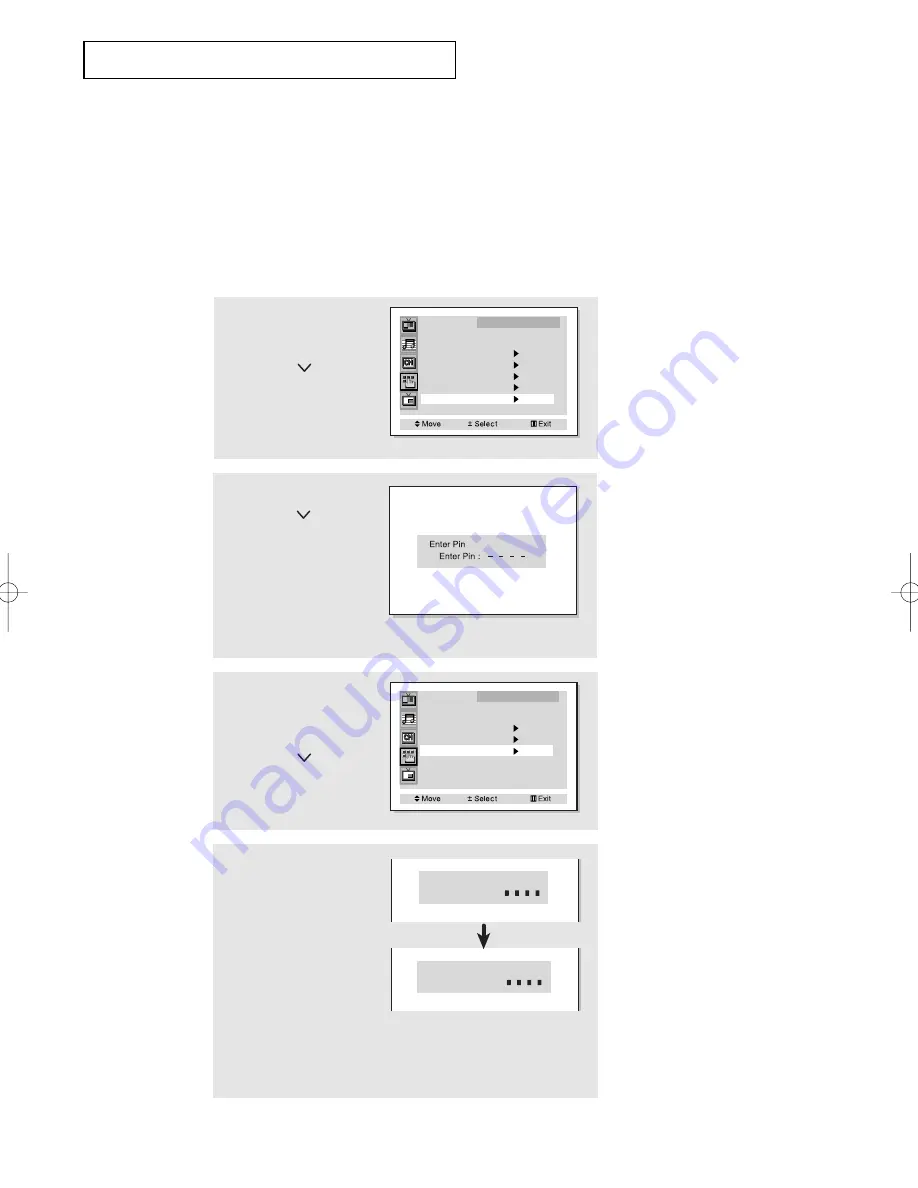
C
HAPTER
F
OUR
: S
PECIAL
F
EATURES
4
.14
Setting Up Your Personal ID Number (PIN)
Using the V-Chip
The V-Chip feature automatically locks out programming that is deemed inappropriate for
children. The user must first enter a PIN (personal ID number) before any of the V-Chip
restrictions can be set up or changed.
Note : When the V-chip feature is active, the PIP and channel-auto program features do not
function.
1
Press the MENU.
Press the
CH
button to
select the “Function”, then
press the
VOL +
button.
Language
: English
Plug & Play
Convergence
Caption
Time
V-Chip
Function
2
Press the
CH
button to
select the “V-chip”, then
press the
VOL +
button.
The “Enter Pin” screen will
appear. Enter your 4-digit
PIN number,
Note: The default PIN number for a new TV set is
“
0-0-0-0.”
3
After entering a valid PIN
number, the “V-chip” screen
will appear.
Press the
CH
button and
select “Change pin.”, then
press the
VOL +
button.
V-Chip Lock
: No
TV Guidelines
MPAA Rating
Change Pin
V-Chip
4
While the “Change pin”
field is selected, press the
VOL +
button.
The Change pin screen will
appear. Choose any
4-digits for your PIN and
enter them.
As soon as the 4 digits are entered, the “Confirm new pin” screen
appears. Re-enter the same 4 digits. When the Confirm screen
disappears, your PIN has been memorized.
Press the
Menu
button to exit.
Change Pin
Enter New Pin :
Confirm New Pin
Confirm New Pin :
Note: If you forget the PIN,
press the remote-control keys in the
following sequence, which resets the
pin to 0-0-0-0:
POWER OFF
➜
MUTE
➜
8
➜
2
➜
4
➜
POWER ON.
▼
Quick way to access the V-Chip
menu: Simply press the V.Chip
button on the remote control.
▼
S
P E C I A L
F
E AT U R E S
S-CHAPTER 4 10/8/02 2:40 PM Page 14











































