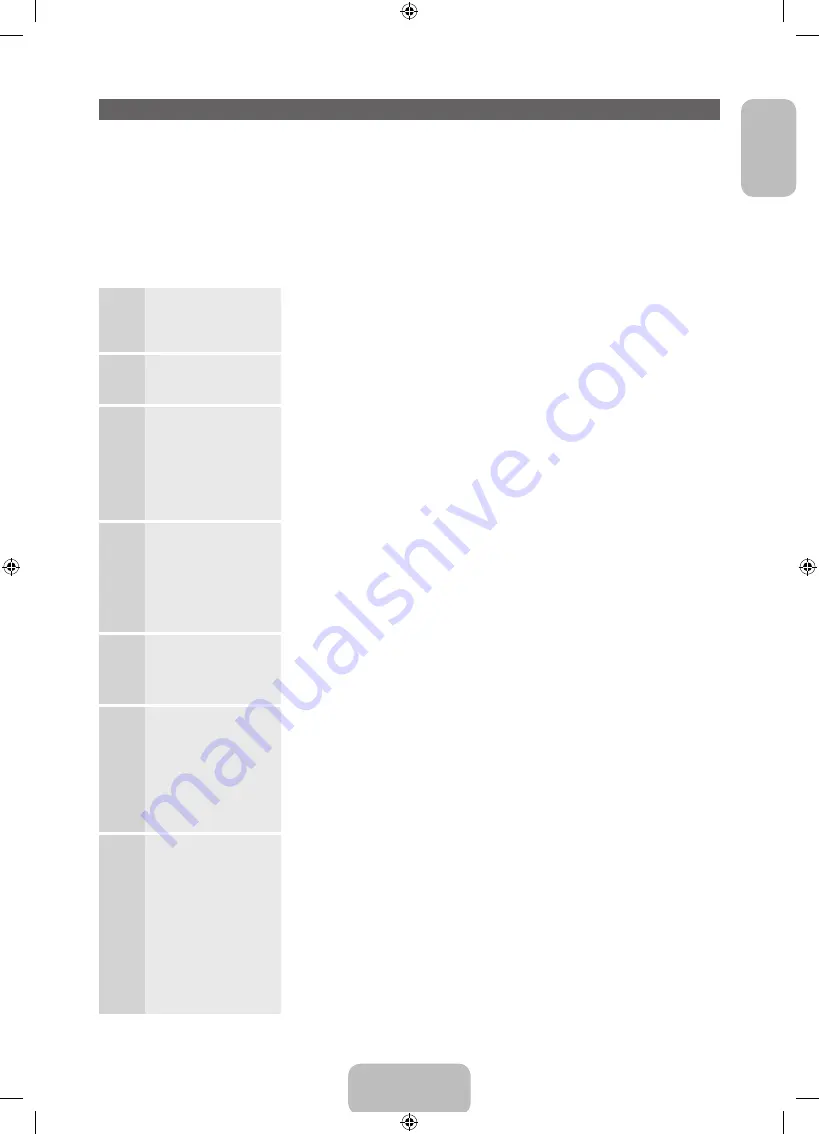
English - 9
English
Setup (Initial Setup)
When you turn the TV on for the first time, a sequence of prompts and screens will assist you in configuring
basic settings. To begin
Setup
, press the
P
button on your remote.
✎
Setup
is available only when the input source is set to TV. See "Changing the Input Source" (p. 13).
✎
To return to the previous step in the
Setup
sequence, Select
Previous
.
✎
Before you begin, make sure you have connected the TV to an aerial or a cable connection and that
the TV is plugged in. (p. 8).
✎
To start the
Setup
select
Start
.
1
Menu Language
:
Selecting a menu
language
Select a menu language you want using your remote, and then select
Next
. The TV will be displayed a menu using the selected language since
next step.
2
Use Mode
: Select
the Home Use Mode.
Select
Home Use
using your remote, and then select
Next
.
Store Demo
mode is for retail environments.
3
Network Settings
:
Configure network
settings
✎
To connect later,
select
Skip
.
To set up your network connection, select
Next
using your remote. If
you do not know your network set up information or want to set to it
later, select
Skip
. For more detailed information, refer to “Setting up the
Wired or Wireless Network” in the e-Manual for set up requirements and
instructions, and the Network Connection section of this manual (p. 14).
You can set up the network connection later using the
Network
menu.
4
Software Upgrade
:
Upgrading the
software to latest
version
✎
To upgrade later,
select
Skip
.
Select
Next
to upgrade TV software. Your TV will automatically upgrade,
if your TV need a software upgrade. If you want to upgrade later, select
the
Skip
. For more information, refer to
Software Upgrade
(Preference
Features
→
Support Menu) in the e-Manual.
✎
This may take some time, depending on network status.
5
Select Country.
(Depending on the
country)
Select the appropriate country.
✎
After selecting the country in the country menu, some models may
proceed with an additional option to setup the pin number.
6
Auto Tuning
(1):
Selecting how you
watch your TV
Let’s find and store channels on your TV. Do you need to search for
channels?
•
Yes, I need to.
: All the channels available will be found and stored on
your TV.
•
No, I don’t need to.
: My set-top box provides all the channels that
are available, so I don't need to search for channels.
7
Auto Tuning
(2):
(Depending on the
country) Selecting a
search options
Select the channel source to memorise. When setting the aerial source to
Cable
, a step appears allowing you to assign numerical values (channel
frequencies) to the channels. For more information, refer to
Auto Tuning
(Channel Menu
→
Memorizing Channels) in the e-Manual.
✎
When
Air
or
Cable
is selected first: After all
Air
or
Cable
channels
are stored, the step for storing
Satellite
channels is displayed.
✎
When
Satellite
is selected first: After all
Satellite
channels are
stored, the step for storing
Air
or
Cable
channels is displayed.
✎
Select
Stop
at any time to interrupt the memorization process.
[PE6500-XE]BN68-04092G-01L05.indb 9
2012-09-06 �� 2:03:38






































