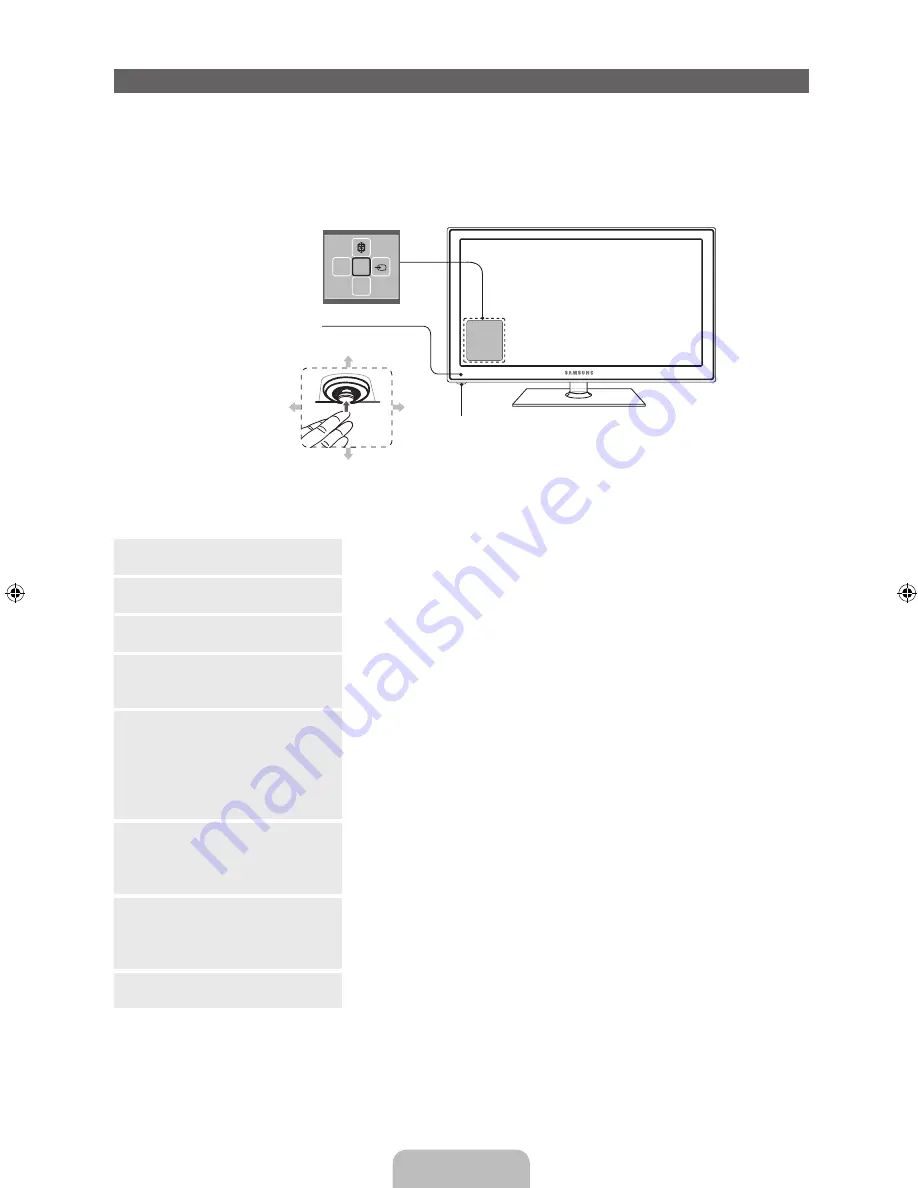
English - 4
Viewing the Control Panel (Panel Key)
TV Controller is a multi directional button that helps navigate without remote control.
✎
Some functions which require a PIN code may not be available.
✎
The product colour and shape may vary depending on the model.
✎
The TV's Controller, a small joy stick like button on the rear left side of the TV, lets you control the TV
without the remote control.
m
R
P
Remote control sensor
Function menu
TV Controller
✎
Follow these instructions facing the front of your TV.
Power on
Turn the TV on by pressing the Controller when the TV is in standby
mode.
Adjusting the volume
Adjusts the volume by moving the controller from side to side when
the power is on.
Selecting a channel
Select a channel by moving the Controller backwards and forwards
when the power is on.
Using the function menu
To view and use the Function menu, press and release the Controller
when the power is on. To close the Function menu, press and release
the Controller again.
Selecting the MENU
(
m
)
With the Function menu visible, select the
MENU
(
m
) by moving the
Controller to the left. The OSD (On Screen Display) Menu appears.
Select an option by moving the Controller to the right. Move the
Controller to the right or left, or backwards and forwards to make
additional selections. To change a parameter, select it, and then press
the Controller.
Selecting the SMART HUB (
™
)
With the Function menu visible, select
SMART HUB
(
™
) by moving
the Controller backwards. The
SMART HUB
main screen appears.
Select an application by moving the Controller, and then pressing the
Controller.
Selecting the Source
(
s
)
With the Function menu visible, open the
Source
(
s
) by pushing
the Controller to the right. The
Source
screen appears. To select a
source, move the Controller back and forth. When the source you
want is highlighted, press the Controller.
Power Off
(
P
)
With the Function menu visible, select
Power off
(
P
) by pulling the
Controller forwards, and then press the Controller.
✎
To close the
Menu
,
Smart Hub
, or
Source
, press the Controller for more than 1 second.
✎
When selecting the function by moving the controller to the forwards/backwards/left/right directions,
be sure not to press the controller. If you press it first, you cannot operate it to move the forwards/
backwards/left/right directions.
Forwards
Forwards
Left
Right
[PE550_AD]BN68-04080A-00Eng.indb 4
2012-03-06 �� 5:14:20



















