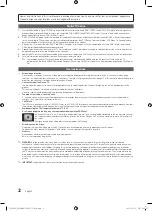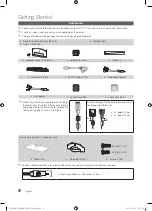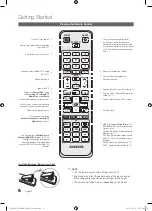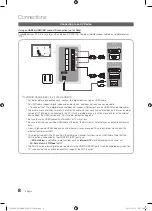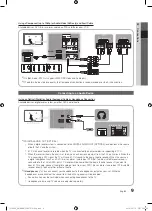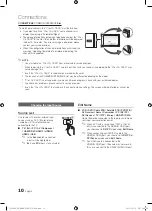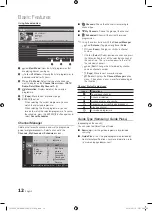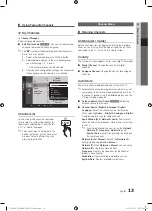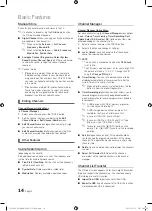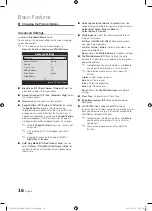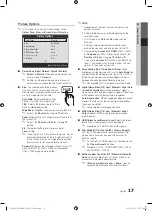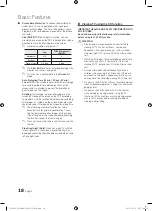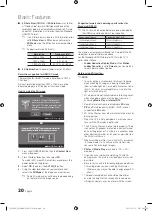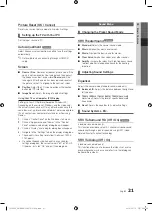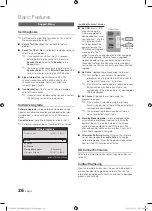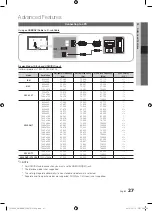13
English
03
Basic Featur
es
¦
Using Favourite Channels
*
My Channels
(in
Channel Manager
)
Shows all favourite channels.
■
Edit My Channels
t
: You can set the selected
channels to desired my channels group.
✎
The “
*
” symbol will be displayed and the channel will
be set as a my channel.
1.
Select a channel and press the
TOOLS
button.
2.
Add or delete a channel in the my channel groups
you want among 1, 2, 3 and 4.
x
One or more groups can be selected.
3.
After you have changed the settings, the channel list
for each group can be viewed in my channels.
Channel List
You can see all the channels searched.
Use to select a customized channel, for
thecurrently selected input, from the lists
All / TV / Radio / Analogue.
✎
The current input is indicated in the
bottom left corner of the Channel List
window. Select a different input by
pressing the A button.
Channel Menu
¦
Retuning Channels
Antenna (Air / Cable)
Before your television can begin memorizing the available
channels, you must specify the type of signal source that is
connected to the TV (i.e. an Air or a Cable system).
Country
The PIN input screen appears. Enter your 4 digit PIN number.
■
Digital Channel
: Change the country for digital
channels.
■
Analogue Channel
: Change the country for analogue
channels.
Auto Store
Scans for a channel automatically and stores in the TV.
✎
Automatically allocated programme numbers may not
correspond to actual or desired programme numbers. If
a channel is locked using the
Child Lock
function, the
PIN input window appears.
■
Antenna Source (Air / Cable)
t
: Select the
antenna source to memorise.
■
Channel Source (Digital & Analogue / Digital /
Analogue)
: Select the channel source to memorise.
When selecting
Cable
→
Digital & Analogue
or
Digital
:
Provide a value to scan for cable channels.
Search Mode (Full / Network / Quick)
: Scans for all
channels with active broadcast stations and stores them
in the TV.
✎
If you select
Quick
, you can set up the
Network
,
Network ID
,
Frequency
,
Modulation
and
Symbol Rate
manually by pressing the button on
the remote control.
Network (Auto / Manual)
: Selects the
Network ID
setting mode among
Auto
or
Manual
.
Network ID
: When
Network
is
Manual
, you can set up
Network ID
using the numeric buttons.
Frequency
: Displays the frequency for the channel.
(differs in each country)
Modulation
: Displays available modulation values.
Symbol Rate
: Displays available symbol rates.
CH LIST
c
1
1futech
2
*
24ore.tv
15 abc1
3
BBC World
23
bid-up.tv
33
Boonerang
32
Cartoon Nwk
5
Class News
4
\
Coming Soon
27
Discovery
r
Air Antenna Zoom Select Sort
k
Page
T
Tools
Channels
Edit My Channels
Lock
Timer Viewing
Timer Recording
Edit Channel Number
Delete
d
All
TV
Radio
Data/Other
Analogue
[PC6900_UK]BN68-02807S-01Eng.indb 13
2010-05-12 오후 2:54:36