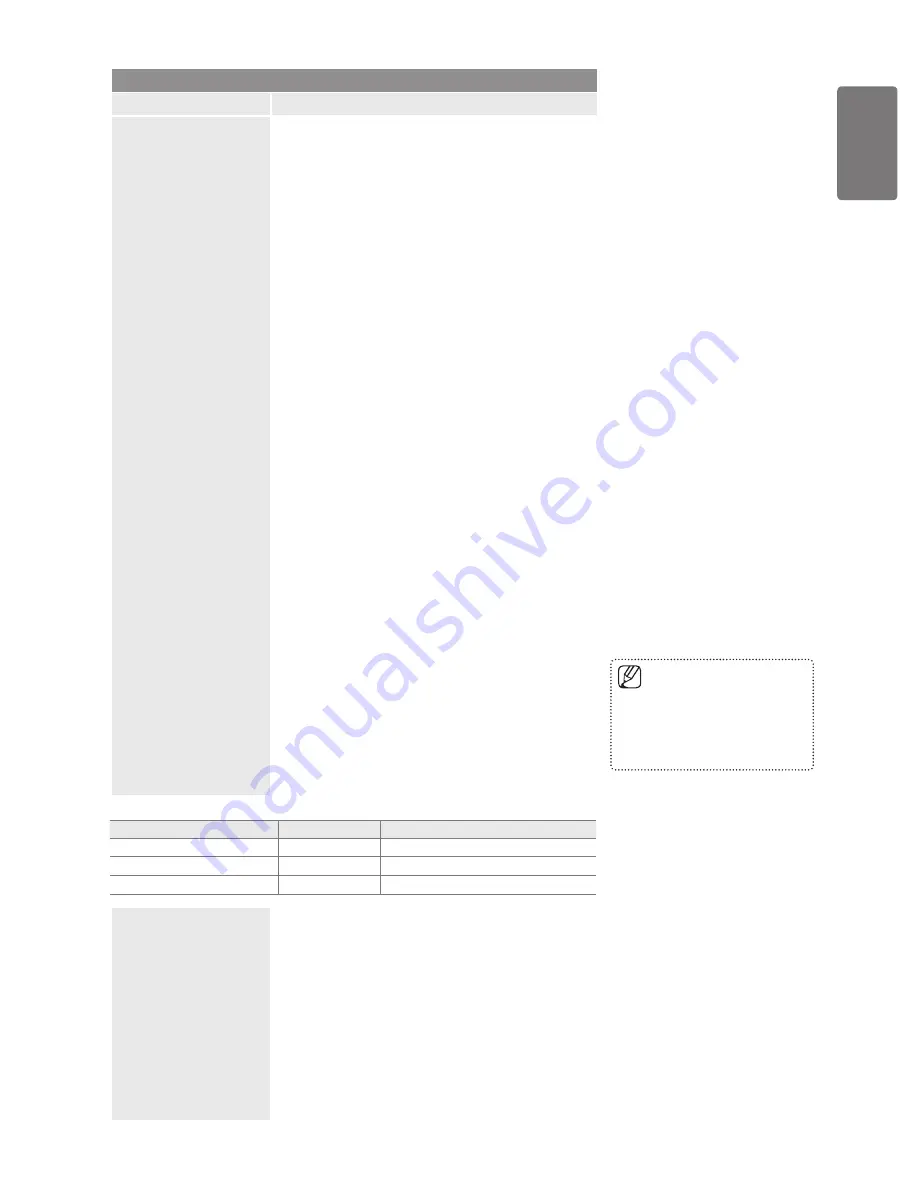
English
Using the M
enus
Picture
Option
Description
Picture Options
1080 Full HD Motion Demo → Off / On
Samsung's new generation PDP panels deliver stunning
Full HD motion clarity when viewing fast action sports,
movies, and games.
This function is not available in PC, Game or Media
Play mode.
Film Mode
You can optimize the picture mode for watching movies.
Off
: Turn the Film Mode function off.
Auto1
: Improves the picture quality for fast motion
scenes.
Auto2
: Allows a smoother text motion on fast motion
scenes.
Cinema Smooth
: Offers the ultimate cinema
experience.
Film mode is supported in TV, Video,
Component(480i / 1080i) and HDMI(1080i).
Real 100Hz Demo → Off / On
You can get a clear distinction between Real 100Hz and
50Hz, especially when watching fast moving scenes.
Therefore, when seeing slow moving scenes, you will not
be able to distinguish between Real 100Hz and 50Hz.
Demo 100Hz works only with 50Hz signal. Real 100Hz
demo mode is provided for shop demonstration with special
pictures.
Blue Only Mode → Off / On
This function is for AV device measurement experts.
This function displays the blue signal only by removing the
red and green signals from the video signal so as to provide
a Blue Filter effect that is used to adjust the Colour and Tint
of video equipment such as DVD players, Home Theaters,
etc.
Blue Only Mode
is available when the picture mode is
set to
Movie
or
Standard
.
Screen Burn Protection
To reduce the possibility of screen burn, this unit is
equipped with screen burn prevention technology. This
technology enables you to set picture movement up/down
(Vertical) and side to side (Horizontal). The Time setting
allows you to program the time between movement of the
picture in minutes.
Pixel Shift
: Using this function, you can minutely move
pixels on the PDP in horizontal or vertical direction to
minimize after image on the screen.
■
•
■
•
•
•
•
■
■
•
■
•
Optimum condition for pixel shift
Item
TV/Ext./AV/Component/HDMI/PC
Horizontal
0~2
2
Vertical
0~4
4
Time (minute)
1~4 min
2 min
Scrolling
: This function helps remove after images
on the screen by moving all the pixels on the PDP
according to a pattern Use this function when there
are remaining after images or symbols on the screen
especially when you displayed a still image on the
screen for a long time.
Side Grey
: When you watch TV with the screen ratio
of 4:3, the screen is prevented from any damage by
adjusting the white balance on both extreme left and
right sides.
Light
: When you set the screen ratio to 4:3, it
brightens the left and right sides.
Dark
: When you set the screen ratio to 4:3, it
darkens the left and right sides.
•
•
The Pixel Shift value may differ
depending on the monitor size
(inches) and mode.
This function is not available in
the
Screen Fit
mode
■
■
BN68-02196B_Eng.indb 25
2009-04-09 오후 4:43:01









































