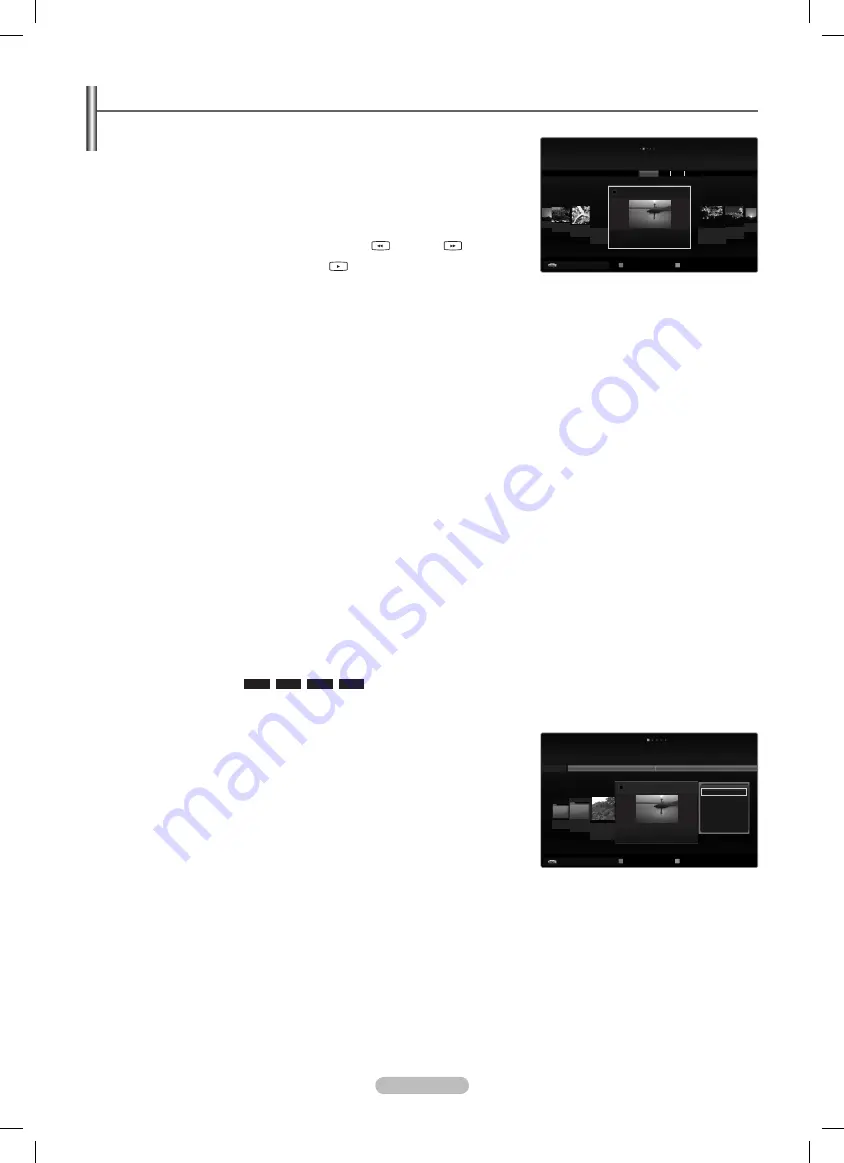
English - 38
Using and Sorting Photo List
You can sort photos in the Photo List by a particular standard.
1.
Press the
MEDIA.P
button on the remote control to display the
Media Play
menu.
.
Press the
◄ or ►
button to select
Photo
, then press the
ENTER
E
button.
3.
Press the ▲ button twice, then press
the ◄ or ► button to select a sorting standard
in the Photo list.
(
Basic View, Timeline, Color, Folder, Preference
)
The photos are sorted according to the newly selected sorting standard.
To move to the previous/next group, press the
(REW) or
(FF) button.
4.
Press the ▼ button twice, then press the
(Play)/
ENTER
E
button to start the
Slide Show in the order selected by the user.
The information of a photo file is automatically set.
The
color
information extracted from a photo file may be different from the user’s expectations.
You can change the
Color
, and
Preference
.
Photos for which information cannot be displayed are set as
Unclassified
.
PTP does not support folder sort mode.
Sorting Standard for the Photo List
Basic View
It shows whole folder. You can view the photo by selecting the folder.
Timeline
It sorts and shows photos by date. It sorts by year and month from the earliest photo.
Color
It sorts photos by color. You can change the photo color information.
To use this function, set the
Use Color View
in the
Setup
menus to
On
.
Color
options: Red, Yellow, Green, Blue, Magenta, Black, Gray, Unclassified.
Folder
It sorts photos by folder. The photo file in the root folder is shown first and the others are shown in alphabetical order by name.
Preference
It sorts photos by preference (Favourites). You can change the photo preferences.
Changing the Favourites Settings.
Select the desired photo in the Photo list, then press the Green button repeatedly until the desired setting appears.
The stars are for grouping purposes only. For example, the 3 star setting does not have any priority over the one star setting.
Favourites
options:
★ ★ ★
,
★ ★
★
,
★
★ ★
,
★ ★ ★
Photo List Tools Menu
Slide Show
You can play a Slide Show using the photo files on the USB memory device.
Play Current Group
You can play a Slide Show using only the photo files in the currently selected sorting
group.
Change Group
You can change the
color
information of photo files.
The group information of the current file is updated and the file is moved to the
new group.
To change the information of multiple files, select the files you want by pressing the yellow button.
N
N
N
N
N
N
N
❑
N
N
N
N
N
❑
N
N
Color
Basic View
Timeline
Folder
Preference
Mar.01.2009
IMG_0343
.JPG
▶
▶
IMG_03496
.JPG
IMG_03496
.JPG
Mar Apr
Jun
Nov
IMG_0335.JPG
1/67
▶
▶
2009
◀
IMG_03496
.JPG
Photo
USB
Device
Favorites Setting
Select
T
Tools
R
Return
Folder
Timeline
Colour
Preference
Basic View
IMG_0335.JPG
4/6
IMG_0349
.JPG
▶
▶
Folder 2
1
Folder 1
1
Slide Show
Play Current Group
Change Group
Information
Remove Safely
Photo
USB
Device
Favorites Setting
Select
T
Tools
R
Return
BN68-02113C-Eng.indb 38
2009-04-09 오후 3:48:10
Summary of Contents for PS50B650S
Page 94: ...12 PIN 4 PIN 13 ENTERE ENTERE N N N N N N BN68 02113C Rus indb 12 2009 4 9 9 43 59...
Page 102: ...20 SOURCE DVI HDMI TOOLS T N N N Picture 45 50 BN68 02113C Rus indb 20 2009 4 9 9 44 01...
Page 133: ...51 32 1 2 3 1 2 3 1 2 3 1 2 3 1 2 N BN68 02113C Rus indb 51 2009 4 9 9 44 25...
Page 134: ...52 Allow Windows Windows OK BN68 02113C Rus indb 52 2009 4 9 9 44 25...






























