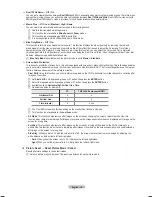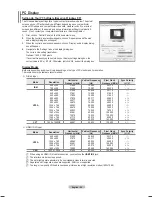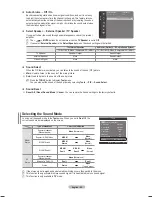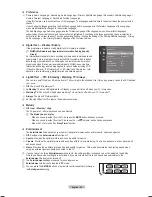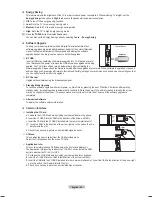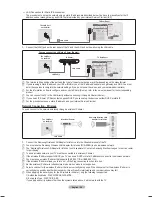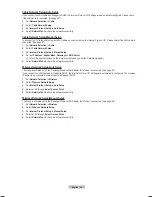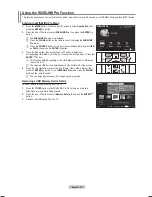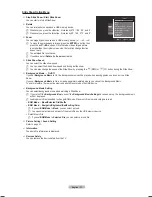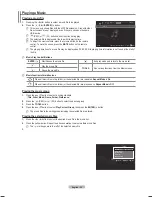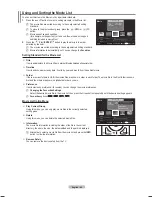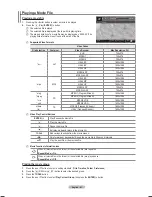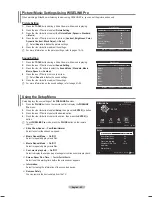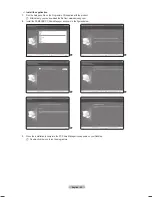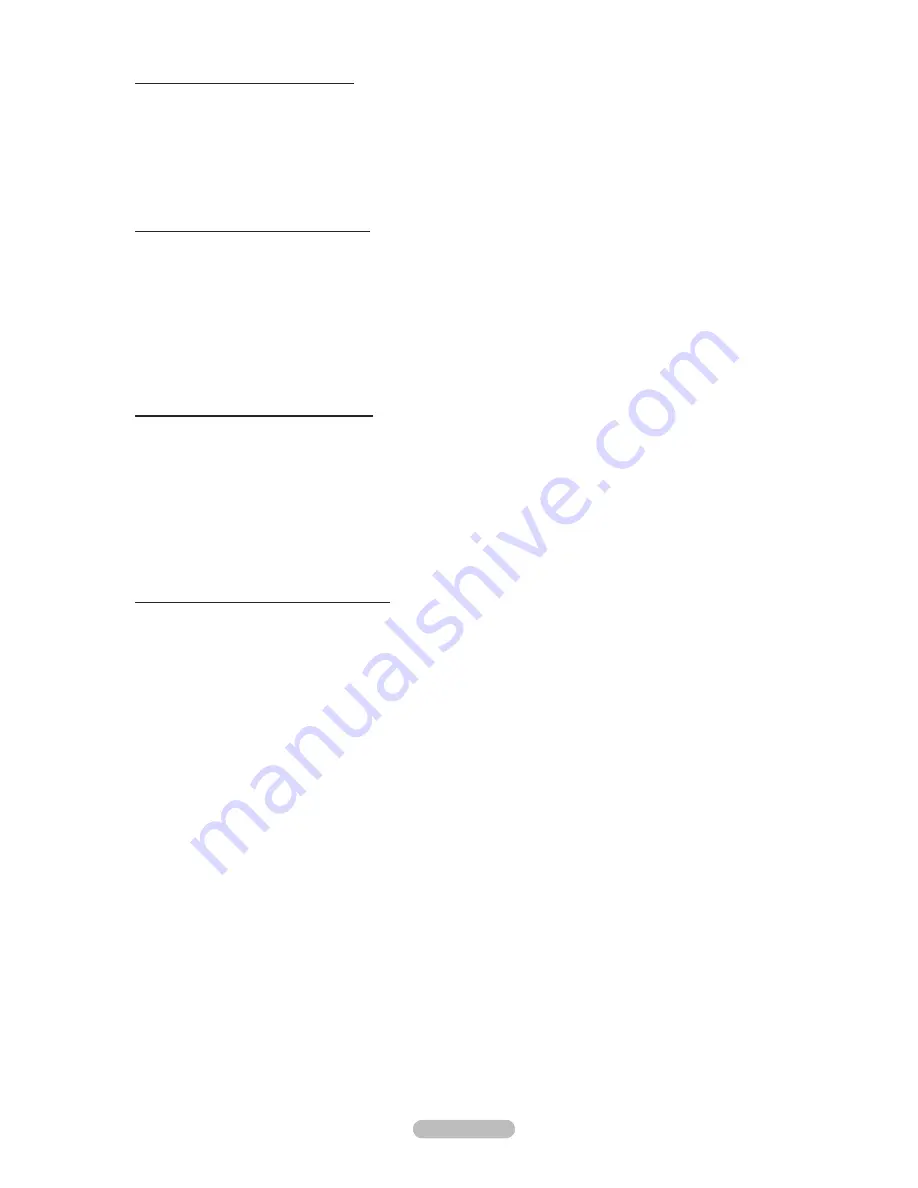
English - 30
Cable Network Setup-Auto Setup
If you connect the LAN cable and it supports DHCP, the Internet Protocol (IP) Settings are automatically configured. Please check
if the LAN cable is connected. (See page 27)
1.
Set
Network Selection
to
Cable
.
.
Select
Cable Network Setup
.
3.
Set
Internet Protocol Setup
to
Auto Setup
.
4.
Select
Network Test
to check the network connectivity.
Cable Network Setup-Manual Setup
To connect the TV to the LAN using a static IP address, you must set up the Internet Protocol (IP). Please check if the LAN cable is
connected. (See page 27)
1.
Set
Network Selection
to
Cable
.
.
Select
Cable Network Setup
.
3.
Set
Internet Protocol Setup
to
Manual Setup
.
4.
Set up
IP Address
,
Subnet Mask
,
Gateway
and
DNS Server
.
Press the number buttons on the remote control when you set the Network manually.
5.
Select
Network Test
to check the network connectivity.
Wireless Network Setup-Auto Setup
The menu is activated only if the ‘Samsung Wireless LAN Adapter for InfoLive’ is connected. (See page 28)
If you connect the LAN cable and it supports DHCP, the Internet Protocol (IP) Settings are automatically configured. The wireless
IP sharer to be connected to this product must support DHCP.
1.
Set
Network Selection
to
Wireless
.
.
Select
Wireless Network Setup
.
3.
Set
Internet Protocol Setup
to
Auto Setup
.
4.
Select an AP through
Select Access Point
.
5.
Select
Network Test
to check the network connectivity.
Wireless Network Setup-Manual Setup
The menu is activated only if the ‘Samsung Wireless LAN Adapter for InfoLive’ is connected. (See page 28)
1.
Set
Network Selection
to
Wireless
.
.
Select
Wireless Network Setup
.
3.
Set
Internet Protocol Setup
to
Manual Setup
.
4.
Select an AP through
Select Access Point
.
5.
Select
Network Test
to check the network connectivity.
N
BN68-01757D-Eng_.indb 30
2008-08-20 오후 7:18:37