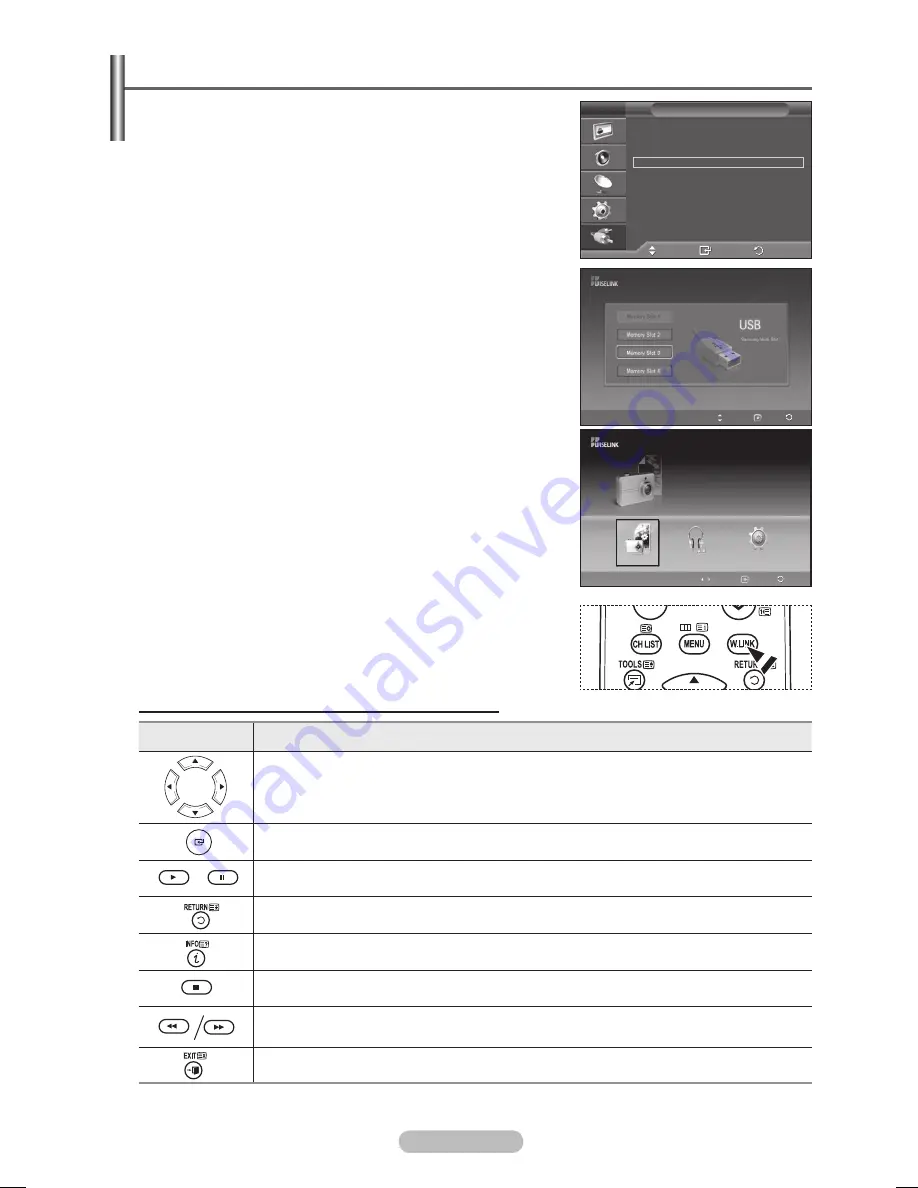
English -
Using the Remote Control Button in WISELINK Menu
Button
Operations
Move the cursor and select an item.
Select the currently selected item.
Play or pause the Slide Show or MP3 file.
Return to the previous menu.
Run various functions from the Photo and Music menus.
Stop the current slide show or MP3 file.
Page Up or Down (file list item)
Stop the current function and return to the previous high-level menu.
Using the WISELINK Menu
1
Press the
MENU
button.
Press the ▲ or ▼ button to select
Input
, then press the
ENTER
button.
Press the ▲ or ▼ button to select
WISELINK
, then press the
ENTER
button.
Press the ▲ or ▼ button to select the corresponding USB
Memory Device, then press the
ENTER
button.
➢
The WISELINK menu differs depending on the USB
Memory Device connected to TV.
➢
Some devices may not be supported due to compatibility
problems.
4
Press the ◄ or ► button to move to an icon, then press the
ENTER
button.
➢
To exit WISELINK mode, press the
W.LINK
button on the
remote control.
➢
Press the
W.LINK
button on the remote control to display a
WISELINK menu.
Move
Enter
Return
Source List
:
TV
Edit Name
(HDMI-CEC)
WISELINK
Input
T V
Move
Enter Exit
Photo
Music
Setup
CELLDISK2.0
315MB/495MB Free
Move
Enter
Return
Photo
BN68-01434D-Eng.indb 32
2008-03-10 오전 11:28:56










































