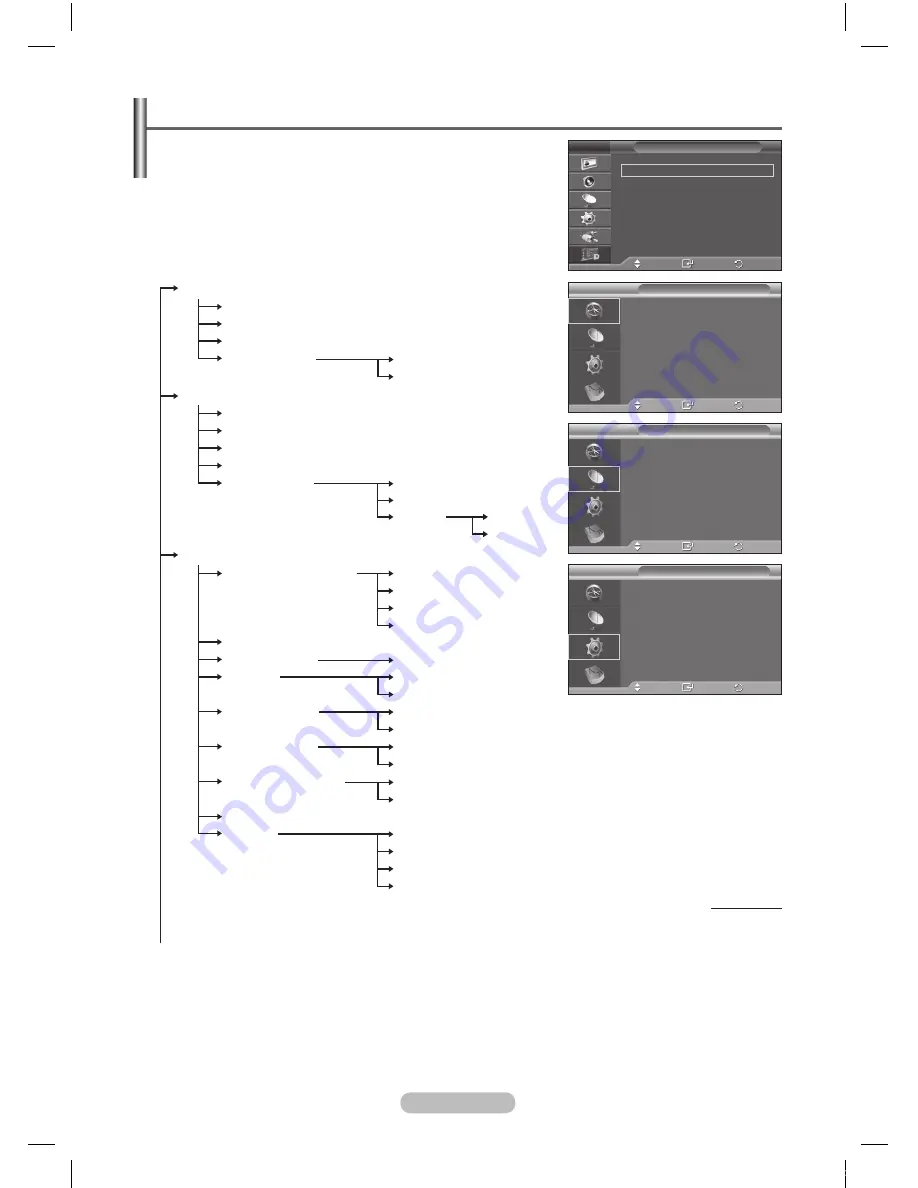
English -
Previewing the DTV Menu System
➢
Available in DTV mode. Preset to the DTV mode by using the
TV/DTV
button on your remote control.
To help you navigate around the on-screen menu system and
adjust the various settings available, refer to the following
illustration.
Press the
MENU
button to display the menu.
Press the ▲ or ▼ button to select
Digital Menu
, then press
the
ENTER
button.
Guide
Now & Next Guide
Full Guide
Scheduled List
Default Guide
Now/Next
Full Guide
Digital Channel
Country
Auto Store
Manual Store
Edit Favourite Channels
Channel List
All
Favourites
Default
All
Favourites
Setup
Menu Transparency
High
Medium
Low
Opaque
Change PIN
Parental Lock
Parental Rating
Subtitle
Off
On
Subtitle Mode
Normal
Hard of hearing
Audio Format
PCM
Dolby Digital
Audio Description
Audio Description
Volume
Common Interface
System
Product Information
Signal Information
Software Upgrade
Reset
Continued...
Move
Enter
Return
Guide
Digital Channel
Setup
Language
Digital Menu
T V
Move
Enter
Return
Now & Next Guide
Full Guide
Scheduled List
Default Guide
:
Full Guide
Guide
DTV
Country
: Denmark
Auto Store
Manual Store
Edit Favourite Channels
Channel List
Channel
Move
Enter
Return
DTV
Menu Transparency :
Medium
Change PIN
Parental Lock
Subtitle
:
Off
Subtitle Mode
Setup
Move
Enter
Return
DTV
BN68-01422C.indb 32
2008-06-03 오전 11:35:20




































