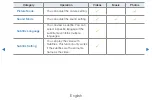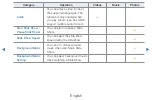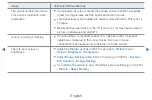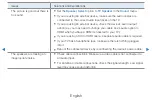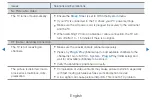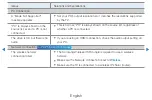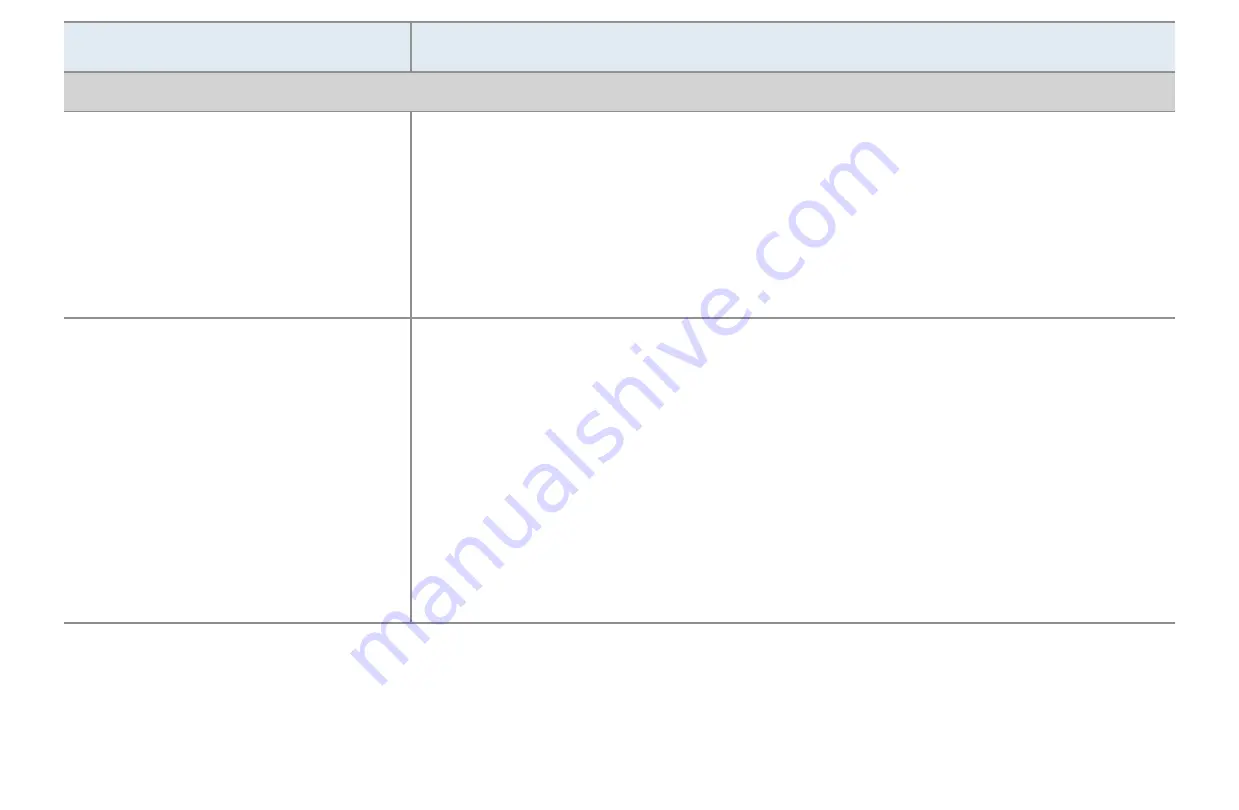
◀
▶
English
Issues
Solutions and Explanations
Others
The picture won’t display in full
screen.
•
HD channels will have black bars on either side of the screen when
displaying up scaled SD (4:3) contents.
•
Black bars on the top and bottom will appear during movies that have
aspect ratios different from your TV.
•
Adjust the picture size options on your external device or TV to full
screen.
Plasma TV is making humming
noise.
•
Plasma TVs typically make a soft humming sound. This is normal. It’s
caused by the electrical charges that are used to create the images on
the screen.
•
If the humming sound is loud, you may have set the brightness on the
TV too high. Try setting the brightness lower.
•
You can also have loud humming if the back of your Plasma TV is too
close to a wall or other hard surface. Also try rerouting your connection
cables.
•
Improper installation of wall mount can create excessive noise.