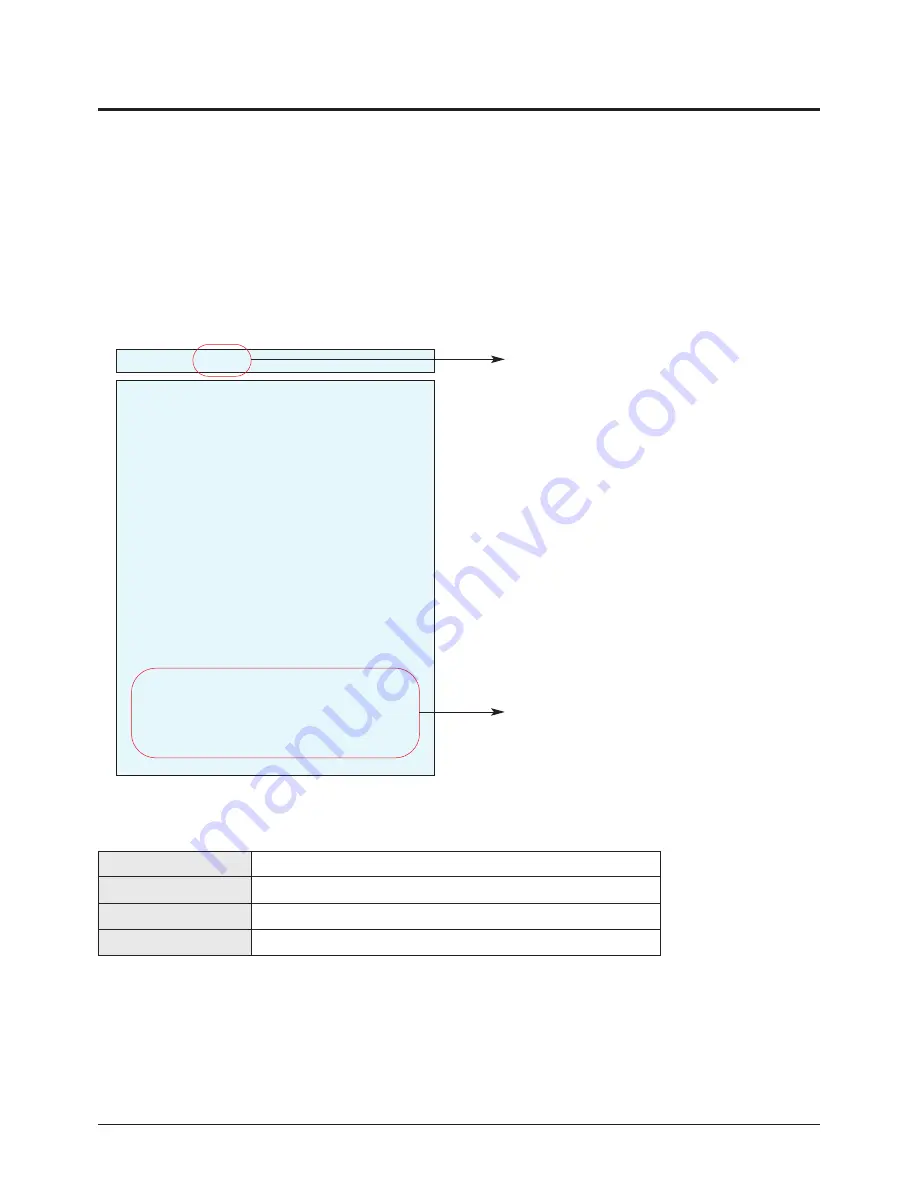
Alignment & Adjustment
3-2
Samsung Electronics
3-2 How to Access Service Mode
■
Using the Customer Remote
1. Turn the power off and set to stand-by mode.
2. Press the remote buttons in this order; POWER OFF-MUTE-1-8-2- POWER ON to turn the set on.
3. The set turns on and enters service mode.
4. Press the Power button to exit and store data in memory.
※
If you fail to enter service mode, repeat steps 1 and 2 above.
5. Initial SERVICE MODE DISPLAY State
※
The firmware version is subject to change without notice.
4. Buttons operations within Service Mode
Factory AIR 10
White Balance
uPD64083
ADV7402 Main
SDP51
MST9883
ADV7402 Sub
DNIe
Logic
PW318
Option
PW318 Upgrade
TL945 Upgrade
Reset
Release Date : XXX XX XXXX XX:XX:XX
Code No. : M1 Micom XX
PW318 T_XXXXXXXXX-XXXX
TL945 0.XX
Current input mode
Firmware version
MENU
Full Menu Display / Move to Parent Menu
Direction keys
▲
/
▼
Item Selection by Moving the Cursor
Direction keys
◀
/
▶
Data Increase/Decrease for the Selected Item
Source
Cycles through the active input source that are connected to the unit
Summary of Contents for PS42D51SX/XEC
Page 9: ...1 6 Samsung Electronics MEMO ...
Page 24: ...Alignment Adjustment Samsung Electronics 3 9 ...
Page 32: ...Samsung Electronics 5 2 MEMO ...
Page 40: ...6 8 Samsung Electronics MEMO ...
Page 41: ...Block Diagram Samsung Electronics 7 1 7 Block Diagram 7 1 Overall Block Diagram ...
Page 43: ...Block Diagram Samsung Electronics 7 3 7 2 3 Logic Board Block Diagram ...
Page 45: ...Wiring Diagram Samsung Electronics 8 1 8 Wiring Diagram 8 1 Overall Wiring ...
Page 68: ...Operation Instruction Installation Samsung Electronics 11 3 11 1 3 Remote Control ...
Page 69: ...Operation Instruction Installation 11 4 Samsung Electronics ...
Page 77: ...11 12 Samsung Electronics MEMO ...
Page 85: ...12 8 Samsung Electronics MEMO ...
Page 111: ...13 26 Samsung Electronics MEMO ...






























